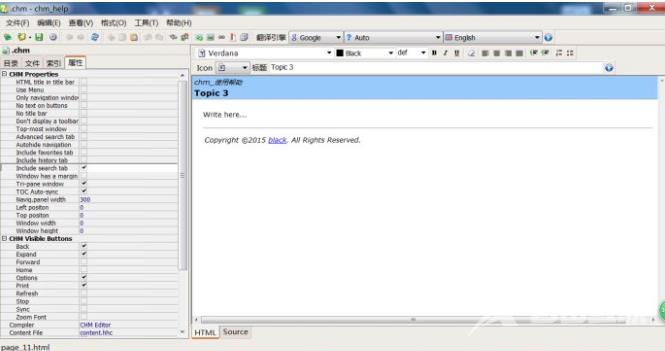chm文件如何编辑?chm editor编辑器可以让你简单轻松的对chm进行编辑,反编译和创建新的CHM文件,那在使用过程中应该如何编译chm文件呢?一起来看下chm editor编辑器的使用方法教程吧。
chm文件如何编辑?chm editor编辑器可以让你简单轻松的对chm进行编辑,反编译和创建新的CHM文件,那在使用过程中应该如何编译chm文件呢?一起来看下chm editor编辑器的使用方法教程吧。
chm文件如何编辑?
1、打开软件后点击软件顶部的【文件】选项,在弹出的下拉中点击【新建】选项。
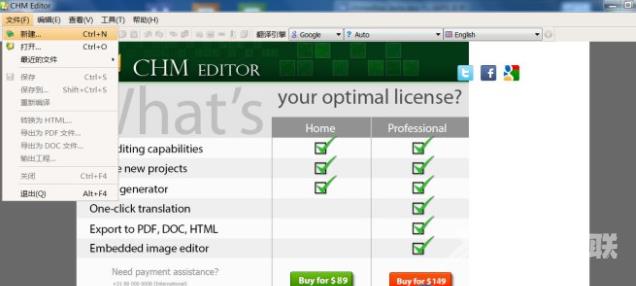
2、打开CHM Editor新建窗口后,选择您要创建的模板就可了,然后输入方案的名称,文件名就可以了。
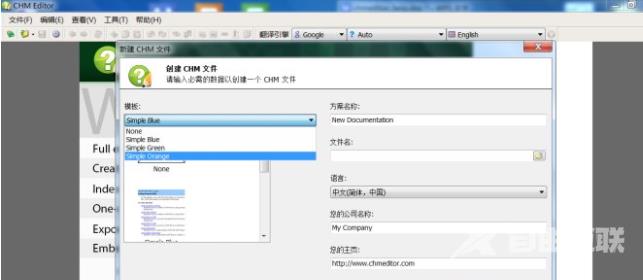
3、它的格式是E:+路径+文件名;也就是E:chm_helpchm_使用帮助.chm (+别打上去,E为磁盘盘符)。
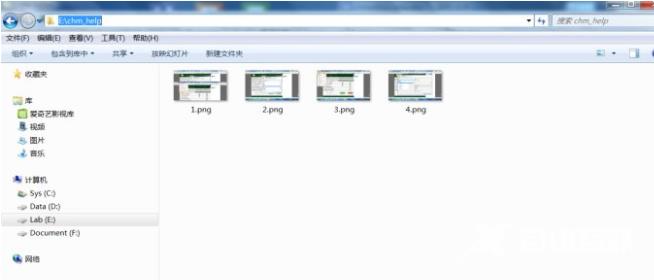
4、然后就可以新建一个CHM Editor文件了。
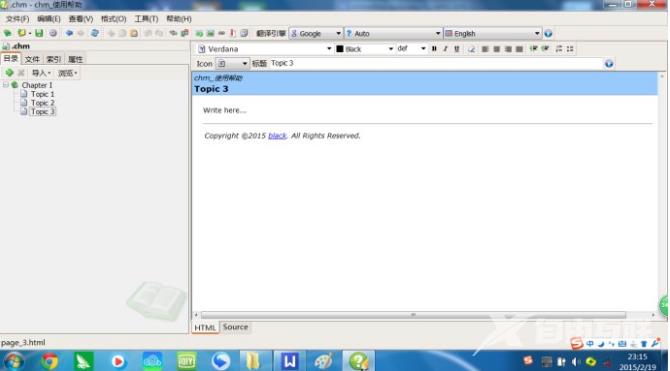
5、点击左侧的您新建的节点,在弹出的选择【重命名】。或者直接左键选中摁F2。
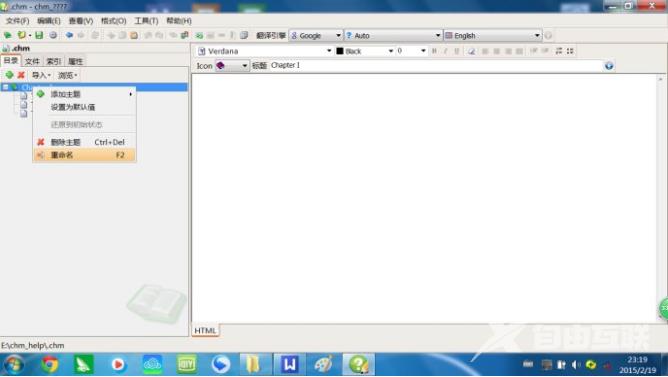
6、如果您想给CHM Editor节点,您可以选择一个Top然后点击鼠标右键在弹出的选项中点击【添加主题】然后选择【添加主题】。
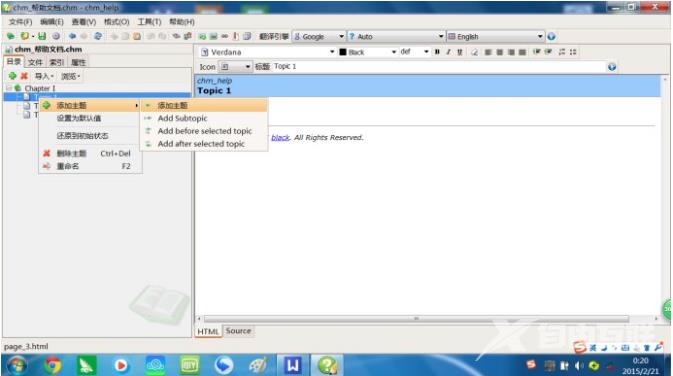
7、在打开的窗口中输入您要创建的主题名称,输入完成后点击【确定】。
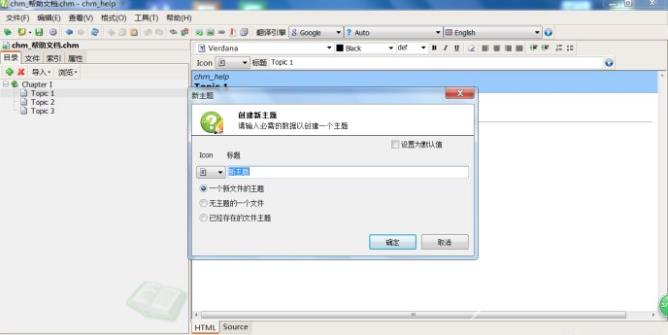
8、点击CHM Editor左侧的【属性】选项卡,您就可以给您的节点添加属性了,您可以自行选择。