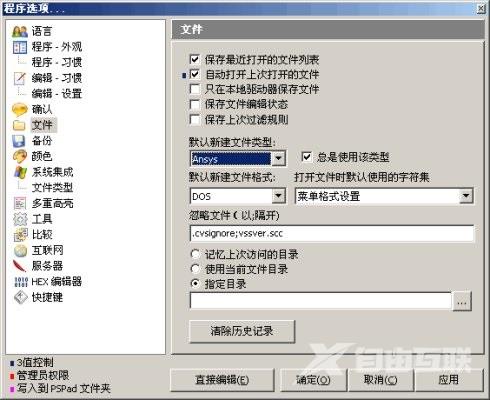pspad editor编译器怎么用?PSPad editor集各种编辑器的优点于一身,自带多种语法高亮支持,能够运行录制宏功能,无需安装,解压即可使用,是一款多标签的文本编辑器。具体要如何使用
pspad editor编译器怎么用?PSPad editor集各种编辑器的优点于一身,自带多种语法高亮支持,能够运行录制宏功能,无需安装,解压即可使用,是一款多标签的文本编辑器。具体要如何使用呢?一起来看下详细的教程吧。
pspad editor编译器怎么用?
1、完善的代码提示
软件实现代码的高亮显示,需要几步设置:首先是在设置》用户语法中选中ansys配置文件,这和ue基本上是一样的;
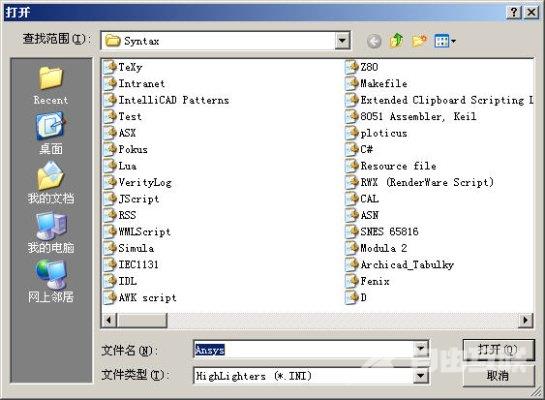
然后在接下来的对话框中设置高亮选项;
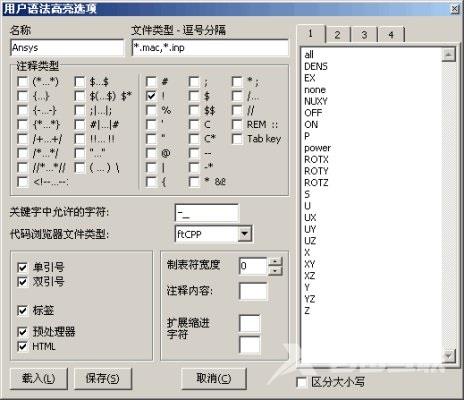
不要着急,还要一步,就是在设置》语法选项 中选择ansys;
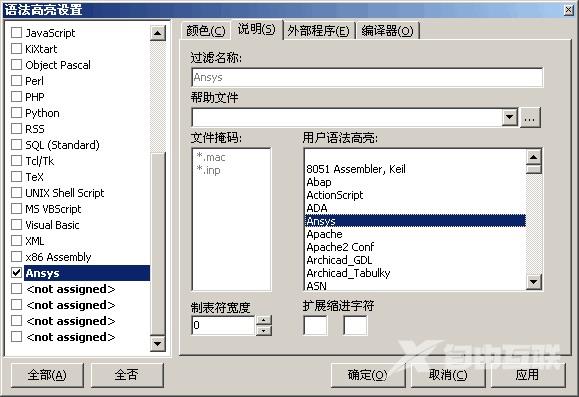
这样,就可以在文本界面中看到高亮的代码了。
点击中键,会弹出命令提示窗口,只要有印象就可以快速找到相应的命令。
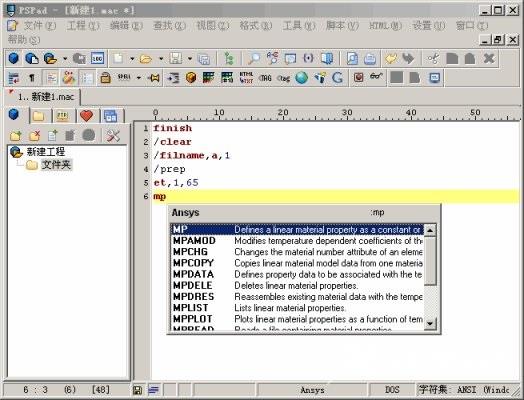
双击列表中的命令,还会在文本区显示出命令格式,根据格式修改参数就ok了。
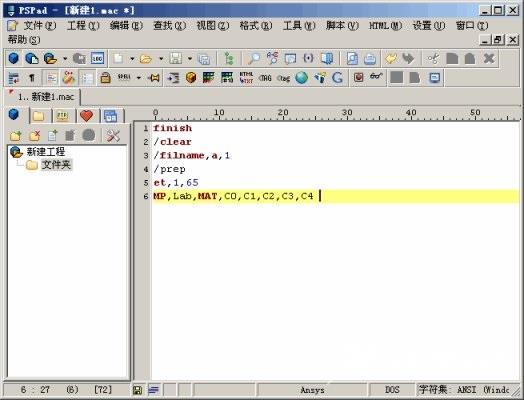
2、列模式
列模式,即可竖向选择数据文本,这对多数以表格存储的数据选择很有意义。同样有类似的命令,在这里:

3、自由的定制功能
在设置》程序选项中,可设置语言、编辑习惯等,还可以把pspad设置成ansys专用编辑器,设置在这里: