你们是不是也在使用NiceLabel软件啊?不过你们知道NiceLabel怎样进行数据库连接吗?下面这篇文章就为各位用户带来了NiceLabel进行数据库连接的方法,让我们一同来下文看看吧。 1、运行Ni
你们是不是也在使用NiceLabel软件啊?不过你们知道NiceLabel怎样进行数据库连接吗?下面这篇文章就为各位用户带来了NiceLabel进行数据库连接的方法,让我们一同来下文看看吧。
1、运行NiceLabel条码设计软件,本文小编用的是最新版的NiceLabel 6。单击工具栏中的“数据库”按钮的下拉箭头,选择“创建数据库连接”。
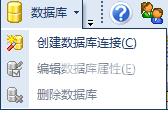
2、在弹出的“数据库向导”中,勾选择数据库类型。单击浏览按钮。
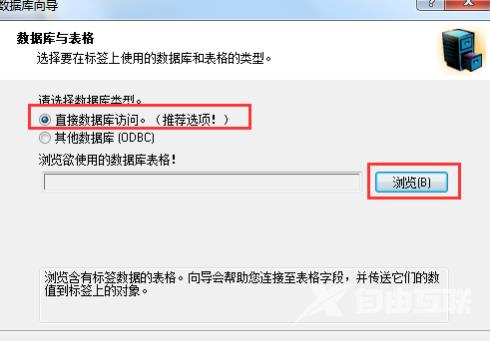
3、浏览计算机中的文件,选择所需的数据库。单击打开。(本文小编以如下数据表格为例)
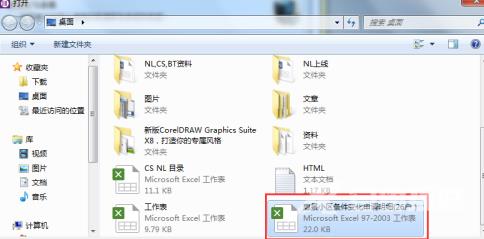
4、数据表格添加成功,单击下一步。
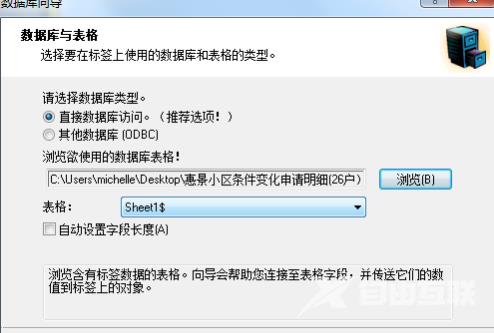
5、选择要在标签上使用的字段。单击下一步。(本文小编选编号字段为例)
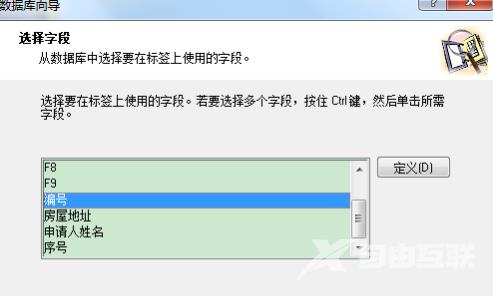
6、选择打印记录。单击下一步。
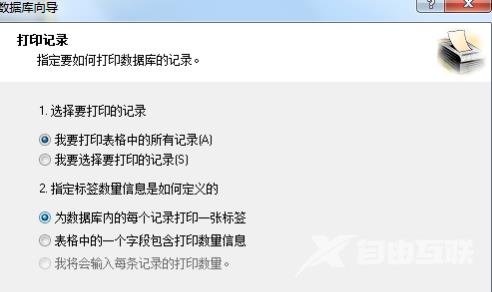
7、勾选字段用法。单击完成。
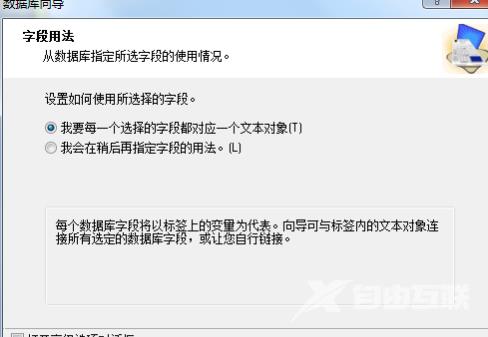
至此,已成功完成NiceLabel连接数据库的全过程。您可以在标签中添加此数据库对应的变量对象。如条码、文本等。
【文章原创作者:阿里云代理商 http://www.558idc.com/aliyun.html 网络转载请说明出处】