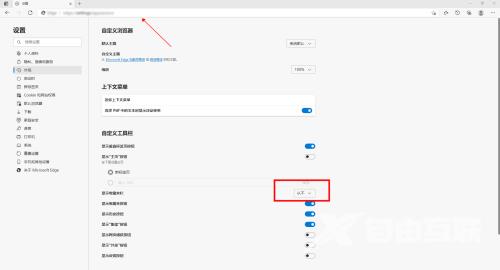近日有一些小伙伴咨询小编Microsoft Edge浏览器如何隐藏收藏夹栏?下面就为大家带来了Microsoft Edge浏览器隐藏收藏夹栏的方法,有需要的小伙伴可以来了解了解哦。 1、首先点击Microsoft E
近日有一些小伙伴咨询小编Microsoft Edge浏览器如何隐藏收藏夹栏?下面就为大家带来了Microsoft Edge浏览器隐藏收藏夹栏的方法,有需要的小伙伴可以来了解了解哦。
1、首先点击Microsoft Edge浏览器图标,打开浏览器。
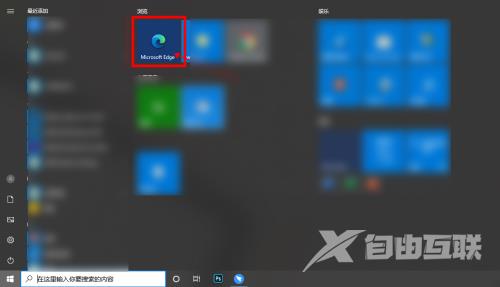
2、进入浏览器后,点击右上角的【···】按钮。
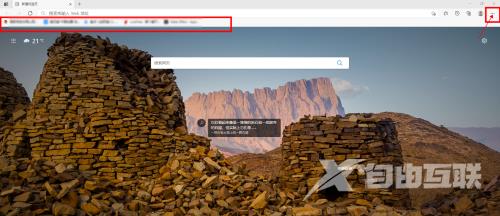
3、在下拉菜单中点击【设置】。
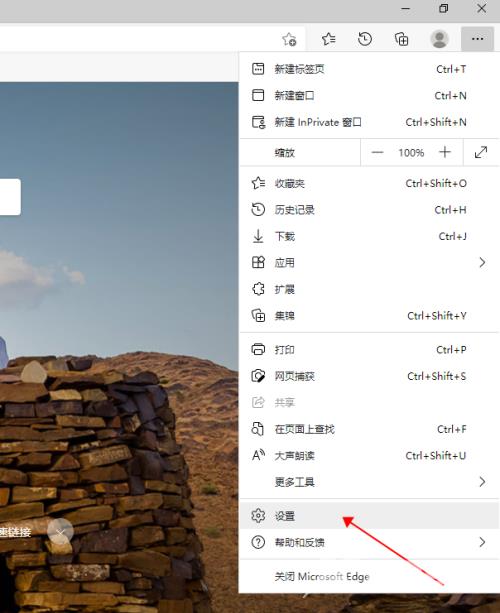
4、在设置页面,点击左侧菜单栏中的【外观】按钮。
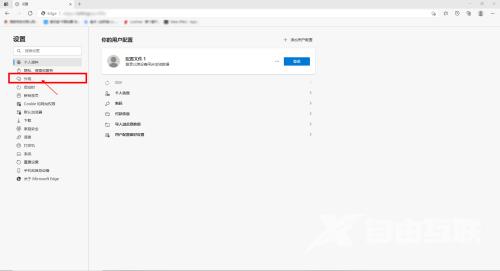
5、此时,右侧切换到外观设置界面,点击显示收藏夹后的下拉框按钮。
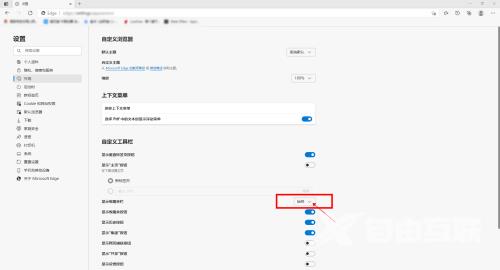
6、在下拉框中,点击【从不】。
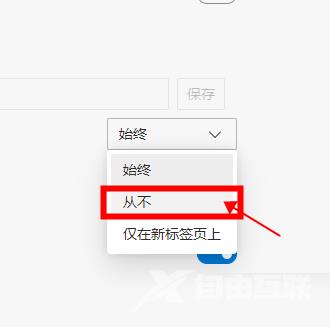
7、此时,收藏夹栏就隐藏完成。