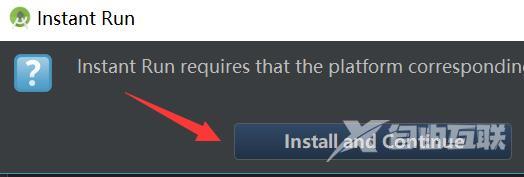本期为用户带来的文章关于是雷电模拟器的,很多用户问小编雷电模拟器怎么连接android studio?下面的文章就为大伙带来了雷电模拟器连接android studio的方法,让我们一同去下文看看吧。
本期为用户带来的文章关于是雷电模拟器的,很多用户问小编雷电模拟器怎么连接android studio?下面的文章就为大伙带来了雷电模拟器连接android studio的方法,让我们一同去下文看看吧。
雷电模拟器怎么连接android studio?雷电模拟器连接android studio的方法
1、首先同时按下键盘“Win+R”打开运行。
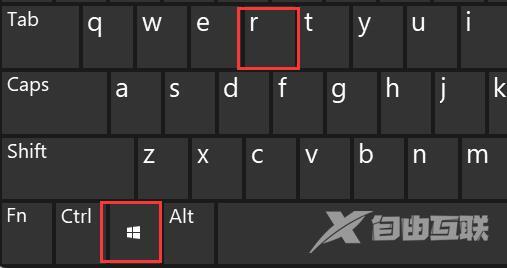
2、接着输入“cmd”,回车运行。
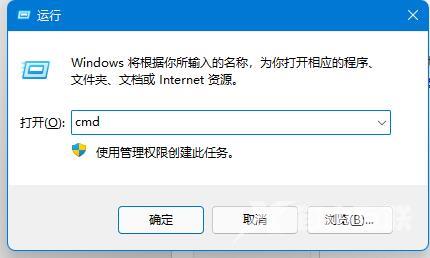
3、然后在其中输入你的雷电模拟器安装目录,回车运行。

4、完成后,再输入“adb.exe connect 127.0.0.1:5555”回车运行。
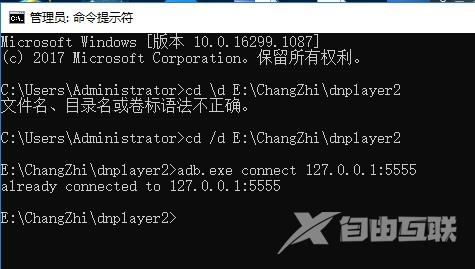
5、运行完成后,打开android studio,运行其中的实例代码。就可以看到雷电模拟器设备了。
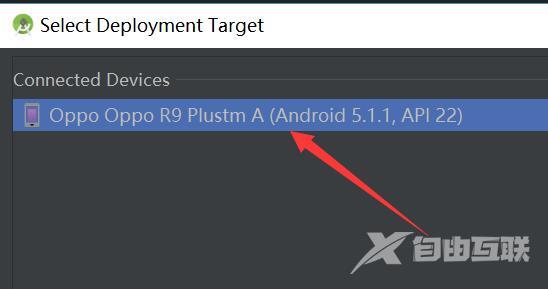
6、然后选中该设备,点击下方“OK”
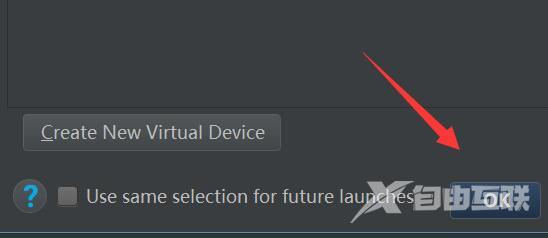
7、最后点击“install and continue”即可完成连接。