有的小伙伴会问小编moo音乐怎么关闭流量提醒,下面小编就为大家详细的介绍一下,想知道的话就来看看吧,相信一定会帮到你们的。 moo音乐怎么关闭流量提醒?moo音乐关闭流量提醒方
有的小伙伴会问小编moo音乐怎么关闭流量提醒,下面小编就为大家详细的介绍一下,想知道的话就来看看吧,相信一定会帮到你们的。
moo音乐怎么关闭流量提醒?moo音乐关闭流量提醒方法
1、首先点击MOO音乐图标打开“MOO音乐”App。
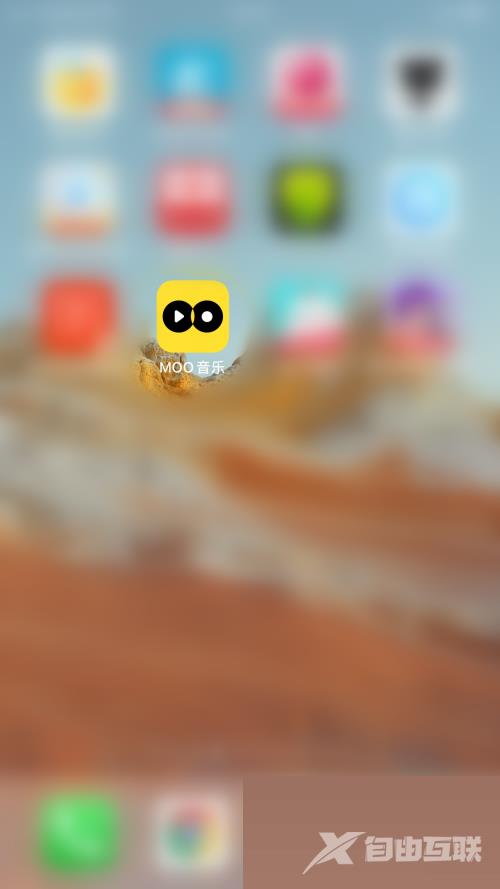
2、然后在MOO音乐主界面点击右上角的“人像”图标打开个人信息界面。
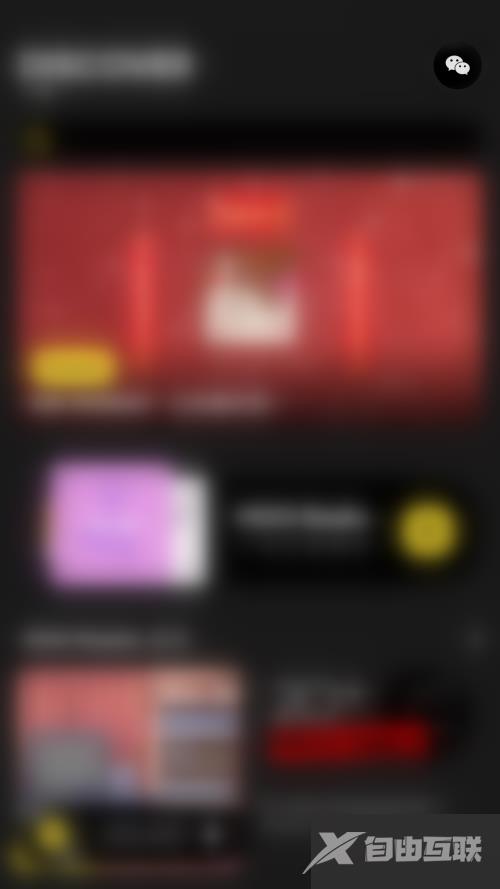
3、在个人信息界面点击右上角的“齿轮”图标打开设置界面。
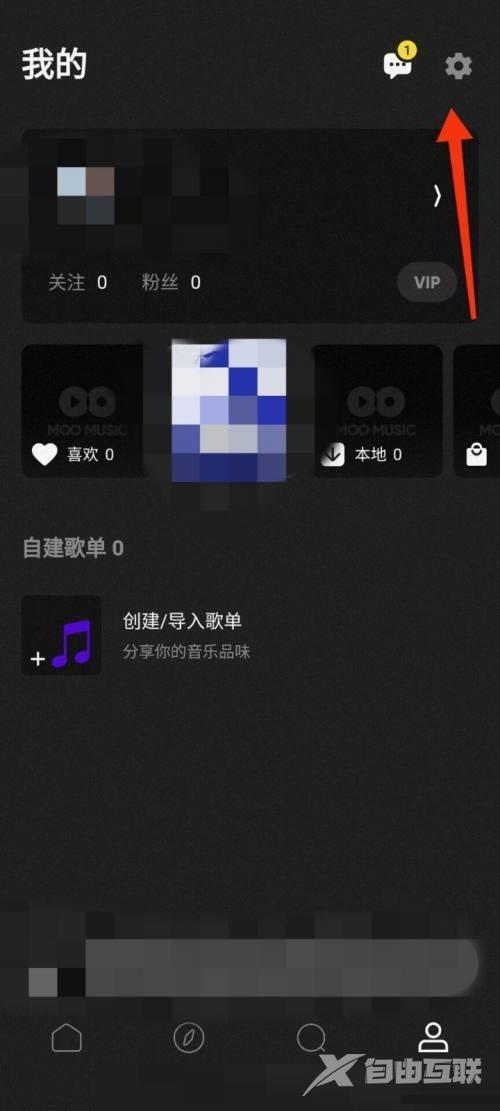
4、接着在设置界面点击“流量提醒”后面的圆点。
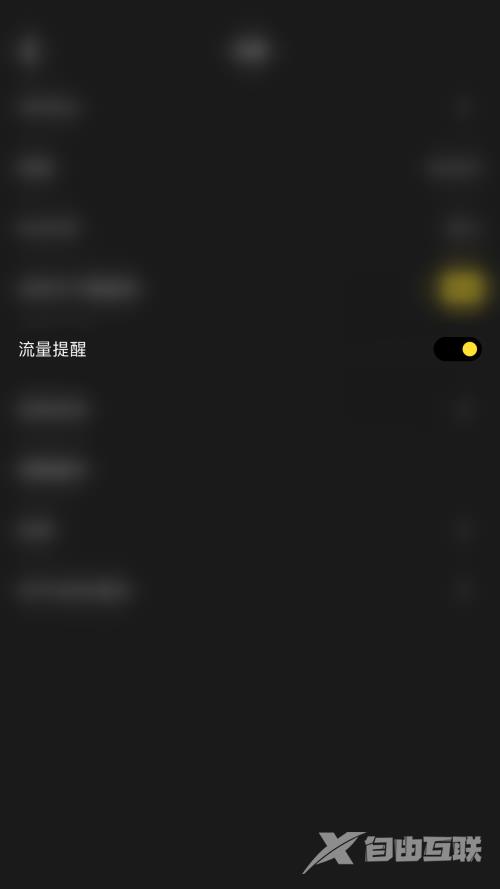
5、最后“流量提醒”后面的圆点变为灰色即表示MOO音乐关闭流量提醒成功。
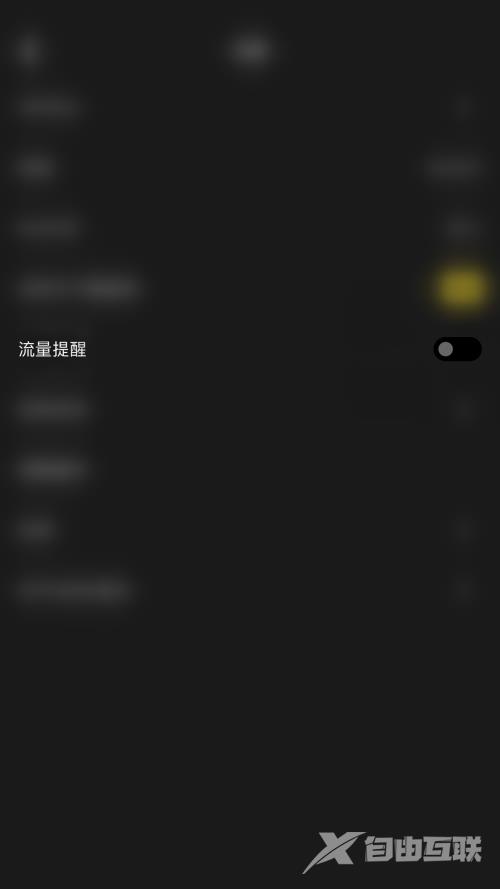
以上这篇文章就是moo音乐怎么关闭流量提醒的步骤内容,有需要的小伙伴快来学习一下吧!
