使用腾讯电脑管家的时候,很多小伙伴不知道怎么系统优化,下面小编就给大家带来腾讯电脑管家系统优化方法,有需要的小伙伴不要错过哦。 腾讯电脑管家怎么系统优化?腾讯电脑管
使用腾讯电脑管家的时候,很多小伙伴不知道怎么系统优化,下面小编就给大家带来腾讯电脑管家系统优化方法,有需要的小伙伴不要错过哦。
腾讯电脑管家怎么系统优化?腾讯电脑管家系统优化方法
1、首先打开腾讯电脑管家,点击垃圾清理。选择系统盘瘦身。

2、然后弹出系统盘瘦身对话框以后,我们点击开始扫描。


3、扫描出来结果后,我们点击立即释放。
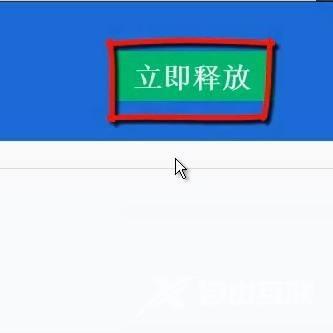
4、再次回到垃圾清理界面,点击文件清理。

5、接着清理垃圾选项卡——推荐选择——开始扫描——立即清理。同理清除痕迹也是一样,推荐选择——开始扫描——立即清理。
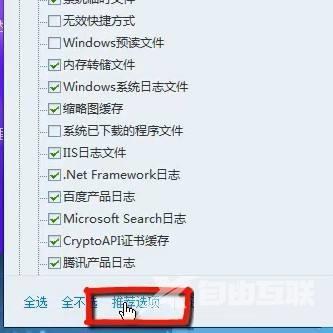
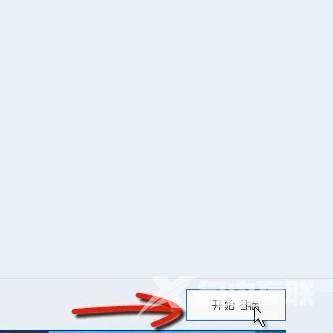
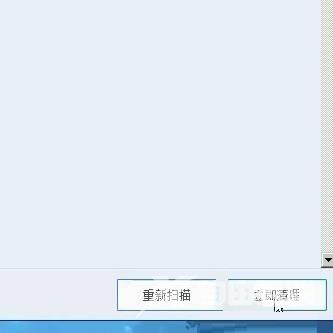
6、最后系统加速——全选——重新扫描。
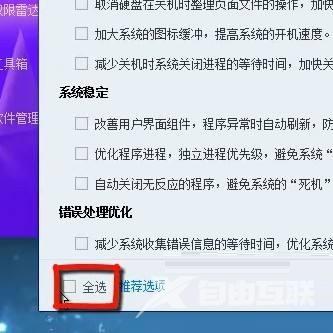
谢谢大家阅读观看,希望本文能帮到大家!
