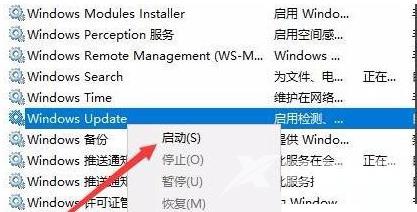在电脑上下载资源的时候,默认都会保存在系统盘上,这样容易导致系统盘爆满,因此最好给系统默认存储位置进行修改。如果修改过程中出现错误代码0x80070002的提示,应该如何解决呢
在电脑上下载资源的时候,默认都会保存在系统盘上,这样容易导致系统盘爆满,因此最好给系统默认存储位置进行修改。如果修改过程中出现错误代码0x80070002的提示,应该如何解决呢?下面就和自由互联小编一起来看看0x80070002错误代码无法更改储存位置的解决方法。
具体内容:
1、按Win + R组合键,打开运行,并输入:services.msc 命令,确定或回车,打开服务窗口;
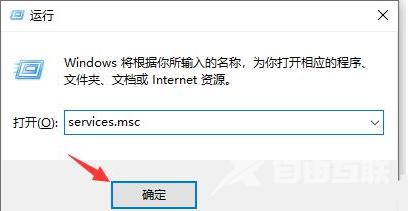
2、服务窗口中,找到并双击打开Windows Update这个名称的服务;
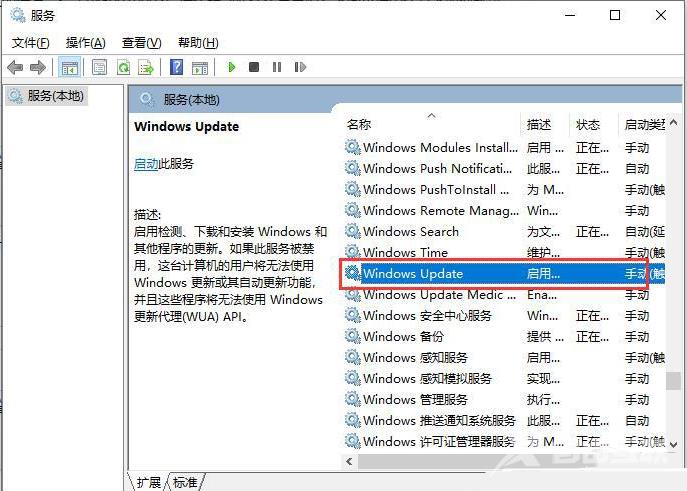
3、Windows Update 的属性(本地计算机)窗口中,点击停止,然后确定;

4、按照以下路径:C:WindowsSoftwareDistribution 打开文件夹;
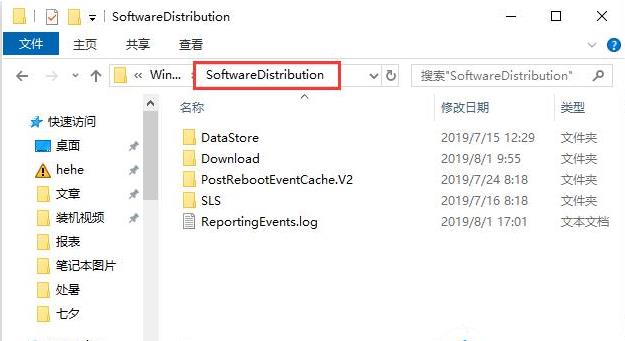
5、接着删除DataStore文件夹及里面的文件;
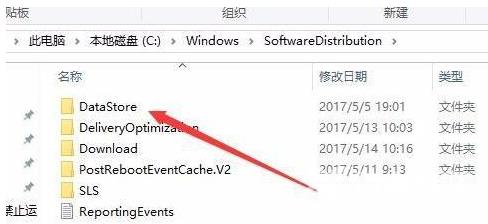
6、接下来再删除Download文件夹下的文件及其该文件夹;
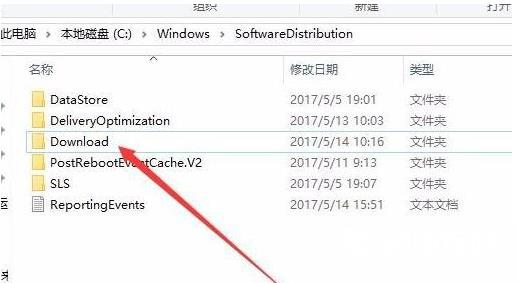
7、最后进入服务重新启动Windows Update。