DatamanagementtoolsOandLCSInmypreviouspost,DataManagementtools concepts in D365 Fconcepts in D365 FO. In this post, we will look at some additional tools that are available in D365 FO environment.The configuration and data manager tool shows
Data management tools & concepts in D365 F&O and LCS
In my previous post, " Data Management tools &concepts in D365 F&O and LCS -Part 1," we looked at some of the building blocks of the data management framework in D365 F&O. In this post, we will look at some additional tools that are available in D365 F&O and LCS.1. Configuration Data TemplatesConfiguration data templates are used both for import and export of data. They are reusable and are exportable to other environments. Configuration data templates have become the easiest way to migrate complex data that require multiple entities loaded in a sequence to satisfy the relations between selected tables. Self-references (customer account references another customer account in the invoice account field) are managed by the data entity such that the reference record is always loaded before the one that references it.Data templates are predefined list of entities for each module area that are used in a data project.You can create, view, and modify these templates by using the template page on the data management workspace.1.1. Default Data Templates
Microsoft has defined several default data templates to assist with configuring a new environment for an implementation. These default templates include configuration and master data. The effort to determine the right sequence is already defined in these default data templates.? Entities of the same execution unit level can run in parallel.? The sequence determines the order within the execution unit level.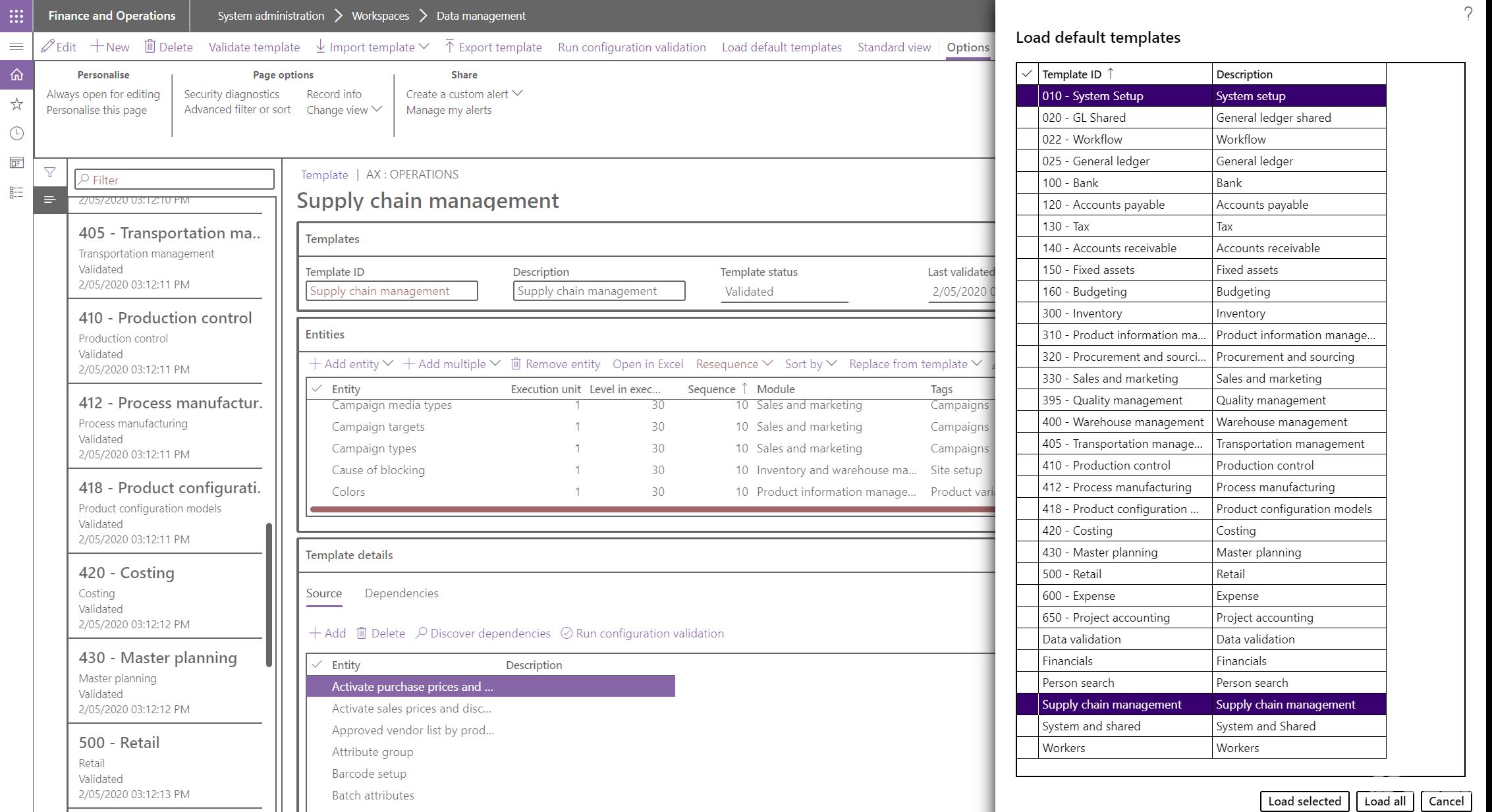 Note:Asset Management default template (not yet provided!)? You can export the entities by creating a data project, adding multiple entities, target format required for export for the Asset Management module, and download the data package.? You can then update the data templates with the required data and import the data package through a data project within D365.For more information on default data templates and their sequencing refer tohttps://docs.microsoft.com/en-us/dynamics365/fin-ops-core/dev-itpro/data-entities/configuration-data-templates2. Configuration Data ProjectsData projects support the export and import of configured entities through the data management framework.?Export data: Create configurations of entities and use the data management framework to export in a data package.?Import data: Upload a data package and use the data management framework to import the package.A data project or a configuration data project contains the configured data entities, their source data format (Excel, CSV, and XML), mappings, and default processing options (sequence or dependency).When you want to export data packages, you simply click the Export tile within the data management workspace, which opens the configuration data project page, as shown in the following screenshot.
Note:Asset Management default template (not yet provided!)? You can export the entities by creating a data project, adding multiple entities, target format required for export for the Asset Management module, and download the data package.? You can then update the data templates with the required data and import the data package through a data project within D365.For more information on default data templates and their sequencing refer tohttps://docs.microsoft.com/en-us/dynamics365/fin-ops-core/dev-itpro/data-entities/configuration-data-templates2. Configuration Data ProjectsData projects support the export and import of configured entities through the data management framework.?Export data: Create configurations of entities and use the data management framework to export in a data package.?Import data: Upload a data package and use the data management framework to import the package.A data project or a configuration data project contains the configured data entities, their source data format (Excel, CSV, and XML), mappings, and default processing options (sequence or dependency).When you want to export data packages, you simply click the Export tile within the data management workspace, which opens the configuration data project page, as shown in the following screenshot.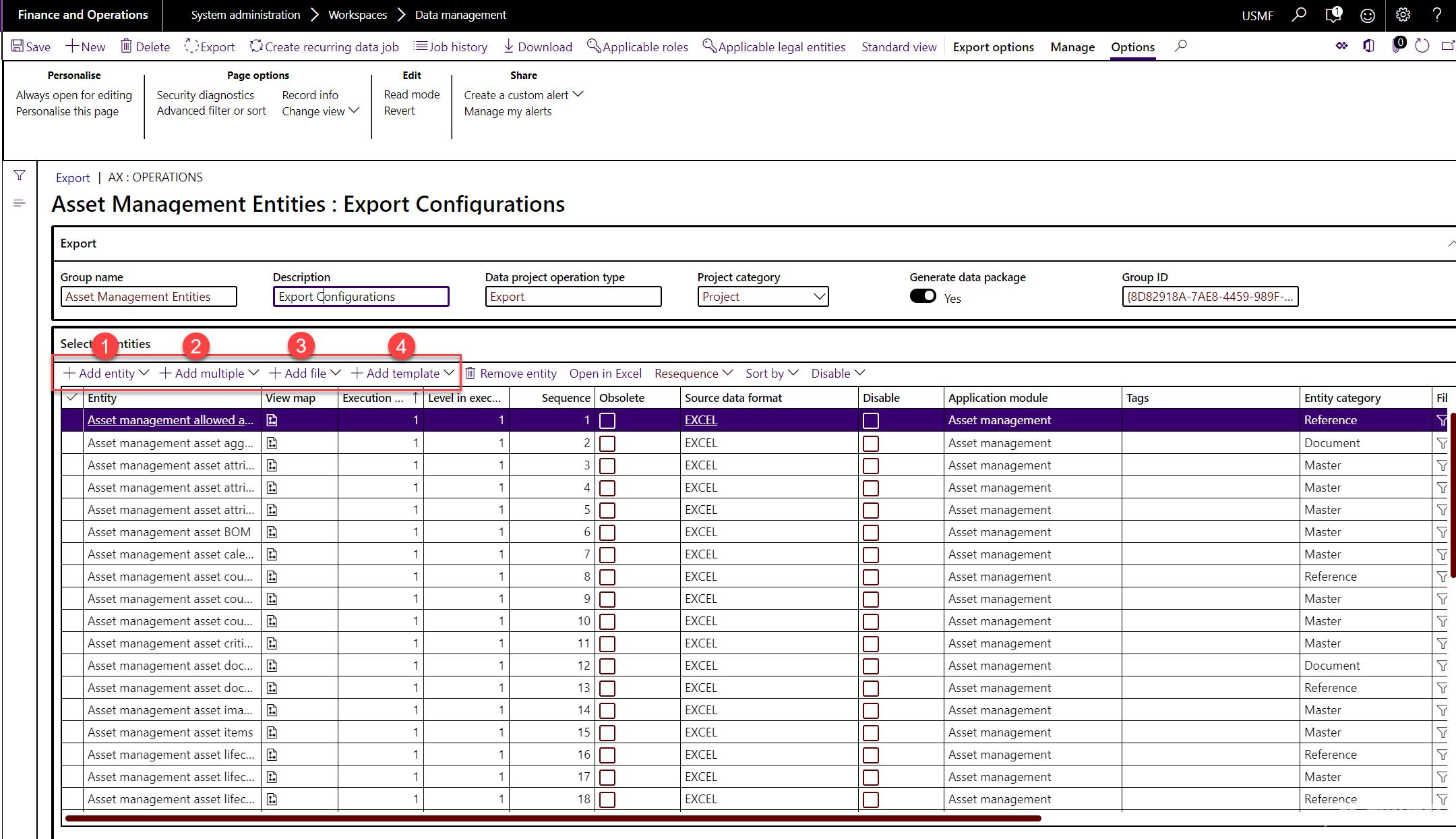 Several ways can be leveraged to add data entities in your export project as follows:
Several ways can be leveraged to add data entities in your export project as follows:Reference No.
Activity
Description
1.
Add one entity
Enter the first part of the name of the data entity until it appears in the lookup.
2.
Add multiple entities
Enter any part of the name of, use the lookup to select the module, enter any part of tag name or select multiple entities within the entity category, enter target data format and click Add selected.
3.
Add a file
Browse to a file that contains a name that matches the name of an entity and a file name extension that matches the file name extension that is in your data sources.
4.
Add a template
Browse to a default data templates that you have already loaded in your instance.
5.
Open in Excel
Open in excel to edit and publish it back.
Once you‘ve run the export, you‘ll want to get the data out. You can download one entity at a time or do a "download package" to download all entities into a zip file. The zip field will have a GUID for the name.For more information regarding configuring the data projects refer tohttps://docs.microsoft.com/en-us/dynamics365/fin-ops-core/dev-itpro/data-entities/configuration-data-projects3. Data PackagesData packages can help in a typical implementation scenario where you start to set up the initial configuration data, by creating data packages with data entities containing standard business data, sample data, and entities without any data.Data package typically consists of one to many data entities. A typical data package includes a group of entities to execute a particular process or function. For example, the data entities that are required for the Asset management setup may be part of one data package. The format of a data package is a compressed file that contains a package manifest, a package header, and any additional files for the included data entities.Below is a screenshot of the downloaded data package for data entities within Asset Management module.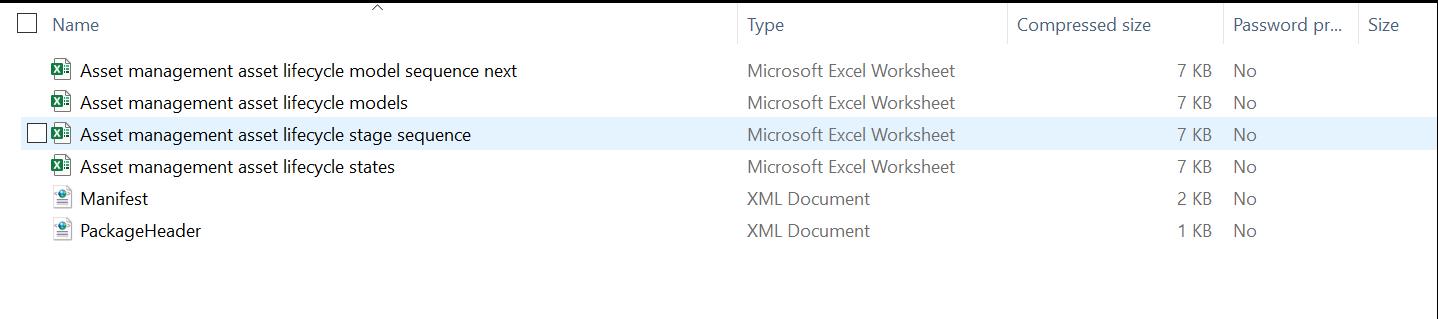 4. LCS Asset Library and Data PackagesYou can use the LCS projects library to upload the finalized data packages and import the data package to various project environments.LCS asset library is a repository where all the data packages are stored in sequence, as shown in the screenshot below:
4. LCS Asset Library and Data PackagesYou can use the LCS projects library to upload the finalized data packages and import the data package to various project environments.LCS asset library is a repository where all the data packages are stored in sequence, as shown in the screenshot below: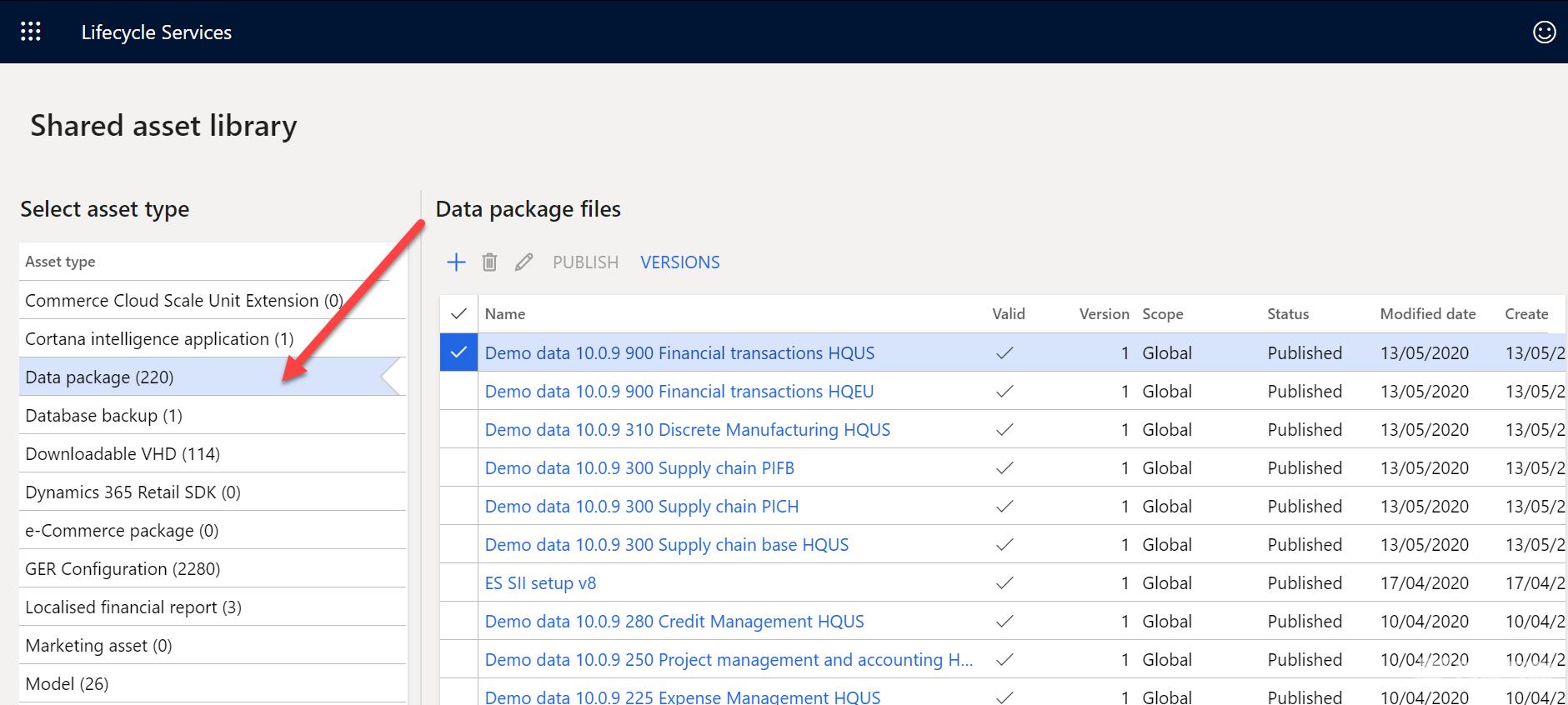 The following key features of data packages in the LCS asset library are available:? You can upload new data packages by using the + button? Similar to other asset types in LCS, you can save your data packages as a shared asset, which can be imported in other projects within the organization.? You can import the data packages shared with you by using the Import option.? You can use LCS asset library to maintain different versions of the asset file.Data packages contain configuration entity spreadsheets. These entity spreadsheets contain best practice data that you can use to create an initial golden build. The data entities in the data packages are also sequenced appropriately to help guarantee a successful single-click import of the data.For detailed information on using configuration data packages and package listing with their entities and content in spreadsheets refer tohttps://docs.microsoft.com/en-us/dynamics365/fin-ops-core/dev-itpro/data-entities/configuration-data-packages4.1. LCS – Configuration and Data ManagerConfiguration and data manager is a tool in the LCS that helps you apply data packages in your D365 F&O environment.The configuration and data manager tool shows all the validated data packages available in the project asset library.In LCS, using Configuration & data manager, you can choose one or more projects to apply the data packages. When you click, Apply it opens a dialog where you can select the environment and legal entity and click OK. This will apply the selected data packages to the environment.When applying multiple data packages to an environment for a specific legal entity, you can choose to apply concurrently or sequentially, based on defined dependencies as shown in the below screenshot:
The following key features of data packages in the LCS asset library are available:? You can upload new data packages by using the + button? Similar to other asset types in LCS, you can save your data packages as a shared asset, which can be imported in other projects within the organization.? You can import the data packages shared with you by using the Import option.? You can use LCS asset library to maintain different versions of the asset file.Data packages contain configuration entity spreadsheets. These entity spreadsheets contain best practice data that you can use to create an initial golden build. The data entities in the data packages are also sequenced appropriately to help guarantee a successful single-click import of the data.For detailed information on using configuration data packages and package listing with their entities and content in spreadsheets refer tohttps://docs.microsoft.com/en-us/dynamics365/fin-ops-core/dev-itpro/data-entities/configuration-data-packages4.1. LCS – Configuration and Data ManagerConfiguration and data manager is a tool in the LCS that helps you apply data packages in your D365 F&O environment.The configuration and data manager tool shows all the validated data packages available in the project asset library.In LCS, using Configuration & data manager, you can choose one or more projects to apply the data packages. When you click, Apply it opens a dialog where you can select the environment and legal entity and click OK. This will apply the selected data packages to the environment.When applying multiple data packages to an environment for a specific legal entity, you can choose to apply concurrently or sequentially, based on defined dependencies as shown in the below screenshot: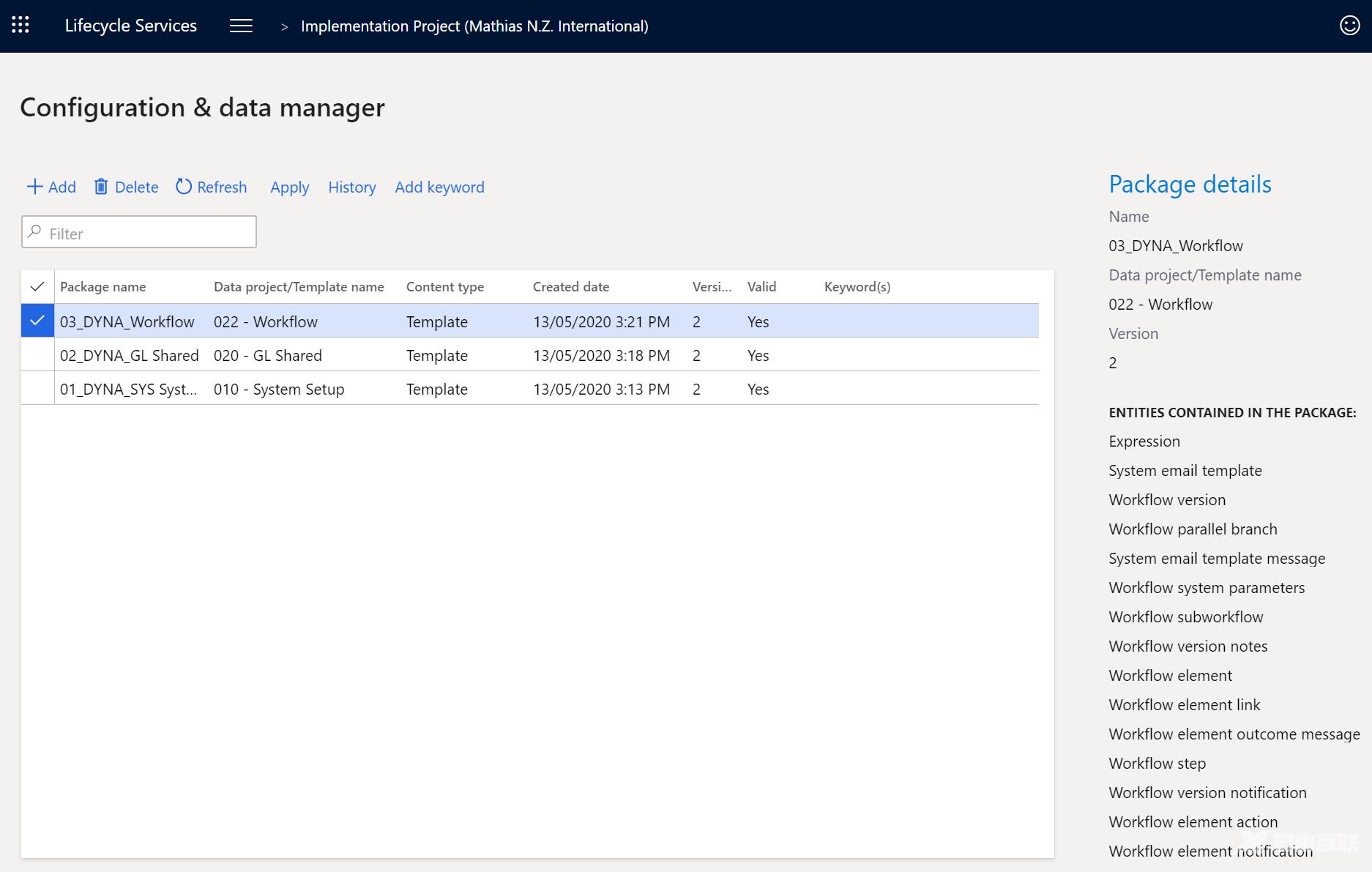 Once the consumption of data package is over you can either see the status by:
Once the consumption of data package is over you can either see the status by:- Clicking History to review its status.
- The information displayed as part of the status includes target environment, company, package name, start and end times,status by data entity and overall status of data package.
- To see any further errors login into the target environment and check job history within the data management workspace.
