近期有小伙伴反映在使用win11系统的电脑连接蓝牙耳机的时候出现老是断开连接的情况,这个问题该怎么解决呢?下面小编就给大家详细介绍一下win11电脑连接蓝牙耳机总是频繁断开的解
近期有小伙伴反映在使用win11系统的电脑连接蓝牙耳机的时候出现老是断开连接的情况,这个问题该怎么解决呢?下面小编就给大家详细介绍一下win11电脑连接蓝牙耳机总是频繁断开的解决方法,大家感兴趣的话可以来看一下。
方法一:重启蓝牙服务
1、按下快捷键win+R打开运行对话框,输入services.msc命令,回车键进入服务界面。
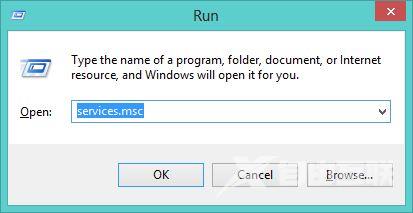
2、在新界面中,找到右侧的Bluetooth Support Service蓝牙支持服务,选中之后右击选中Restart重新启动。
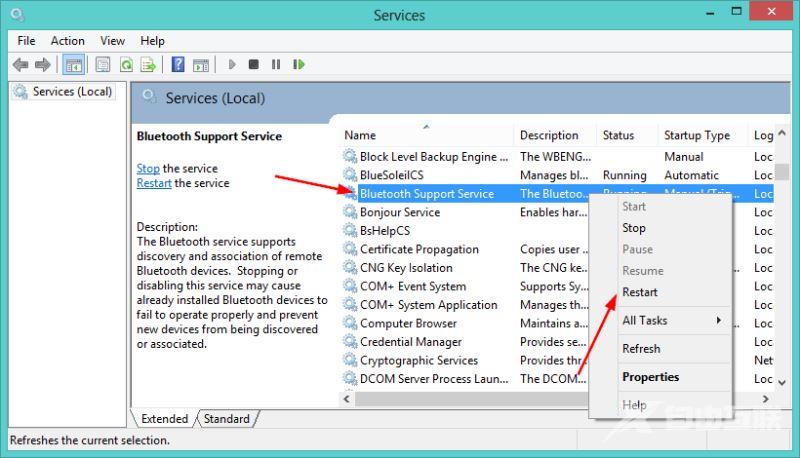
3、点击下方的开始,搜索框中输入device manager设备管理器,点击右侧的open打开。
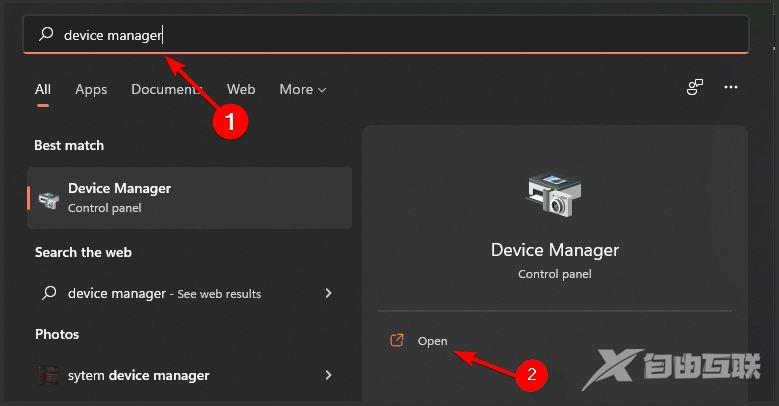
4、在Bluetooth下方找到自己的蓝牙设备,选中之后右击选中Uninstall卸载。
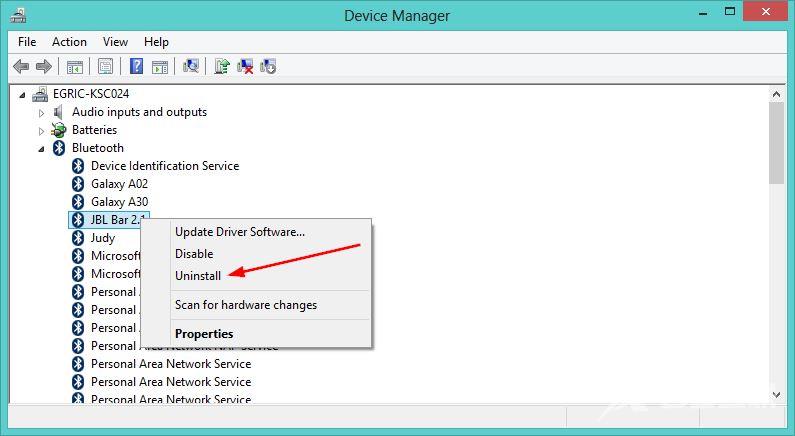
5、最后点击弹窗中的OK,然后重启电脑即可,驱动程序会自动重新安装。
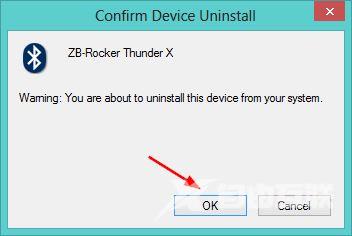
方法二:运行蓝牙疑难解答
1、快捷键win+i,快速进入设置界面,点击左侧的System系统,然后找到右侧的Troubleshoot疑难解答选项。
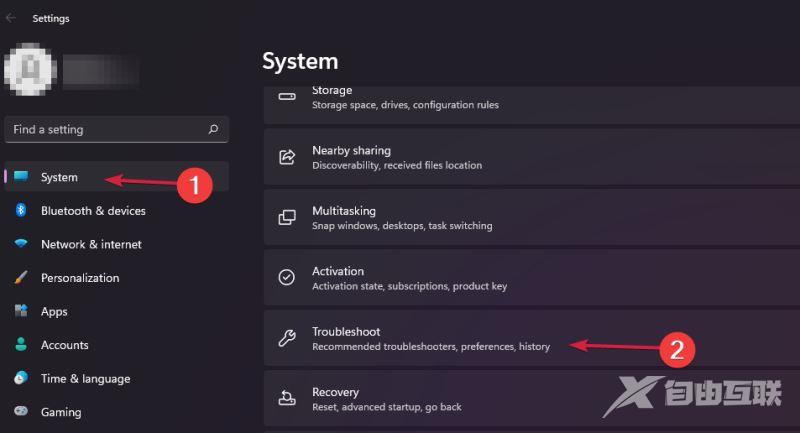
2、进入Other troubleshoot之后,找到Other下方的Bluetooth,点击其右侧的Run按钮。
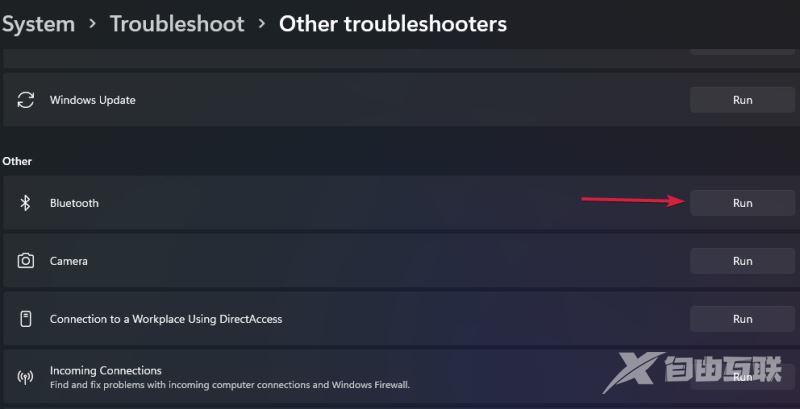
3、等待检测出有什么问题,谈话根据给出的说明进行操作即可。
