有时候键盘突然失灵了,无法使用,这时候最好的解决方法就是开启系统的备用键盘,也就是屏幕键盘,利用屏幕键盘进行输入,那么在Windows10系统下是如何开启这个键盘的呢? 快速开
有时候键盘突然失灵了,无法使用,这时候最好的解决方法就是开启系统的备用键盘,也就是屏幕键盘,利用屏幕键盘进行输入,那么在Windows10系统下是如何开启这个键盘的呢?
快速开启Windows10屏幕键盘的步骤:
1、我们点击win10的“开始”菜单

2、我们选择“电脑设置”
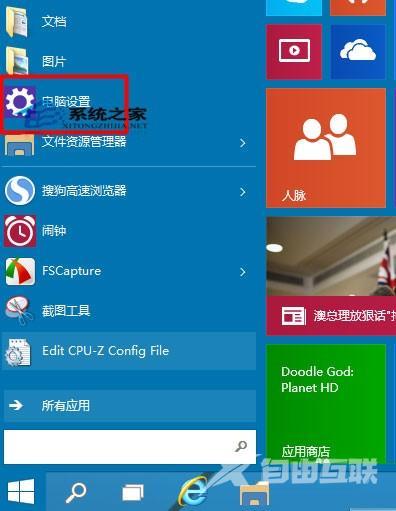
3、在电脑设置中我们选择“轻松使用”
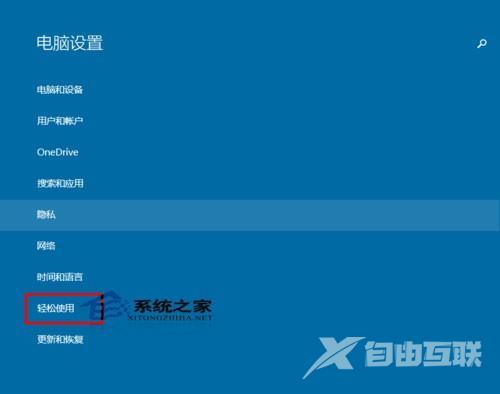
4、在“轻松使用”中我们选择“键盘”

5、我们首次打开,他一般情况下是关闭的。
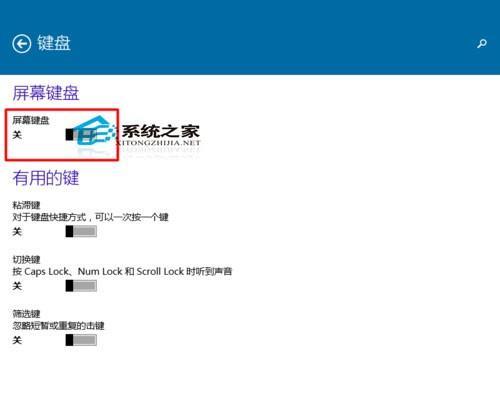
6、如果我们想打开,我们直接选择“打开”
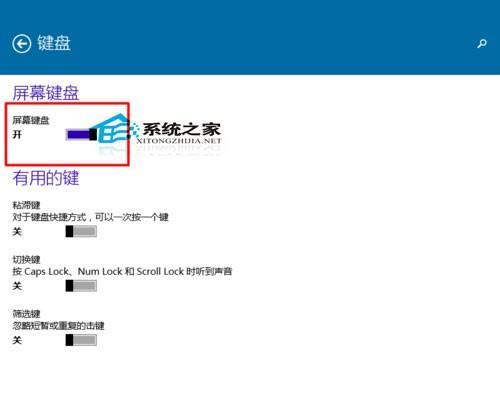
7、这样我们在屏幕上就能够显示我们的键盘了。我们可以使用鼠标直接点击。这样我们就可以直接输入了。

很多朋友都不知道Windows10系统下有一个备用的屏幕键盘,因为这个功能在系统安装时是默认关闭的,只有用户手动设置才能够开启来。
