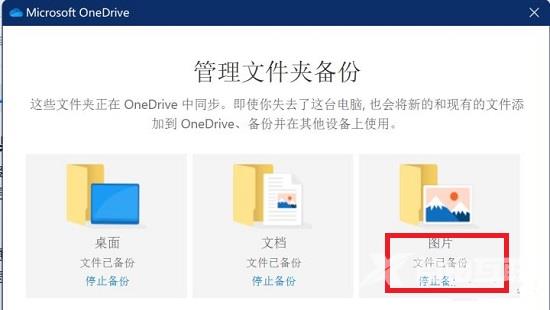Windows系统中都自带一个照片查看器功能,这个功能可以帮助我们轻松打开各种格式的图片,不过近期有用户反映,在更新后的Win11系统使用照片查看器会发生闪退现象,那么遇到这种情
Windows系统中都自带一个照片查看器功能,这个功能可以帮助我们轻松打开各种格式的图片,不过近期有用户反映,在更新后的Win11系统使用照片查看器会发生闪退现象,那么遇到这种情况要怎么办呢?下面自由互联小编就来介绍一下解决方法吧。
方法一
1、首先右键底部开始菜单。
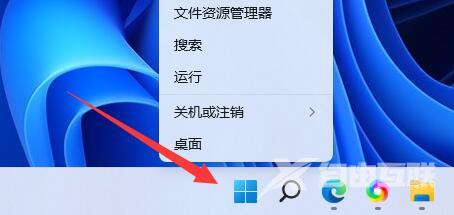
2、接着打开其中的Windows终端(管理员)。

3、打开后在其中输入以下命令并回车运行即可:
Get-AppxPackage -AllUsers| Foreach {Add-AppxPackage -DisableDevelopmentMode -Register $($_.InstallLocation)AppXManifest.xml}
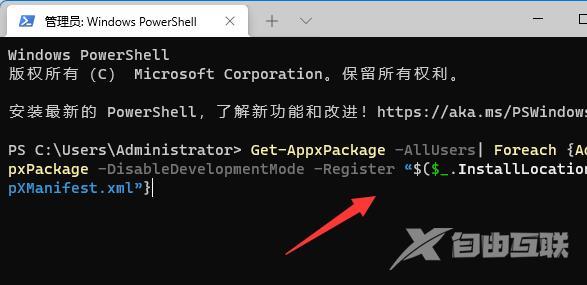
方法二
1、如果以上方法不行。
2、我们还可以打开onedrive。
3、依次进入设置-备份-管理备份。
4、找到图片备份功能,点击停止备份即可。