mathtype是一个强大的数学公式编辑器但是如果在Word中编辑公式,每次都要从外部打开MathType,比较麻烦。所以就有很多小伙伴要问了mathtype如何嵌入到word中呢?今天自由互联小编就给大
mathtype是一个强大的数学公式编辑器但是如果在Word中编辑公式,每次都要从外部打开MathType,比较麻烦。所以就有很多小伙伴要问了mathtype如何嵌入到word中呢?今天自由互联小编就给大家来讲讲怎么把mathtype放在word里用,希望对大家有帮助。
方法一
1、将制作好的mathtype公式保存好。
2、打开Word,将光标移动到需要插入公式的地方,并点击菜单栏中的插入。
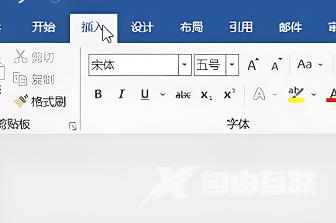
3、在弹出的窗口中找到mathtype公式保存的路径。
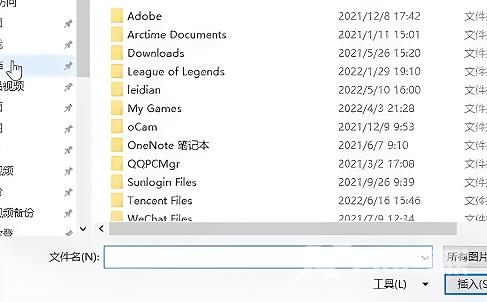
4、选择文件,插入到Word中。
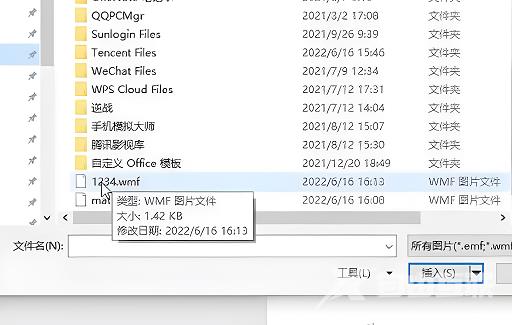
5、拖动公式边框调整到合适大小就搞定啦。
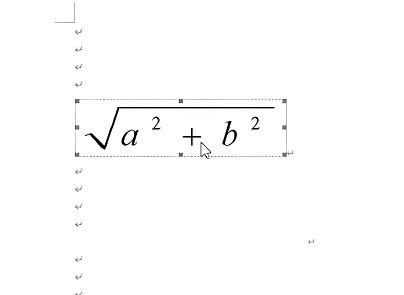
方法二
1、首先点开左上角开始-文件-选项。
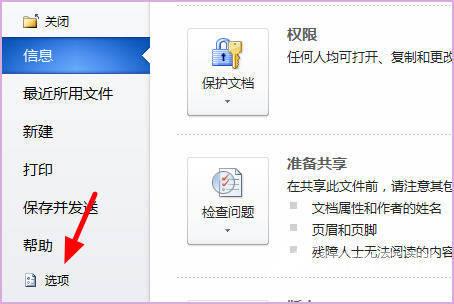
2、接着打开左边加载项。
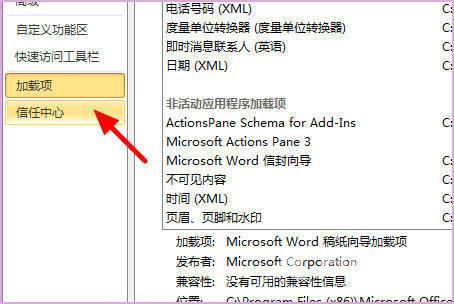
3、然后在选项框里选择添加。
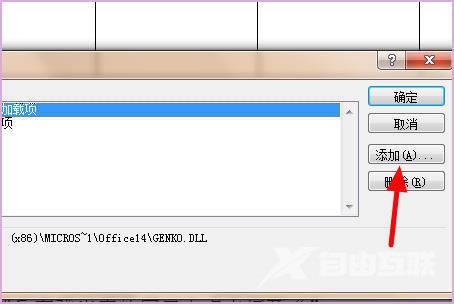
4、最后找到mathtype的安装路径,将它打开即可嵌入word中。
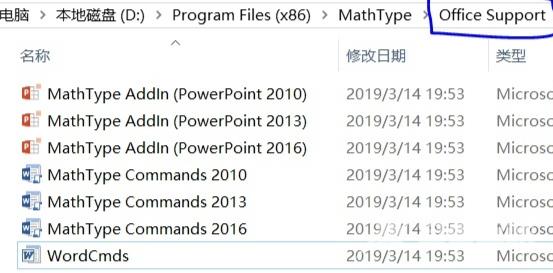 【文章转自印度服务器 http://www.558idc.com/yd.html提供,感恩】
【文章转自印度服务器 http://www.558idc.com/yd.html提供,感恩】
