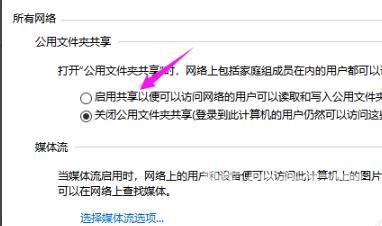0x80070035找不到网络路径怎么办?一些使用win10系统的用户遇到了这个错误提示,导致一些程序功能无法正常使用,面对这个问题不知道解决,我们需要对网络重新设置,就能够恢复正常
0x80070035找不到网络路径怎么办?一些使用win10系统的用户遇到了这个错误提示,导致一些程序功能无法正常使用,面对这个问题不知道解决,我们需要对网络重新设置,就能够恢复正常,为了方便广大用户们操作,本期自由互联小编就来和广大用户们分享解决方法,希望本期win10教程可以给大伙提供帮助。
0x80070035找不到网络路径怎么办
1、首先点击电脑右下角的网络。
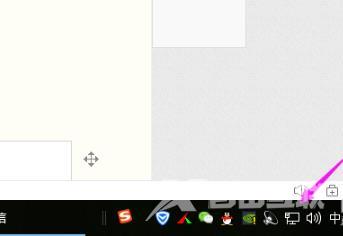
2、随后点击打开网络和Internet设置。
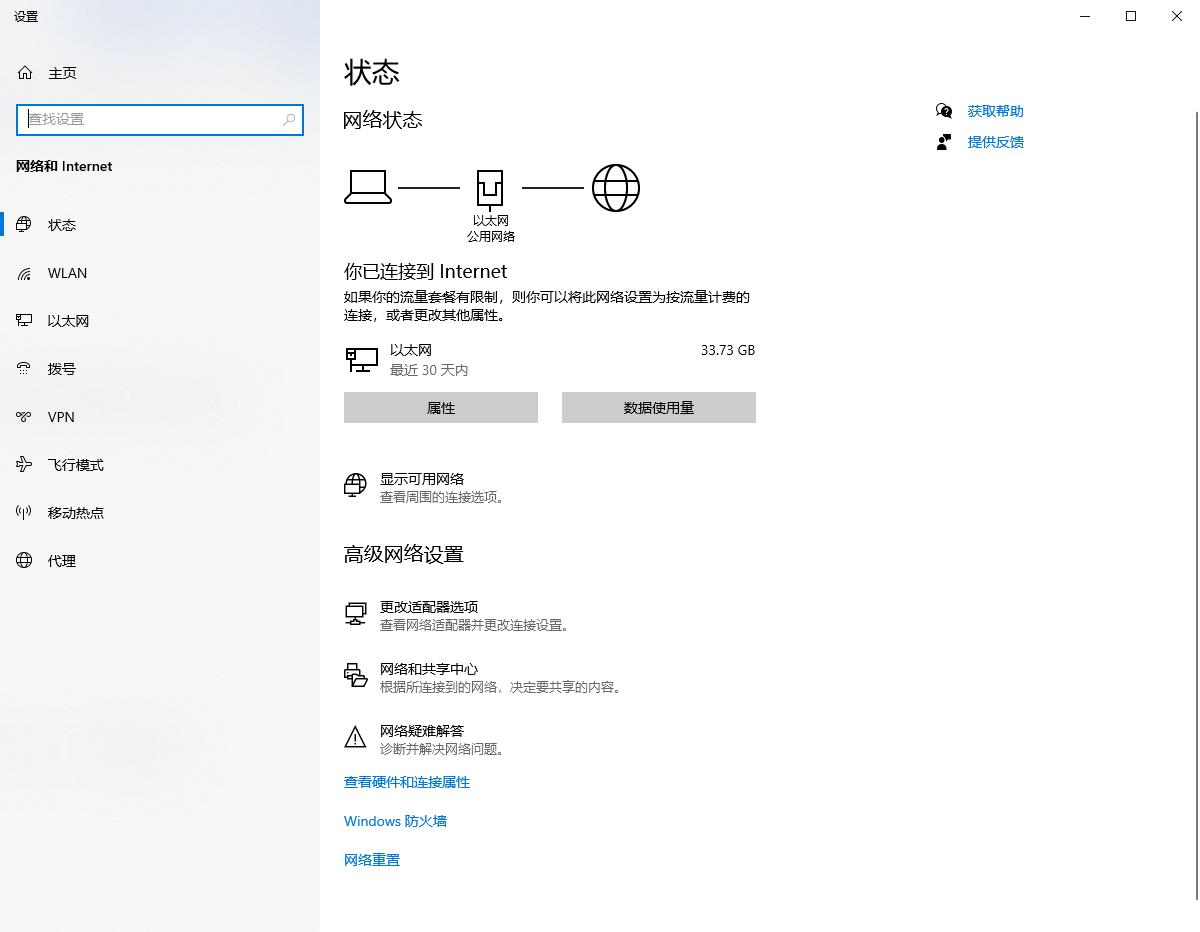
3、接着点击网络和共享中心。
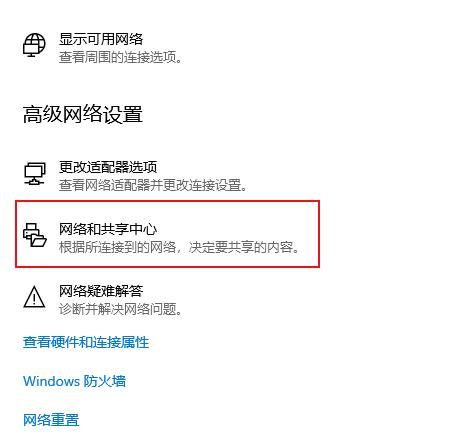
4、接着选择左侧的更改高级共享设置。
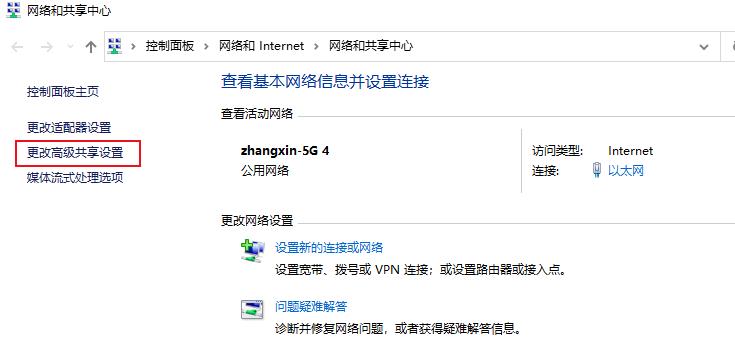
5、最后勾选启用共享以便可以访问网络的用户读取公用文件中的文件即可。