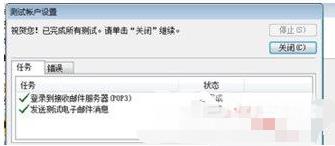不少小伙伴在日常办公的时候,希望可以通过outlook邮箱来接收以及发送邮件,但是还是有些小伙伴不知道outlook邮箱怎么使用?下面我给小伙伴们分享一下使用方法吧。 工具/原料: 系统
不少小伙伴在日常办公的时候,希望可以通过outlook邮箱来接收以及发送邮件,但是还是有些小伙伴不知道outlook邮箱怎么使用?下面我给小伙伴们分享一下使用方法吧。
工具/原料:
系统版本:windows7系统
品牌型号:华硕UL30KU23A
方法/步骤:
使用outlook邮箱:
1.首先启动outlook邮箱,点击文件选项卡,再点击添加账号。
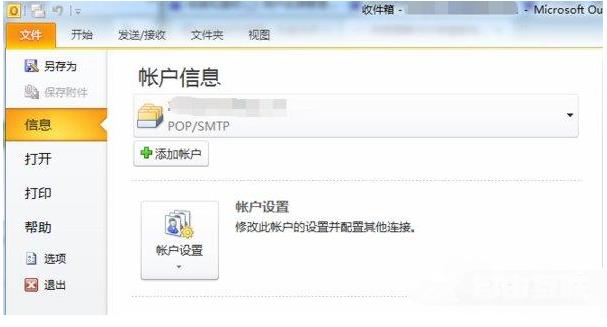
2.接着点击电子邮件账户,点击下一步。
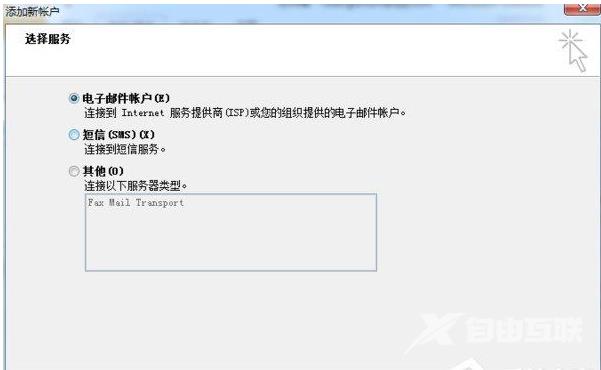
3.点击手动配置服务器设置又或者其他服务器类型,点击下一步。
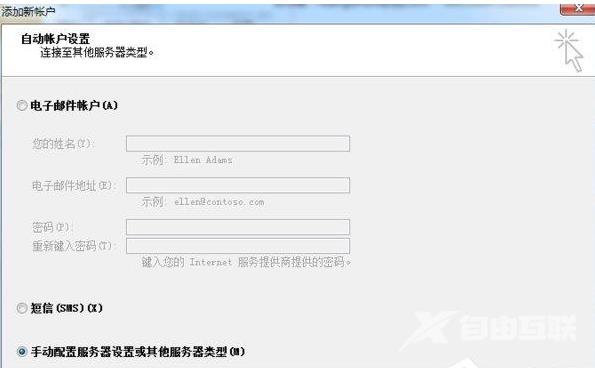
4.此时需要我们填写红色框内各项内容,点击其他设置。
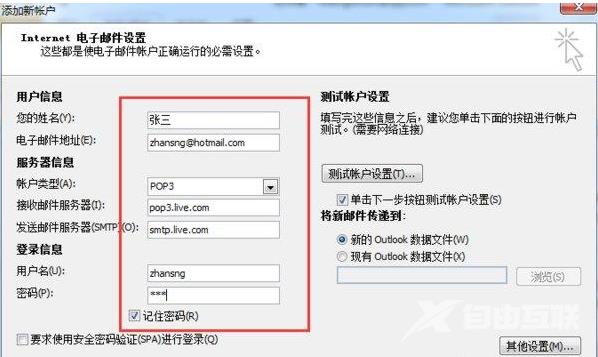
5.点击发送服务器,勾选我的发送服务器要求验证即可。
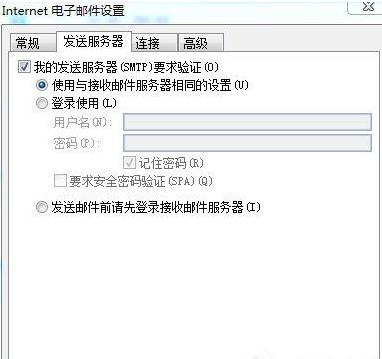
6.点击高级选项卡,pop3端口修改为995,smtp端口修改为587,接着勾选此服务器要求加密连接,下方加密连接类型为ssl,点击确定即可。
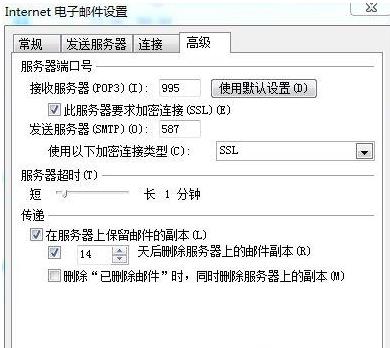
7.最后点击下一步完成测试就可以了。