我们在电脑中经常会将一些不需要的软件卸载掉,可是卸载的时候可能会遇到一些问题,比如近日有不少 win10纯净版64位系统 用户就遇到了卸载软件提示called runscript when not marked错误的
我们在电脑中经常会将一些不需要的软件卸载掉,可是卸载的时候可能会遇到一些问题,比如近日有不少win10纯净版64位系统用户就遇到了卸载软件提示called runscript when not marked错误的情况,该怎么办呢,本教程这就给大家介绍一下详细的解决方法供大家参考吧。
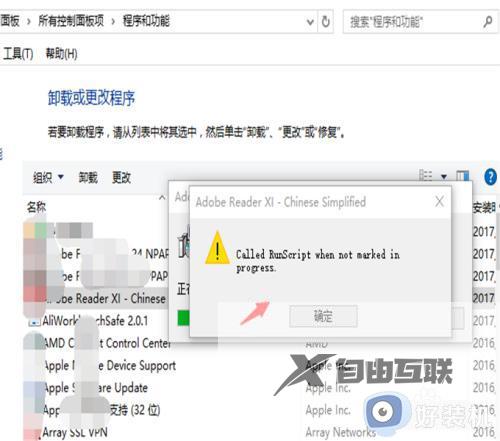
方法如下:
1、在电脑下方任务栏,鼠标右键找到任务管理器,并进入任务管理器。
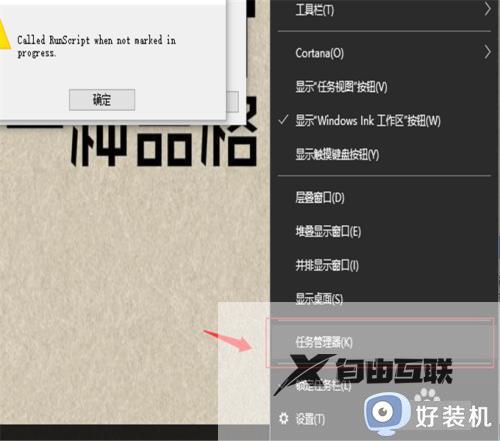
2、点击详细信息,找到Windows文件资源管理器(explorer.exe),右键删除任务。
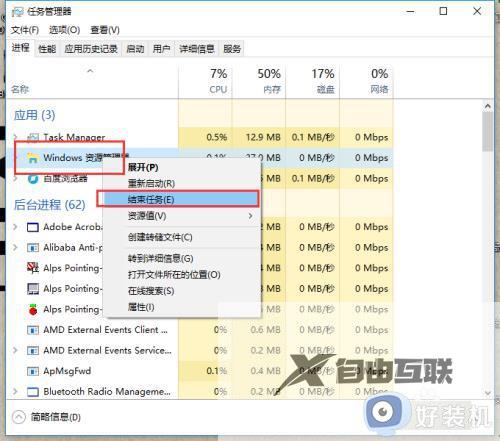
3、点击任务管理器的左上方文件选项,运行新任务;
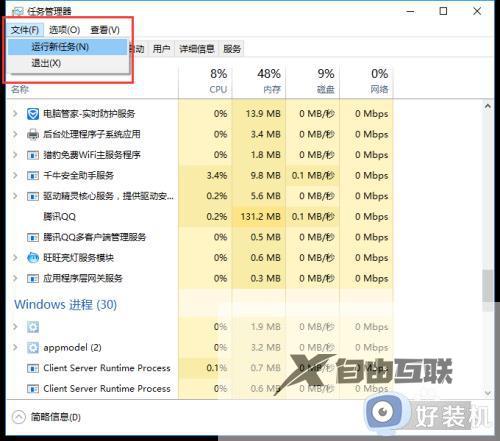
4、在弹出的对话框右下方的浏览中,搜索 System > Windows ;
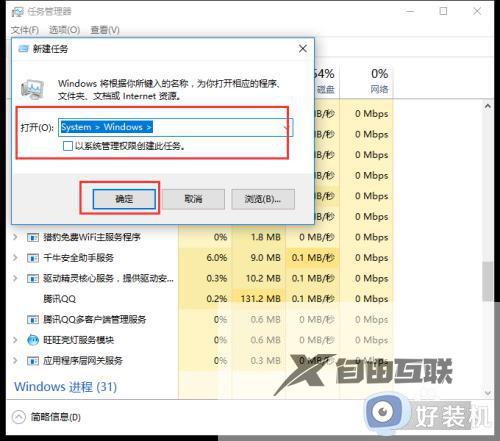
5、选中Explorer.exe文件,右键选择以管理员身份运行,即完成了操作。
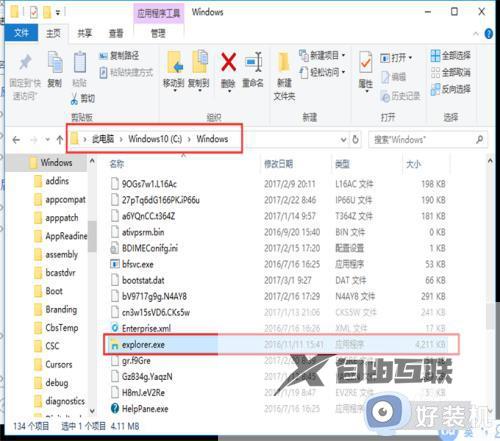
6、完成了以上操作,可以再到win10的程序与卸载页面进行卸载程序。
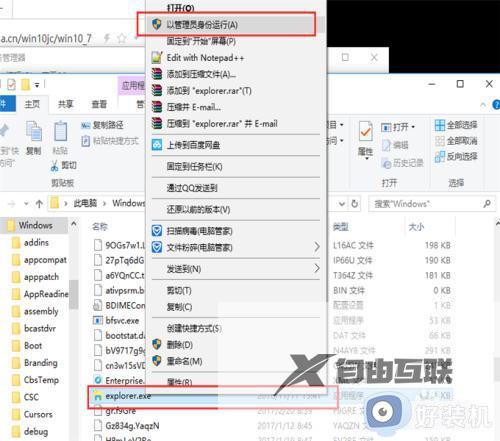
关于win10卸载软件提示called runscript when not marked错误的详细解决方法就给大家介绍到这里了,有遇到相同情况的话,可以参考上述方法来进行解决吧。
