今天小编讲解了photoshop cs6去掉图片背景格子的方法,感兴趣的小伙伴一起跟着小编来看一下吧,希望可以帮助到大家。 photoshop cs6怎么去掉图片背景格子?photoshop cs6去掉图片背景格子的
今天小编讲解了photoshop cs6去掉图片背景格子的方法,感兴趣的小伙伴一起跟着小编来看一下吧,希望可以帮助到大家。
photoshop cs6怎么去掉图片背景格子?photoshop cs6去掉图片背景格子的方法
第一步:点击左上角的“编辑”按钮(如图所示)。
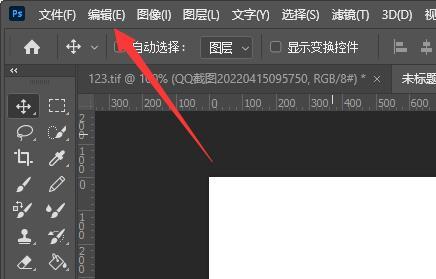
第二步:在下面找到“首选项”,再打开“透明度和色域”(如图所示)。
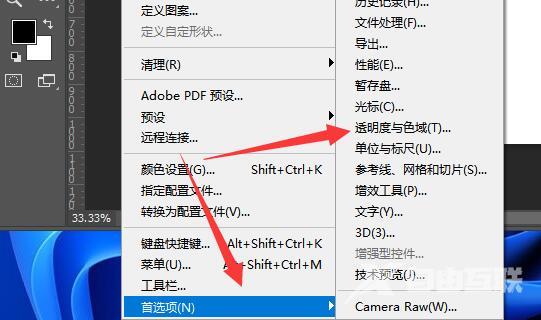
第三步:将其中的“网格大小”改为“无”(如图所示)。
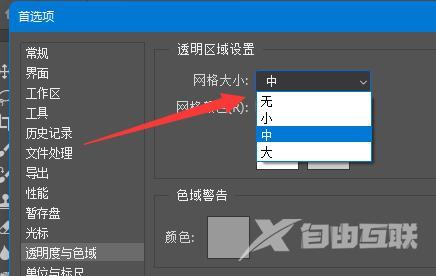
第四步:点击右上角的“确定”就可以去掉图片背景格子了(如图所示)。
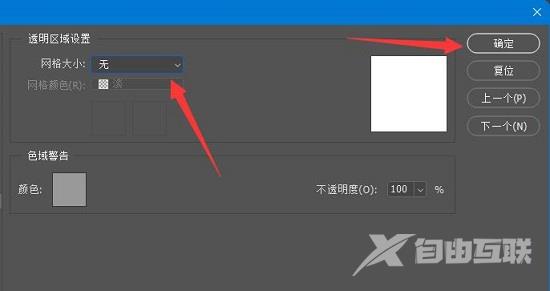
上面就是小编为大家带来的photoshop cs6怎么去掉图片背景格子的全部内容,更多精彩教程尽在自由互联。
【本文转自:韩国服务器 http://www.558idc.com/kt.html提供,感谢支持】