Win10系统自带微软输入法,如果想要额外添加日语输入法,要怎么操作呢?其实Win10系统自带日语输入法,下面就来看看Win10系统安装日语输入法的详细方法,感兴趣的用户快来看看。
Win10系统自带微软输入法,如果想要额外添加日语输入法,要怎么操作呢?其实Win10系统自带日语输入法,下面就来看看Win10系统安装日语输入法的详细方法,感兴趣的用户快来看看。
Win10日语输入法怎么添加?
1、使用鼠标左键点击输入法图标,在弹出的菜单中点击语言首选项。
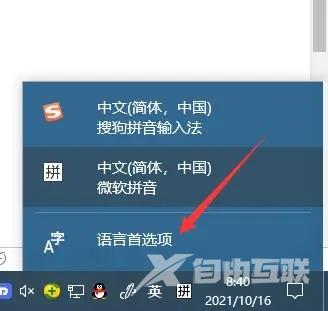
2、在语言首选项界面点击后看到添加语言选项,点击该选项。
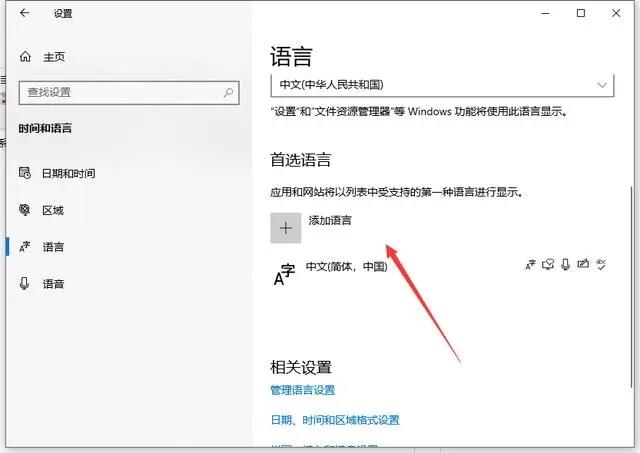
3、接下来就是找到 【日本语】字样,找到后并点击它。
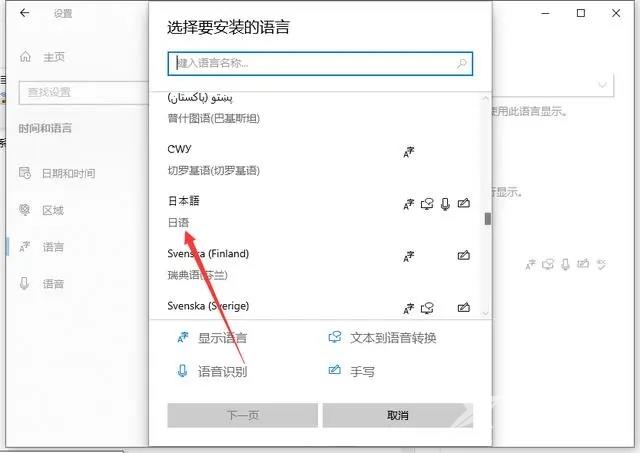
4、点击添加之后,在语言首选项界面看到输入法多了个日语输入法。
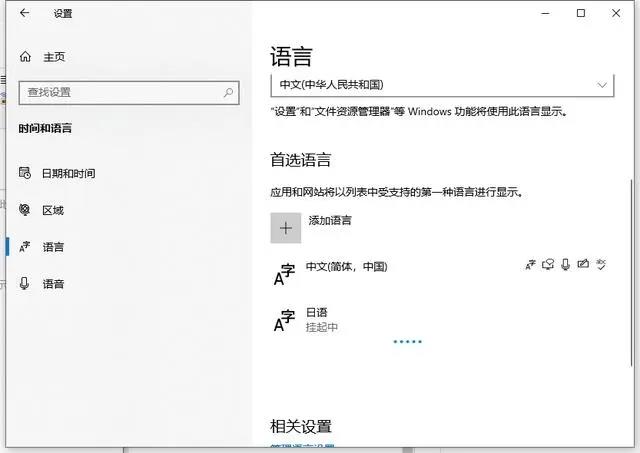 【文章原创作者武汉网页制作公司 http://www.1234xp.com/wuhan.html 网络转载请说明出处】
【文章原创作者武汉网页制作公司 http://www.1234xp.com/wuhan.html 网络转载请说明出处】
