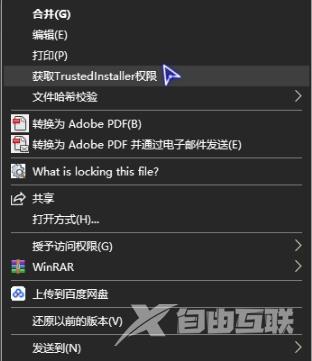许多小伙伴都会需要在电脑上修改文件,但是在修改文件的时候总是会弹出trustedinstaller的弹框,今天就给大家带来了详细的解决方法,一起看看吧。
win10 trustedinstaller权限怎么获取:1、右击桌面空白处点击“新建”,再点击“文本文档”。
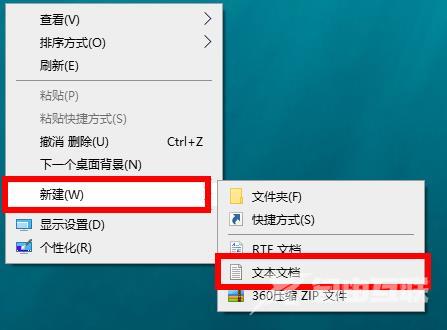
2、双击打开文档输入代码:
Windows Registry Editor Version 5.00
[HKEY_CLASSES_ROOT\*\shell\runas]@="获取TrustedInstaller权限"
[HKEY_CLASSES_ROOT\*\shell\runas\command]@="cmd.exe /c takeown /f \"%1\" && icacls \"%1\" /grant administrators:F""IsolatedCommand"="cmd.exe /c takeown /f \"%1\" && icacls \"%1\" /grant administrators:F"
[HKEY_CLASSES_ROOT\Directory\shell\runas]@="获取TrustedInstaller权限""NoWorkingDirectory"=""
[HKEY_CLASSES_ROOT\Directory\shell\runas\command]@="cmd.exe /c takeown /f \"%1\" /r /d y && icacls \"%1\" /grant administrators:F /t""IsolatedCommand"="cmd.exe /c takeown /f \"%1\" /r /d y && icacls \"%1\" /grant administrators:F /t"
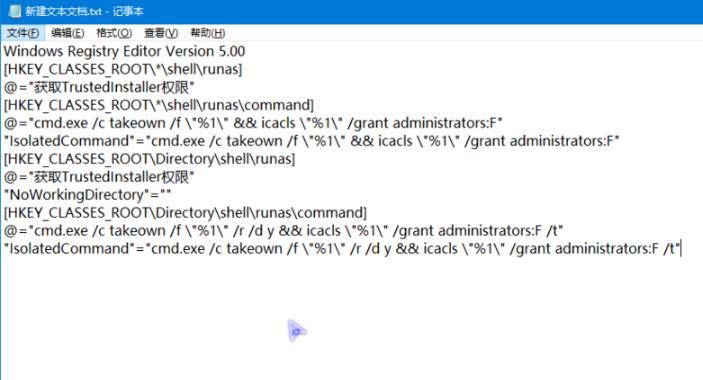
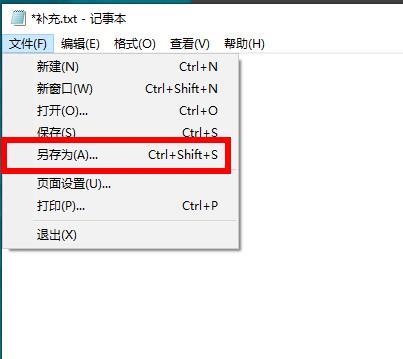
4、填写好名称之后点击“保存”。

5、在桌面上将文档的后缀改为.reg。

6、点击是进行修改。
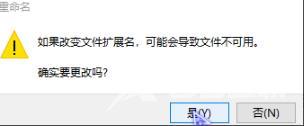
7、双击reg文件将其导入注册表点击“是”开始导入。
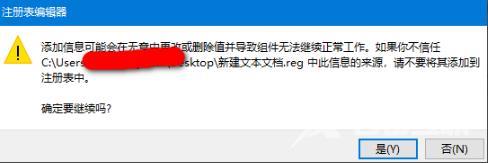
8、导入成功之后再次点击“是”。
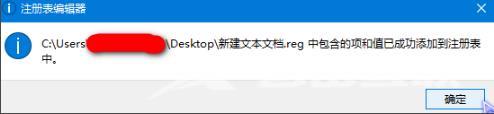
9、最后右击文件就可以出现“获取TrustedInstaller权限”选项。