本文实例为大家分享了Android实现底部导航栏功能的具体代码,供大家参考,具体内容如下 实验效果: (1)在drawable文件夹下新建tab_menu_bg.xml文件,具体代码如下: xml version="1.0" encod
本文实例为大家分享了Android实现底部导航栏功能的具体代码,供大家参考,具体内容如下
实验效果:
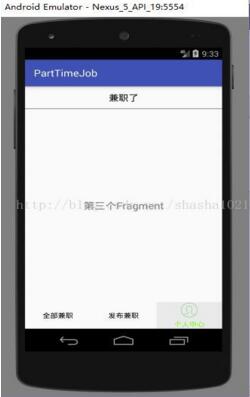
(1)在drawable文件夹下新建tab_menu_bg.xml文件,具体代码如下:
<?xml version="1.0" encoding="utf-8"?>
<selector xmlns:android="http://schemas.android.com/apk/res/android">
<item android:state_selected="true">
<shape>
<solid android:color="@color/bg_gray"/>
</shape>
</item>
</selector>
(2)在drawable文件夹下新建tab_menu_text.xml文件,具体代码如下:
<?xml version="1.0" encoding="utf-8"?> <selector xmlns:android="http://schemas.android.com/apk/res/android"> <item android:color="@color/text_green" android:state_selected="true"/> <item android:color="@color/text_black" /> </selector>
(3)在drawable文件夹下新建tab_menu_personal.xml文件,具体代码如下:
<?xml version="1.0" encoding="utf-8"?> <selector xmlns:android="http://schemas.android.com/apk/res/android"> <item android:drawable="@mipmap/menu_personal_on" android:state_selected="true"/> <item android:drawable="@mipmap/menu_personal_off"/> </selector>
(4)在drawable文件夹下新建tab_menu_send.xml文件,具体代码如下:
<?xml version="1.0" encoding="utf-8"?> <selector xmlns:android="http://schemas.android.com/apk/res/android"> <item android:drawable="@mipmap/menu_send_on" android:state_selected="true"/> <item android:drawable="@mipmap/menu_send_off"/> </selector>
(5)在drawable文件夹下新建tab_menu_list.xml文件,具体代码如下:
<?xml version="1.0" encoding="utf-8"?> <selector xmlns:android="http://schemas.android.com/apk/res/android"> <item android:drawable="@mipmap/menu_send_on" android:state_selected="true"/> <item android:drawable="@mipmap/menu_send_off"/> </selector>
(6)在layout文件夹下的activity_main.xml中具体代码如下:
<?xml version="1.0" encoding="utf-8"?>
<RelativeLayout xmlns:android="http://schemas.android.com/apk/res/android"
xmlns:tools="http://schemas.android.com/tools"
android:id="@+id/activity_main"
android:layout_width="match_parent"
android:layout_height="match_parent"
tools:context="com.bzu.fshiner.parttimejob.MainActivity">
<RelativeLayout
android:id="@+id/tab_title"
android:layout_width="match_parent"
android:layout_height="48dp">
<TextView
android:id="@+id/tv_top"
android:layout_width="match_parent"
android:layout_height="match_parent"
android:gravity="center"
android:textSize="18sp"
android:textColor="@color/text_black"
android:text="@string/tv_top"/>
<View
android:layout_width="match_parent"
android:layout_height="2px"
android:background="@color/text_black"
android:layout_alignParentBottom="true"/>
</RelativeLayout>
<LinearLayout
android:id="@+id/tab_menu"
android:layout_width="match_parent"
android:layout_height="56dp"
android:orientation="horizontal"
android:layout_alignParentBottom="true">
<TextView
android:id="@+id/tv_list"
android:layout_width="0dp"
android:layout_height="match_parent"
android:layout_weight="1"
android:drawablePadding="3dp"
android:gravity="center"
android:background="@drawable/tab_menu_bg"
android:textColor="@drawable/tab_menu_text"
android:drawableTop="@drawable/tab_menu_list"
android:text="@string/tv_list"/>
<TextView
android:id="@+id/tv_send"
android:layout_width="0dp"
android:layout_height="match_parent"
android:layout_weight="1"
android:drawablePadding="3dp"
android:gravity="center"
android:background="@drawable/tab_menu_bg"
android:textColor="@drawable/tab_menu_text"
android:drawableTop="@drawable/tab_menu_send"
android:text="@string/tv_send"/>
<TextView android:id="@+id/tv_personal"
android:layout_width="0dp"
android:layout_height="match_parent"
android:layout_weight="1"
android:drawablePadding="3dp"
android:gravity="center"
android:background="@drawable/tab_menu_bg"
android:textColor="@drawable/tab_menu_text"
android:drawableTop="@drawable/tab_menu_personal"
android:text="@string/tv_personal"/>
</LinearLayout>
<View
android:id="@+id/div_tab_bar"
android:layout_width="match_parent"
android:layout_height="2px"
android:layout_above="@id/tab_menu"/>
<FrameLayout
android:id="@+id/fragment_container"
android:layout_width="match_parent"
android:layout_height="match_parent"
android:layout_below="@id/tab_title"
android:layout_above="@id/tab_menu">
</FrameLayout>
</RelativeLayout>
(7)在layout文件夹中新建first_fragment.xml文件,具体代码如下:
<?xml version="1.0" encoding="utf-8"?>
<LinearLayout xmlns:android="http://schemas.android.com/apk/res/android"
android:orientation="vertical"
android:layout_width="match_parent"
android:layout_height="match_parent">
<TextView
android:id="@+id/tv_content"
android:layout_width="match_parent"
android:layout_height="match_parent"
android:gravity="center"
android:text="哈哈"
android:textSize="20sp"/>
</LinearLayout>
(8)在MainActivity中具体代码如下:
package com.bzu.fshiner.parttimejob;
import android.os.Bundle;
import android.support.v7.app.AppCompatActivity;
import android.view.View;
import android.widget.FrameLayout;
import android.widget.TextView;
public class MainActivity extends AppCompatActivity implements View.OnClickListener {
private TextView tv_top;
private TextView tv_list;
private TextView tv_send;
private TextView tv_personal;
private FrameLayout fragment_container;
private FirstFragment f1,f2,f3;
@Override
protected void onCreate(Bundle savedInstanceState) {
super.onCreate(savedInstanceState);
setContentView(R.layout.activity_main);
//ui组件初始化与事件绑定
tv_top=(TextView)this.findViewById(R.id.tv_top);
tv_list=(TextView)this.findViewById(R.id.tv_list);
tv_send=(TextView)this.findViewById(R.id.tv_send);
tv_personal=(TextView)this.findViewById(R.id.tv_personal);
fragment_container=(FrameLayout)findViewById(R.id.fragment_container);
tv_list.setOnClickListener(this);
tv_send.setOnClickListener(this);
tv_personal.setOnClickListener(this);
}
//重置所有文本的选中状态
public void selected(){
tv_list.setSelected(false);
tv_send.setSelected(false);
tv_personal.setSelected(false);
}
//隐藏所有的Fragment
private void hideAllFragment(android.app.FragmentTransaction transaction) {
if(f1!=null){
transaction.hide(f1);
}
if(f2!=null){
transaction.hide(f2);
}
if(f3!=null){
transaction.hide(f3);
}
}
@Override
public void onClick(View view){
android.app.FragmentTransaction transaction=getFragmentManager().beginTransaction();
hideAllFragment(transaction);
switch(view.getId()){
case R.id.tv_list:
selected();
tv_list.setSelected(true);
if(f1==null){
f1 = new FirstFragment("第一个Fragment");
transaction.add(R.id.fragment_container,f1);
}else{
transaction.show(f1);
}
break;
case R.id.tv_send:
selected();
tv_send.setSelected(true);
if(f2==null){
f2 = new FirstFragment("第2个Fragment");
transaction.add(R.id.fragment_container,f2);
}else{
transaction.show(f2);
}
break;
case R.id.tv_personal:
selected();
tv_personal.setSelected(true);
if(f3==null){
f3 = new FirstFragment("第三个Fragment");
transaction.add(R.id.fragment_container,f3);
}else{
transaction.show(f3);
}
break;
}
transaction.commit();
}
}
(9)创建类,类名为FistFragment,其中具体代码如下:
package com.bzu.fshiner.parttimejob;
import android.app.Fragment;
import android.os.Bundle;
import android.view.LayoutInflater;
import android.view.View;
import android.view.ViewGroup;
import android.widget.TextView;
/**
* Created by Administrator on 2017/5/9.
*/
public class FirstFragment extends Fragment {
private String context;
private TextView textView;
public FirstFragment(String context) {
this.context = context;
}
public View onCreateView(LayoutInflater inflater, ViewGroup container,Bundle savedInstanceState){
View view=inflater.inflate(R.layout.first_fragment,container,false);
textView=(TextView)view.findViewById(R.id.tv_content);
textView.setText(context);
return view;
}
}
以上就是本文的全部内容,希望对大家的学习有所帮助,也希望大家多多支持自由互联。
