有些网友因为win10开机自启动太多软件,严重影响了自己的开机速度,因此想要禁用一些开机启动项.那么怎么禁用win10开机启动项?下面小编就教下大家禁用win10开机启动项的方法. 1.桌面按
有些网友因为win10开机自启动太多软件,严重影响了自己的开机速度,因此想要禁用一些开机启动项.那么怎么禁用win10开机启动项?下面小编就教下大家禁用win10开机启动项的方法.
1.桌面按win键+x键打开启动栏,选A进入【命令提示符】页面,如下图所示:
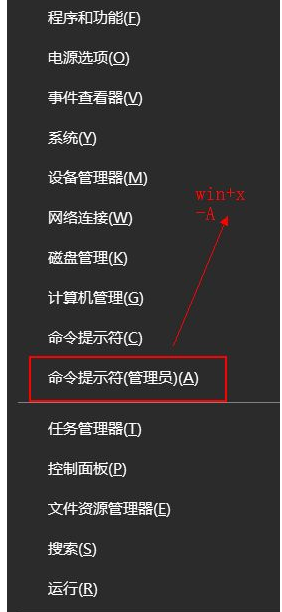
2.进入命令提示符页面后,输入“msconfig”打开系统配置窗口,如下图所示:
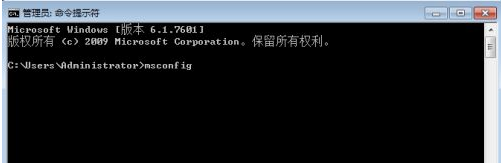
3.接下来,在系统配置窗口选择【启动】并打开【任务管理器】,如下图所示:
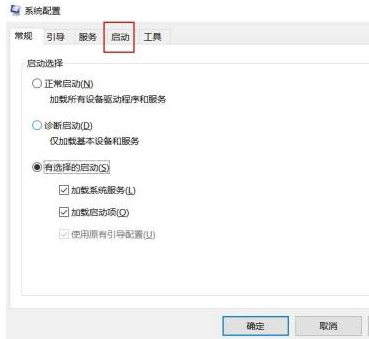
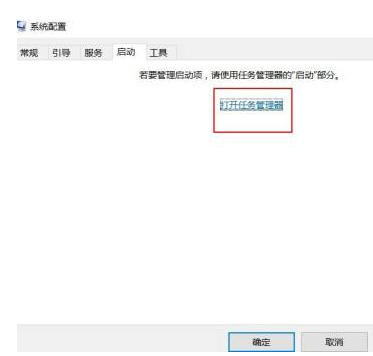
4.在任务管理器窗口中,将不需要开机启动的项目状态更改为【已禁用】,如下图所示:
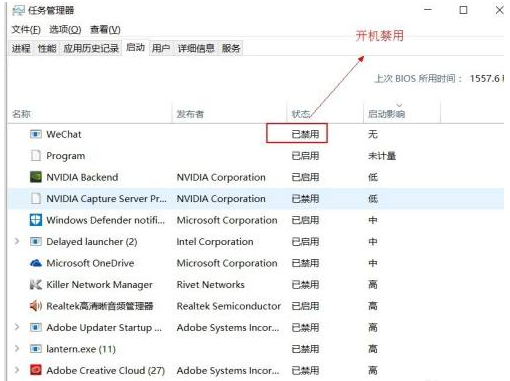
5.关闭任务管理器,重新启动电脑即可。
以上就是教你怎么禁用win10开机启动项,希望能帮助到大家。
