在Win10电脑中有cleartype这么一个功能,当用户的电脑出现字体模糊等情况就可以轻松的使用这个功能解决,下面小编就带着大家一起来具体看看怎么解决这个问题吧! cleartype设置字体方
在Win10电脑中有cleartype这么一个功能,当用户的电脑出现字体模糊等情况就可以轻松的使用这个功能解决,下面小编就带着大家一起来具体看看怎么解决这个问题吧!
cleartype设置字体方法:
1、点击左下角的开始菜单,在弹出的菜单中找到“Windows系统”菜单项;如图所示:
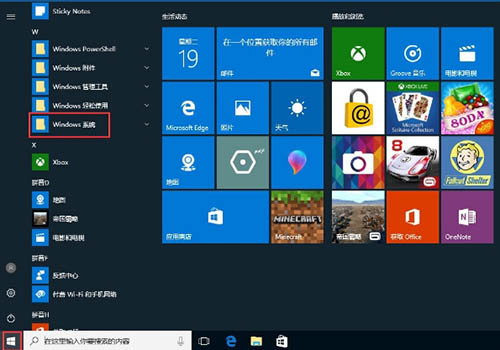
2、点击Windows系统菜单后,在打开的折叠菜单中选择“控制面板”菜单项;如图所示:
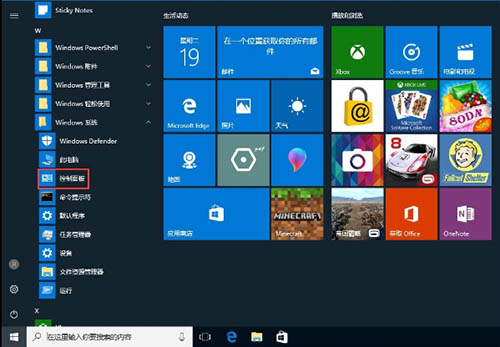
3、在打开的控制面板窗口中,点击“外观和个性化”;如图所示:
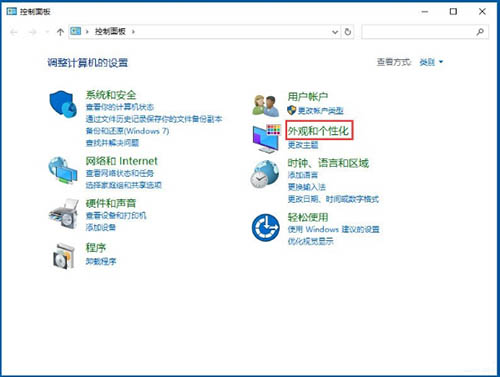
4、在外观和个性化设置窗口中,点击“字体”;如图所示:
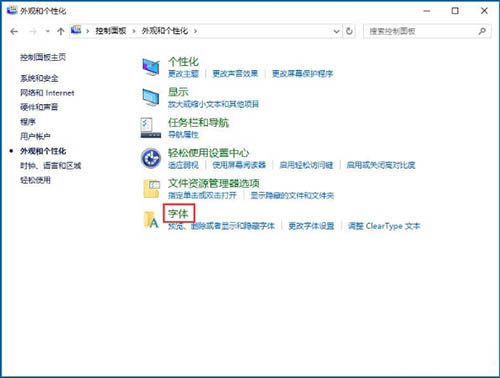
5、在打开的字体窗口中,点击左侧的“调整Cleartype文本”快捷链接,然后在弹出窗口中根据提示操作就可以了哦。如图所示:
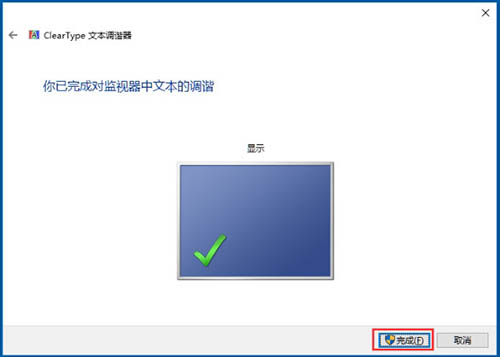
关于win10系统使用cleartype设置字体的详细操作方法就为用户们详细介绍到这边了,如果用户们使用电脑的时候也碰到了同样的问题,可以参考以上方法步骤进行操作哦,希望本篇教程对大家有所帮助,更多精彩教程请关注系统之家官方网站。
