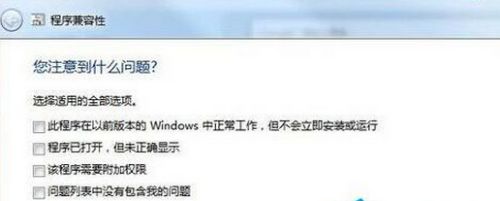Windows7系统是相当稳定的一个系统,现在还有不少用户在使用Win7系统。现在还有很多用户不知道如何设置兼容性,下面我们就来一起看看详细的设置方法吧。 兼容性设置方法: 1、右键
Windows7系统是相当稳定的一个系统,现在还有不少用户在使用Win7系统。现在还有很多用户不知道如何设置兼容性,下面我们就来一起看看详细的设置方法吧。
兼容性设置方法:
1、右键点击有问题的软件。
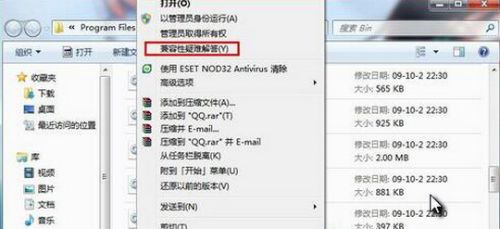
2、选择【兼容性疑难解答】选项。
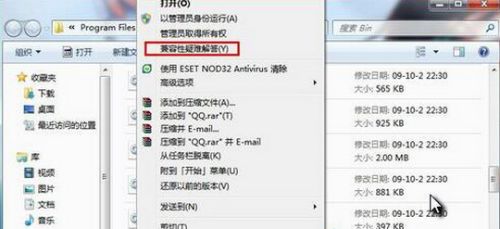
3、系统自动检测,稍等。
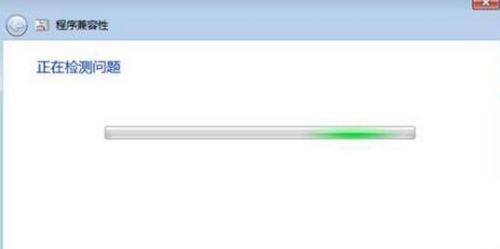
4、出现对话框,选择【尝试建议的设置】。
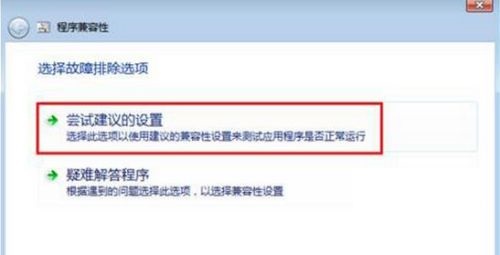
5、点击【启动程序】,测试软件是否正常运行,点击【下一步】。
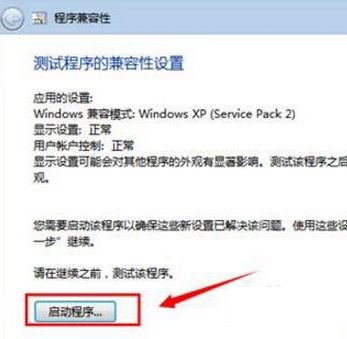
6、没问题选择【是,为此程序保存这些设置】。
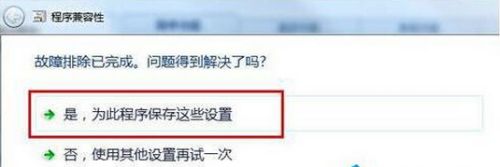
7、有问题选择【否,使用其他设置在尝试一次】。
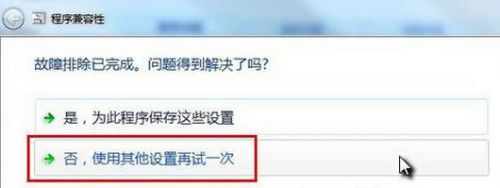
8、选择具体问题,点击【下一步】,回到第四步骤重新操作,一直到解决问题就可以了。