许多用户在使用电脑的时候都会打开一些特殊的端口来调整一些电脑专业的东西,但是不少小白用户并不知道怎么在防火墙上打开端口,其实操作方法非常的简单,下面小编就带着大家
许多用户在使用电脑的时候都会打开一些特殊的端口来调整一些电脑专业的东西,但是不少小白用户并不知道怎么在防火墙上打开端口,其实操作方法非常的简单,下面小编就带着大家一起看看怎么操作吧!
操作方法:
1、依次点击开始-控制面板-Windows防火墙。
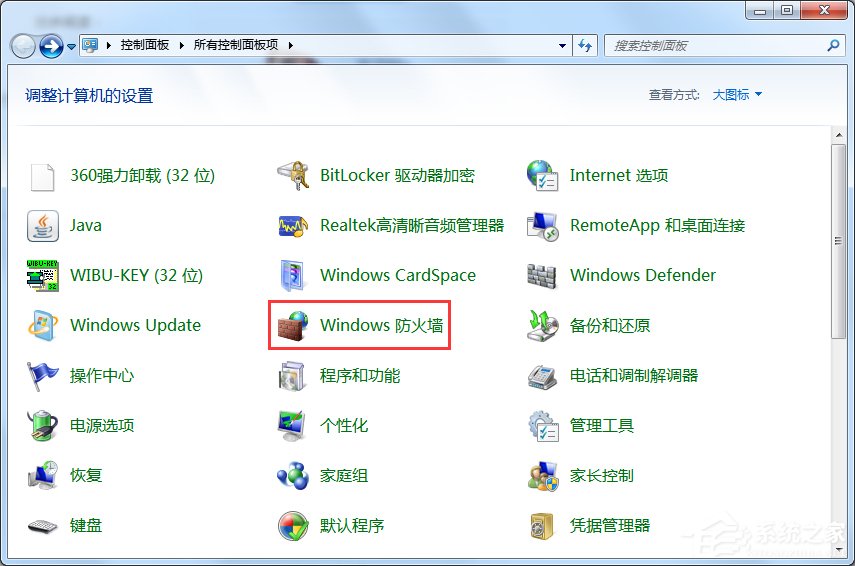
2、点击打开或关闭Windows防火墙打开Windows防火墙。
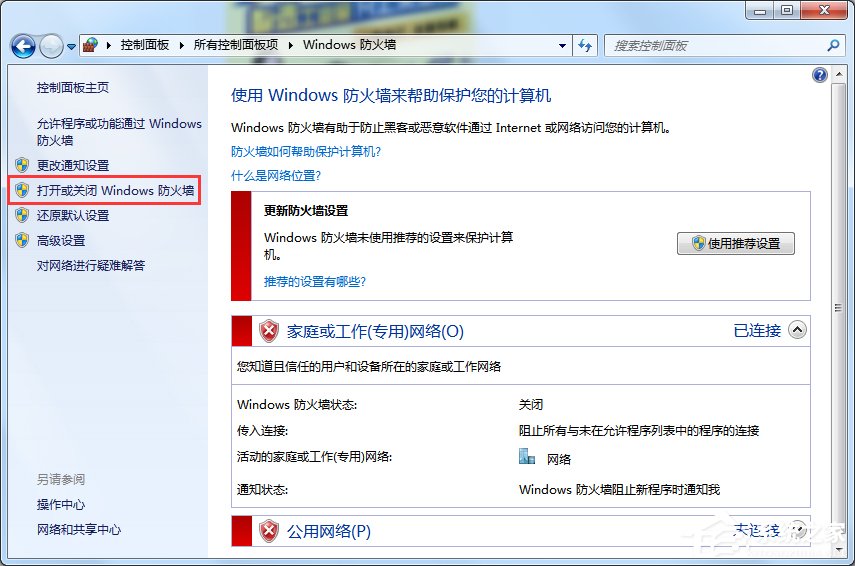
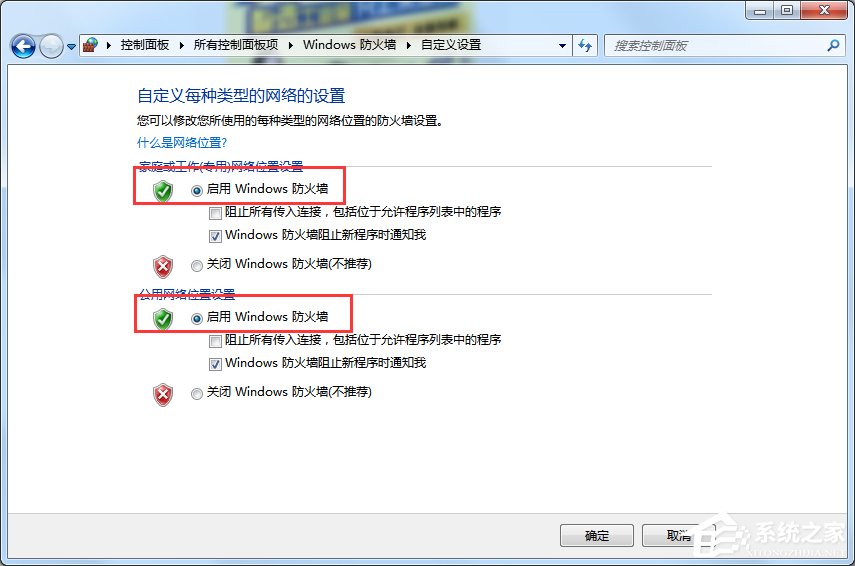
3、点击高级设置。
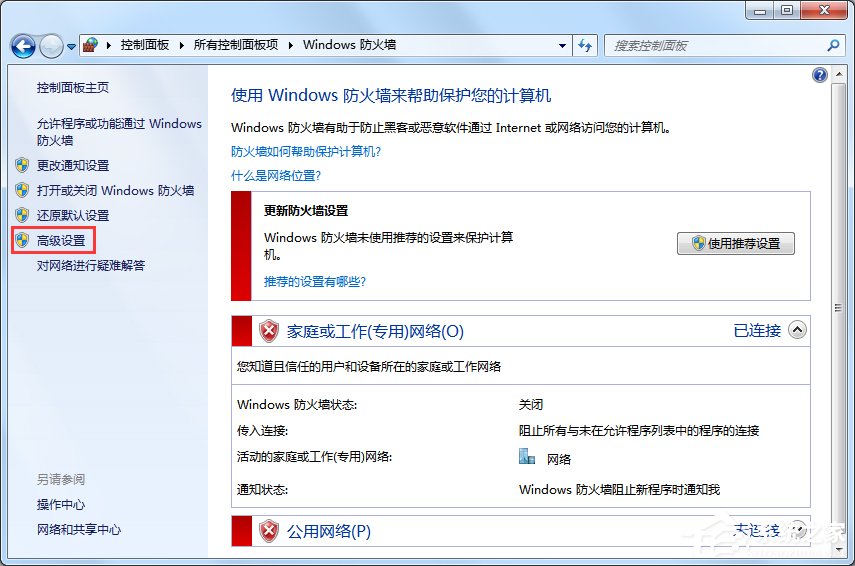
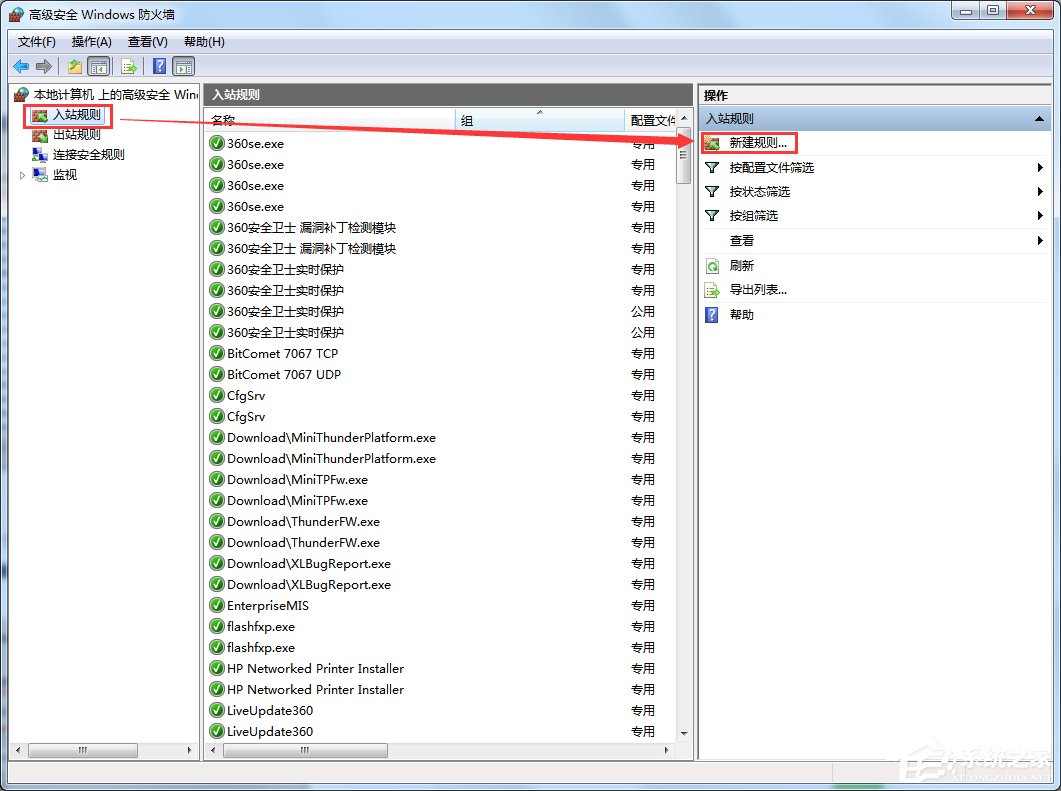
5、点击端口,单击下一步。
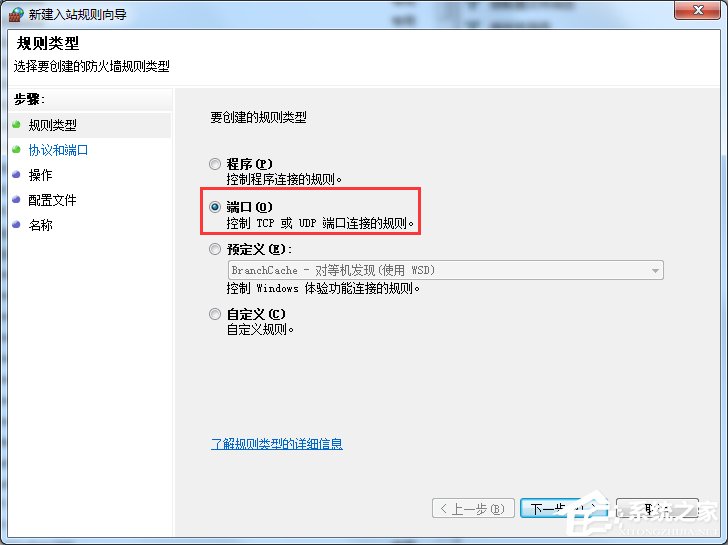
6、选择相应的协议,如添加8080端口,我们选择TCP,在我写的本地端口输入8080。
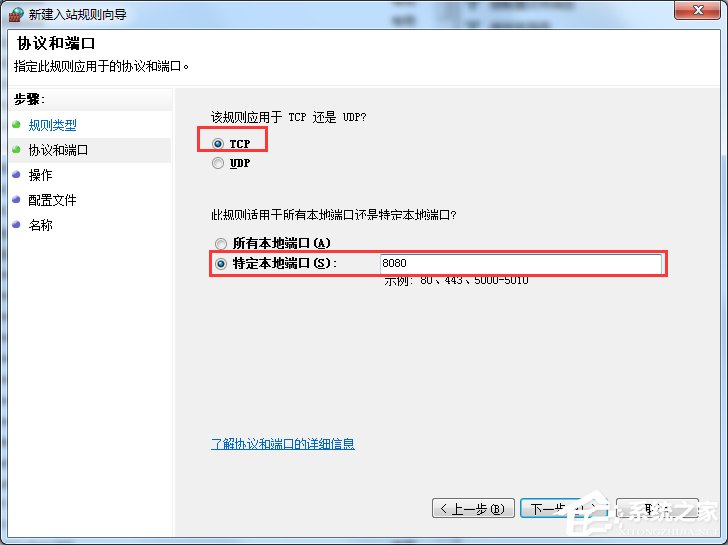
7、选择允许连接,点击下一步。
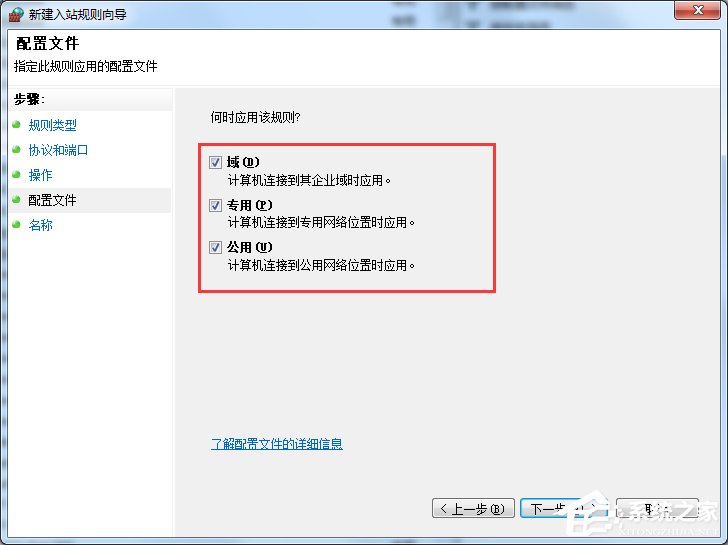
8、检查域、专用、公司,点击下一步。
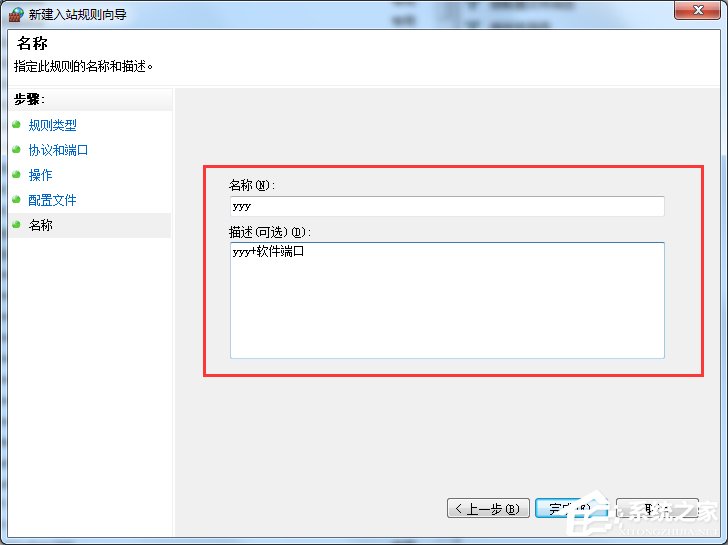
9、输入端口名称,点击完成。
这就是Win7在防火墙上打开端口的方法。我们只需要先打开防火墙,然后设置一些端口。详见文章内容。
