小伙伴们知道excel下拉菜单选项背景颜色怎么设置吗?那么今天小编就来讲解excel下拉菜单选项背景颜色的设置方法,感兴趣的快跟小编一起来看看吧,希望能够帮助到大家呢。 excel下拉
小伙伴们知道excel下拉菜单选项背景颜色怎么设置吗?那么今天小编就来讲解excel下拉菜单选项背景颜色的设置方法,感兴趣的快跟小编一起来看看吧,希望能够帮助到大家呢。
excel下拉菜单选项背景颜色怎么设置?excel下拉菜单选项背景颜色的设置方法
第一步:首先需要先去给你的页面添加下拉菜单。
第二步:在工具栏中找到开始→条件格式。
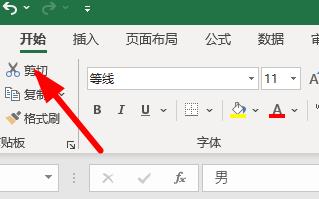
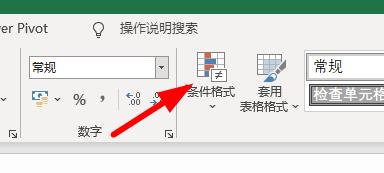
第三步:接着去选择突出显示单元格规则→其他规则。
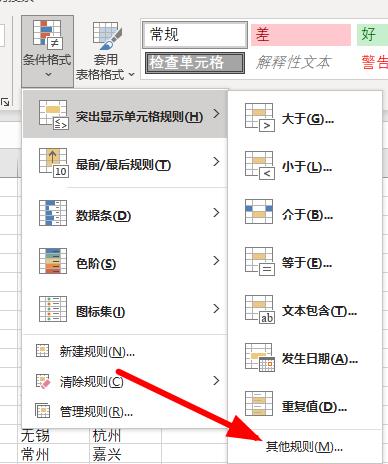
第四步:在如图的位置去选择合适格式。
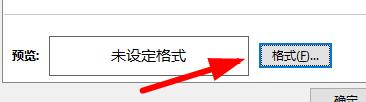
第五步:里面可以选择多个不同的颜色。
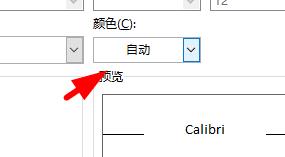
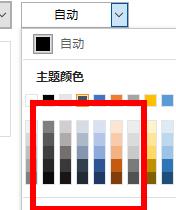
第六步:颜色设置好后点击确定。
第七步:将需要满足的条件设置为等于,接着去填上下拉列表中的内容。
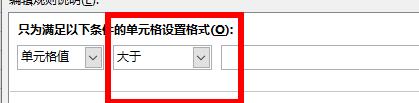
第八步:点击应用就会发现颜色产生了变化。
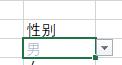
以上就是给大家分享的excel下拉菜单选项背景颜色怎么设置的全部内容,更多精彩内容尽在自由互联!
