很多人不知道Win11怎么提高电脑游戏性能?今日为你们带来的文章是关于Win11怎么提高电脑游戏性能的方法,还有不清楚小伙伴和小编一起去学习一下吧。 Win11怎么提高电脑游戏性能?Win
很多人不知道Win11怎么提高电脑游戏性能?今日为你们带来的文章是关于Win11怎么提高电脑游戏性能的方法,还有不清楚小伙伴和小编一起去学习一下吧。
Win11怎么提高电脑游戏性能?Win11提高电脑游戏性能方法
1、点击桌面的开始菜单,选择右上角的设置按钮。
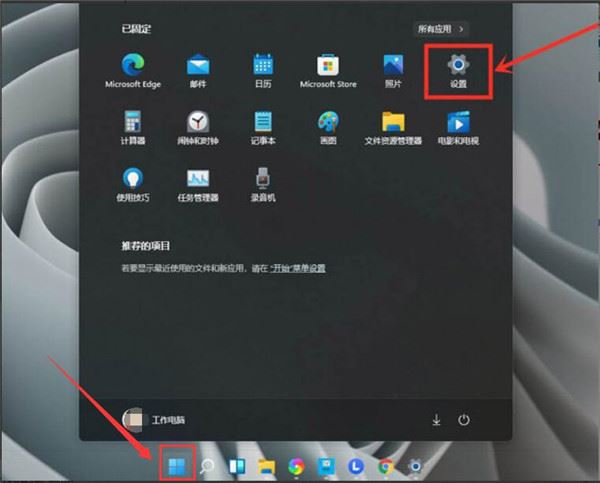
2、在左侧找到游戏并打开游戏模式界面。
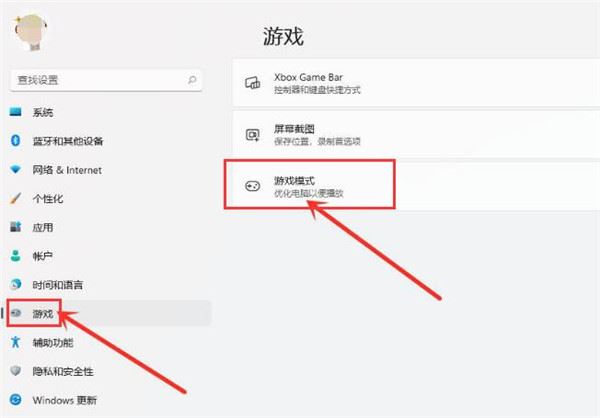
3、在打开的游戏模式中点击图形按钮。
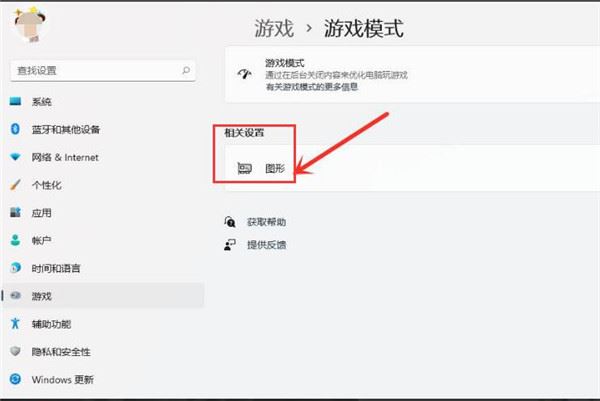
4、点击浏览按钮,选择需要修改的游戏后按下添加选项。
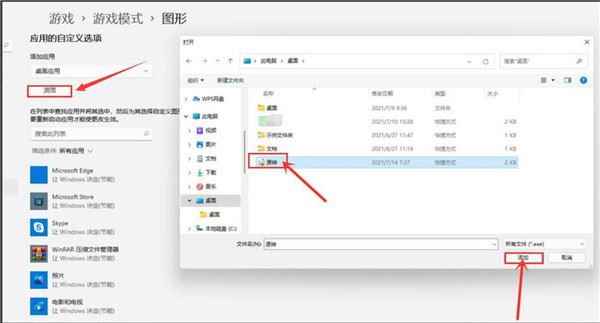
5、在图形界面中找到该游戏,打开选项页面,勾选高性能按钮并保存设置,即可实现游戏的独显运行。
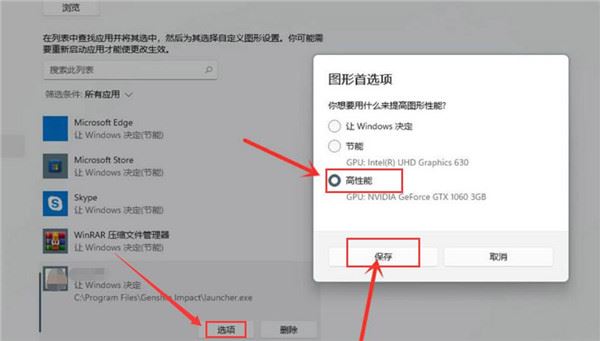
以上就是给大家分享Win11怎么提高电脑游戏性能的全部内容,更多精彩尽在自由互联!
