ELK下载地址 https://www.elastic.co/cn/downloads/awget https://artifacts.elastic.co/downloads/elasticsearch/elasticsearch-7.12.1-linux-x86_64.tar.gzwget https://artifacts.elastic.co/downloads/logstash/logstash-7.12.1-linux-x86_64.tar.gzw
ELK下载地址
https://www.elastic.co/cn/downloads/a wget https://artifacts.elastic.co/downloads/elasticsearch/elasticsearch-7.12.1-linux-x86_64.tar.gz wget https://artifacts.elastic.co/downloads/logstash/logstash-7.12.1-linux-x86_64.tar.gz wget https://artifacts.elastic.co/downloads/kibana/kibana-7.12.1-linux-x86_64.tar.gz wget https://artifacts.elastic.co/downloads/beats/filebeat/filebeat-7.12.1-linux-x86_64.tar.gz安装elaticSearch
hostnamectl set-hostname node-1 yum -y install java* tar -zxvf elasticsearch-7.12.1-linux-x86_64.tar.gz mv elasticsearch-7.12.1/config/elasticsearch.yml elasticsearch-7.12.1/config/elasticsearch.yml.bak vi elasticsearch.yml cluster.initial_master_nodes: ["node-1"] cluster.name: es-application node.name: node-1 network.host: 0.0.0.0 http.port: 9200 path.data: /home/elk/elasticsearch-7.12.1/data path.logs: /home/elk/elasticsearch-7.12.1/logs http.cors.enabled: true http.cors.allow-origin: "*" useradd elk useradd elk chown -R elk:elk /home/elk/elasticsearch-7.12.1 vi /etc/security/limits.conf * soft nofile 65536 * hard nofile 65536 vi /etc/sysctl.conf vm.max_map_count=655360务必执行:
reboot systemctl stop firewalld systemctl enable firewalld su elk ./elasticsearch-7.12.1/bin/elasticsearch -d查看是否启动了 9200 9300端口
netstat -nltp 访问 http://192.168.43.116:9200/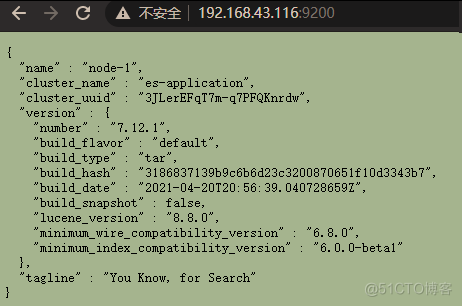
安装Logstash以nginx日志为例
tar -zxvf logstash-7.12.1-linux-x86_64.tar.gz sudo rpm -ivh http://nginx.org/packages/centos/7/noarch/RPMS/nginx-release-centos-7-0.el7.ngx.noarch.rpm yum repolist yum install nginx systemctl enable nginx附上一份nginx配置,因为yum之后配置文件貌似有点少,有其他需求自行更改将图片放到/home/images/下进行测试
http://192.168.43.116:8088/TEST.png vi /etc/nginx/nginx.conf user root; worker_processes auto; error_log /var/log/nginx/error.log notice; pid /var/run/nginx.pid; events { worker_connections 1024; } http { include /etc/nginx/mime.types; default_type application/octet-stream; log_format main '$remote_addr - $remote_user [$time_local] "$request" ' '$status $body_bytes_sent "$http_referer" ' '"$http_user_agent" "$http_x_forwarded_for"'; access_log /var/log/nginx/elk_access.log main; sendfile on; #tcp_nopush on; keepalive_timeout 65; #gzip on; #日志获取的字段 log_format main2 '$http_host $remote_addr - $remote_user [$time_local] "$request" ' '$status $body_bytes_sent "$http_referer" ' '"$http_user_agent" "$upstream_addr" $request_time'; server { listen 8088;#写内网端口,访问时用外网端口进行映射访问 server_name localhost; #charset koi8-r; #access_log logs/host.access.log main; location ~ .*\.(gif|jpg|jpeg|png)$ { expires 24h; root /home/images/;#指定图片存放路径 access_log /etc/nginx/logs/images.log;#图片 日志路径 proxy_store on; proxy_store_access user:rw group:rw all:rw; proxy_temp_path /home/images/;#代理临时路径 proxy_redirect off; #日志路径 access_log /var/log/nginx/elk_access.log main2; proxy_set_header Host 127.0.0.1; proxy_set_header X-Real-IP $remote_addr; proxy_set_header X-Forwarded-For $proxy_add_x_forwarded_for; client_max_body_size 10m; client_body_buffer_size 1280k; proxy_connect_timeout 900; proxy_send_timeout 900; proxy_read_timeout 900; proxy_buffer_size 40k; proxy_buffers 40 320k; proxy_busy_buffers_size 640k; proxy_temp_file_write_size 640k; if ( !-e $request_filename) { proxy_pass http://127.0.0.1:8088;#代理访问地址,和上面的端口一致 } } location / { root html; index index.html index.htm; add_header X-Frame-Options SAMEORIGIN; proxy_set_header Host $host:$server_port; proxy_set_header X-Real-IP $remote_addr; proxy_set_header X-Forwarded-For $proxy_add_x_forwarded_for; # alias /home/images/; try_files $uri $uri/ /index.html last; } #error_page 404 /404.html; # redirect server error pages to the static page /50x.html # error_page 500 502 503 504 /50x.html; location = /50x.html { root html; } # proxy the PHP scripts to Apache listening on 127.0.0.1:80 # #location ~ \.php$ { # proxy_pass http://127.0.0.1; #} # pass the PHP scripts to FastCGI server listening on 127.0.0.1:9000 # #location ~ \.php$ { # root html; # fastcgi_pass 127.0.0.1:9000; # fastcgi_index index.php; # fastcgi_param SCRIPT_FILENAME /scripts$fastcgi_script_name; # include fastcgi_params; #} # deny access to .htaccess files, if Apache's document root # concurs with nginx's one # #location ~ /\.ht { # deny all; #} } # another virtual host using mix of IP-, name-, and port-based configuration # #server { # listen 8000; # listen somename:8080; # server_name somename alias another.alias; # location / { # root html; # index index.html index.htm; # } #} # HTTPS server # #server { # listen 443 ssl; # server_name localhost; # ssl_certificate cert.pem; # ssl_certificate_key cert.key; # ssl_session_cache shared:SSL:1m; # ssl_session_timeout 5m; # ssl_ciphers HIGH:!aNULL:!MD5; # ssl_prefer_server_ciphers on; include /etc/nginx/conf.d/*.conf; } systemctl restart nginx编辑logstash 配置
vi logstash-7.12.1/config/nginx_access.conf input { file { path => "/var/log/nginx/elk_access.log" #设置为nginx访问日志的路径 start_position => "beginning" type => "nginx" } } filter { grok { match => { "message" => "%{IPORHOST:http_host} %{IPORHOST:clientip} - %{USERNAME:remote_user} \[%{HTTPDATE:timestamp}\] \"(?:%{WORD:http_verb} %{NOTSPACE:http_request}(?: HTTP/%{NUMBER:http_version})?|%{DATA:raw_http_request})\" %{NUMBER:response} (?:%{NUMBER:bytes_read}|-) %{QS:referrer} %{QS:agent} %{QS:xforwardedfor} %{NUMBER:request_time:float}"} } geoip { source => "clientip" } } output { stdout { codec => rubydebug } elasticsearch { hosts => ["192.168.43.116:9200"] #也可以为集群内其它机器的地址 index => "nginx-test-%{+YYYY.MM.dd}" } }两种启动方式,一种打印日志一种不打印,建议使用第一种,可以看到报错,当可以正常启动之后再用第二种
./logstash-7.12.1/bin/logstash -f logstash-7.12.1/config/nginx_access.conf nohup ./logstash-7.12.1/bin/logstash -f logstash-7.12.1/config/nginx_access.conf &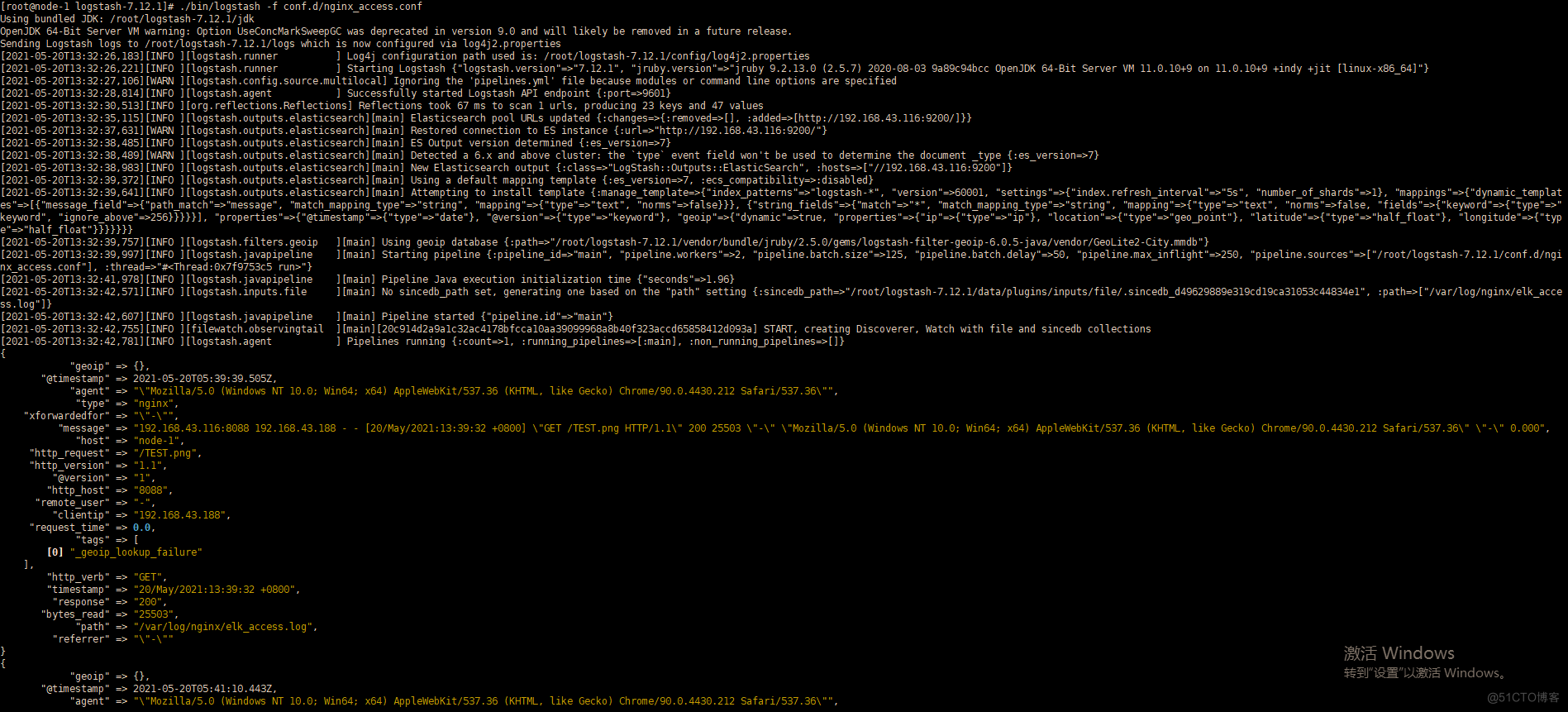
注:logstash出现如下报错,是之前运行的instance有缓冲
-------------------------------------------------------------------------------------------------------------------------------- Logstash could not be started because there is already another instance using the configured data directory. If you wish to run multiple instances, you must change the "path.data" setting. 需要进入/logstash-7.12.1/data 删除.lock 文件之后重新启动即可 cd /logstash-7.12.1/data && rm -rf .lock --------------------------------------------------------------------------------------------------------------------------------安装Kibana
tar -zxvf kibana-7.12.1-linux-x86_64.tar.gz mv kibana-7.12.1-linux-x86_64/config/kibana.yml kibana-7.12.1-linux-x86_64/config/kibana.yml.bak vi kibana-7.12.1-linux-x86_64/config/kibana.yml server.port: 5601 server.host: "192.168.43.116" elasticsearch.hosts: ["http://192.168.43.116:9200"] i18n.locale: "zh-CN" #kibana设置中文模式 chown -R elk:elk kibana-7.12.1-linux-x86_64 su - elk nohup ./kibana-7.12.1-linux-x86_64/bin/kibana & http://192.168.43.116:5601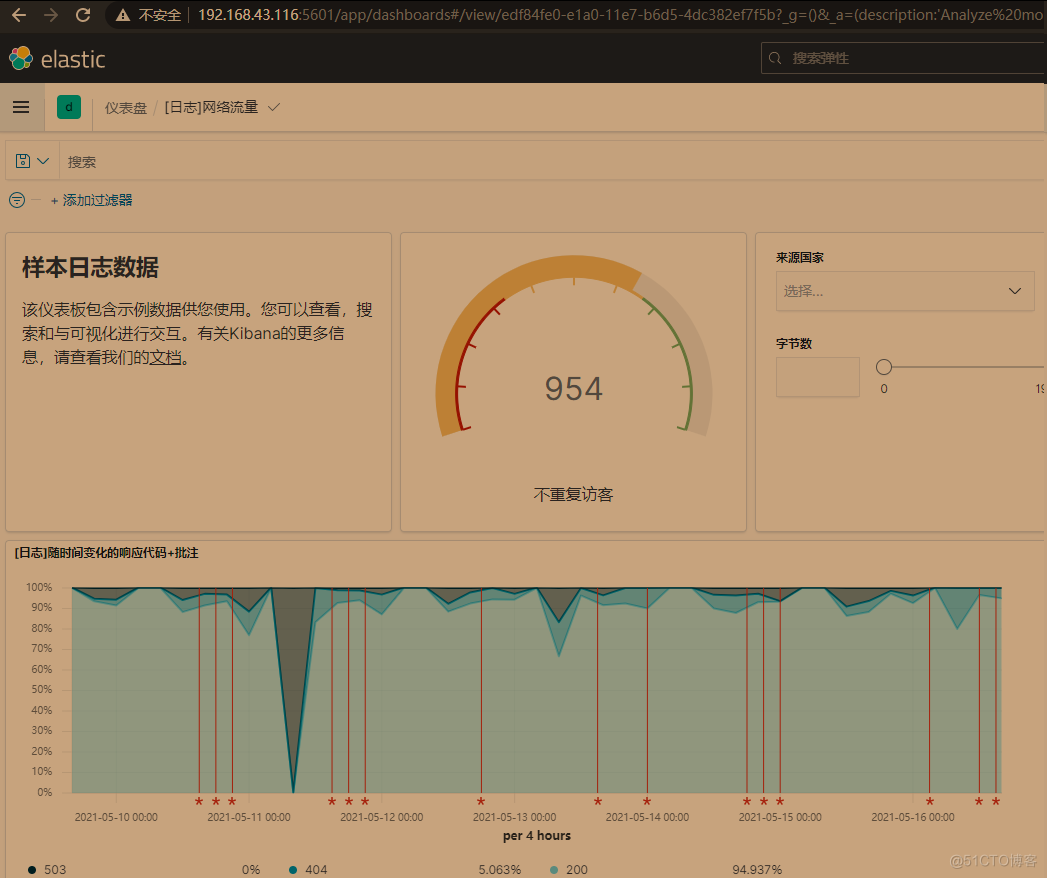
重启kinbana(需要的时候在执行)
netstat -anltp|grep 5601 kill -9 (LISTEN后面的端口)创建索引收集日志
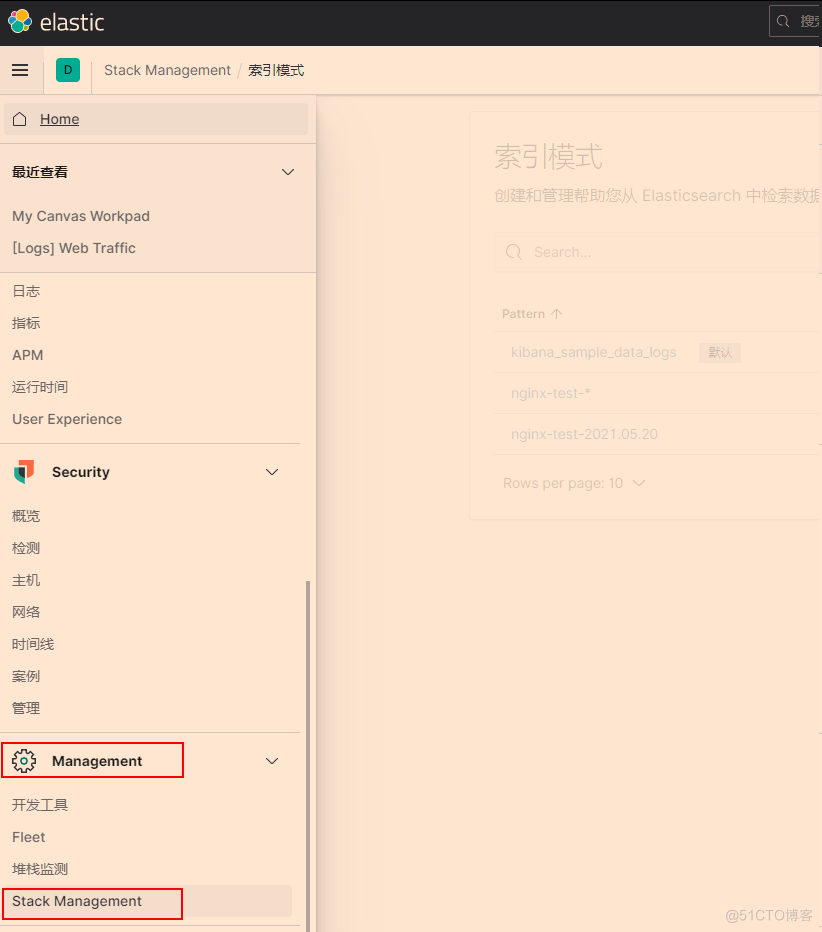
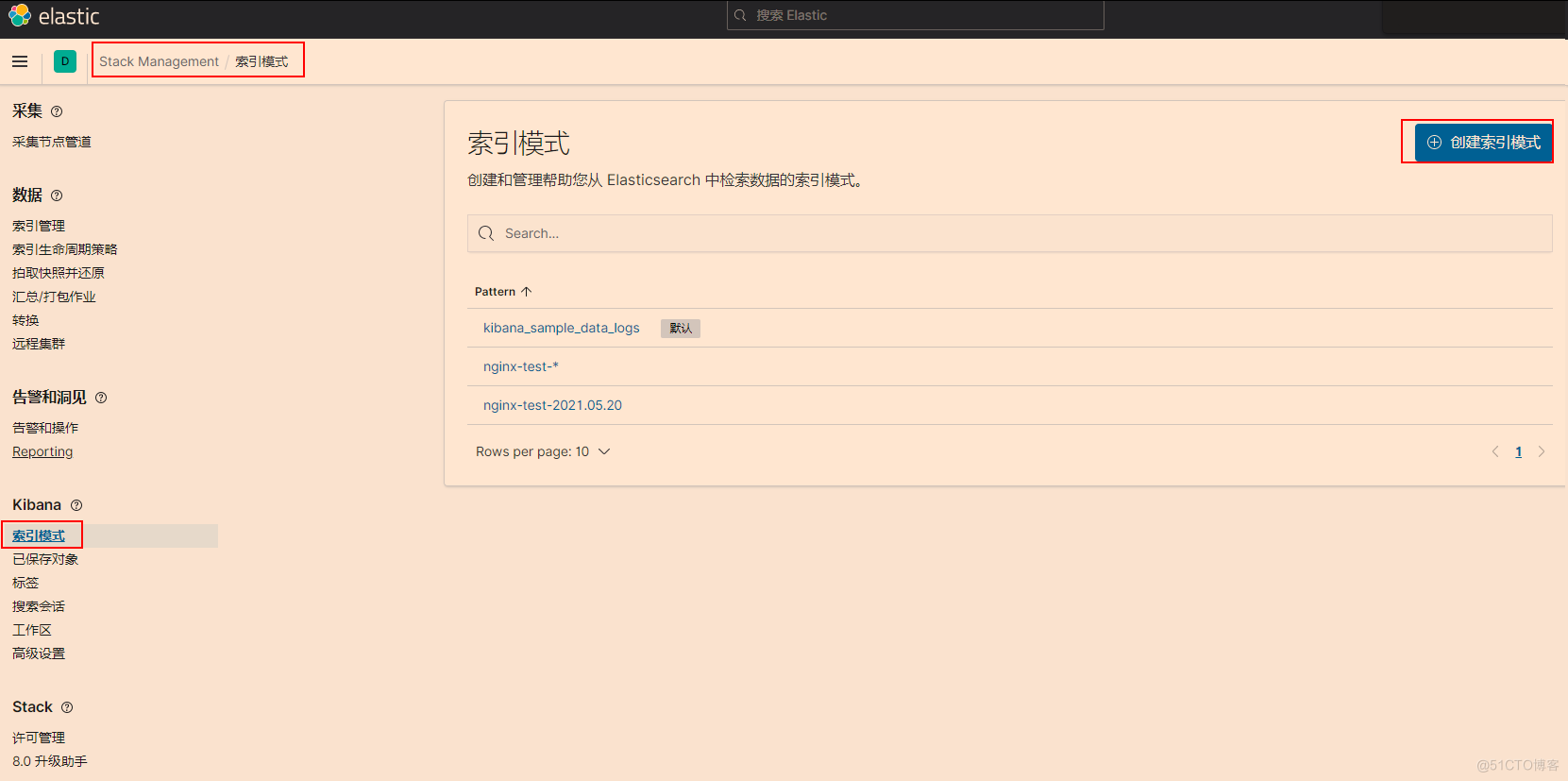
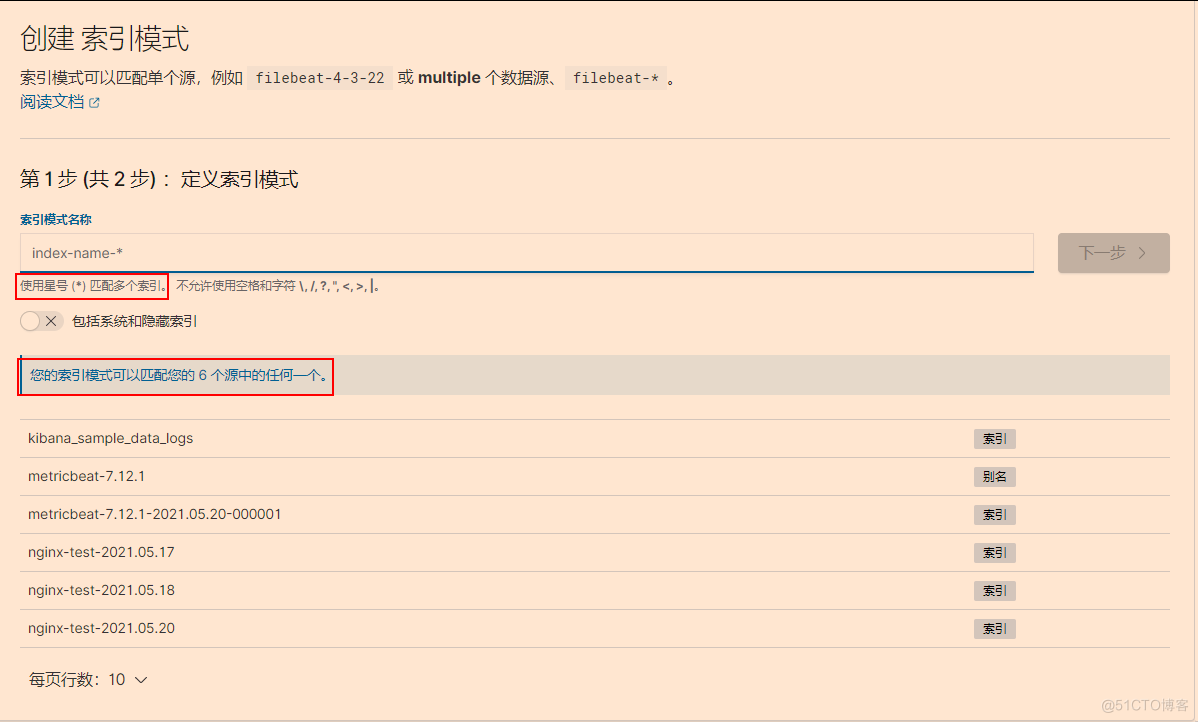
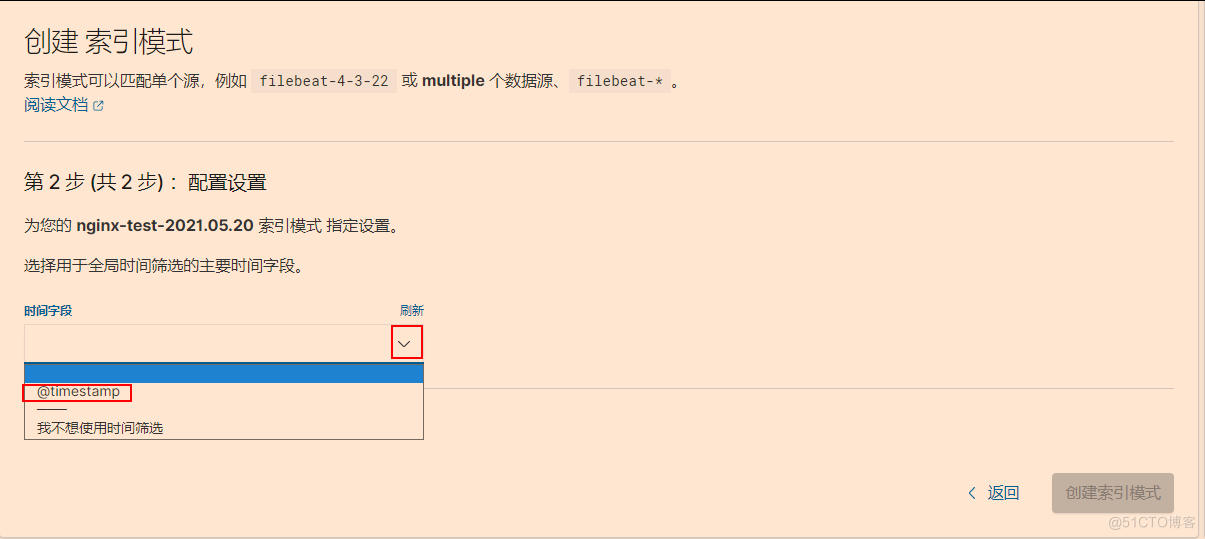
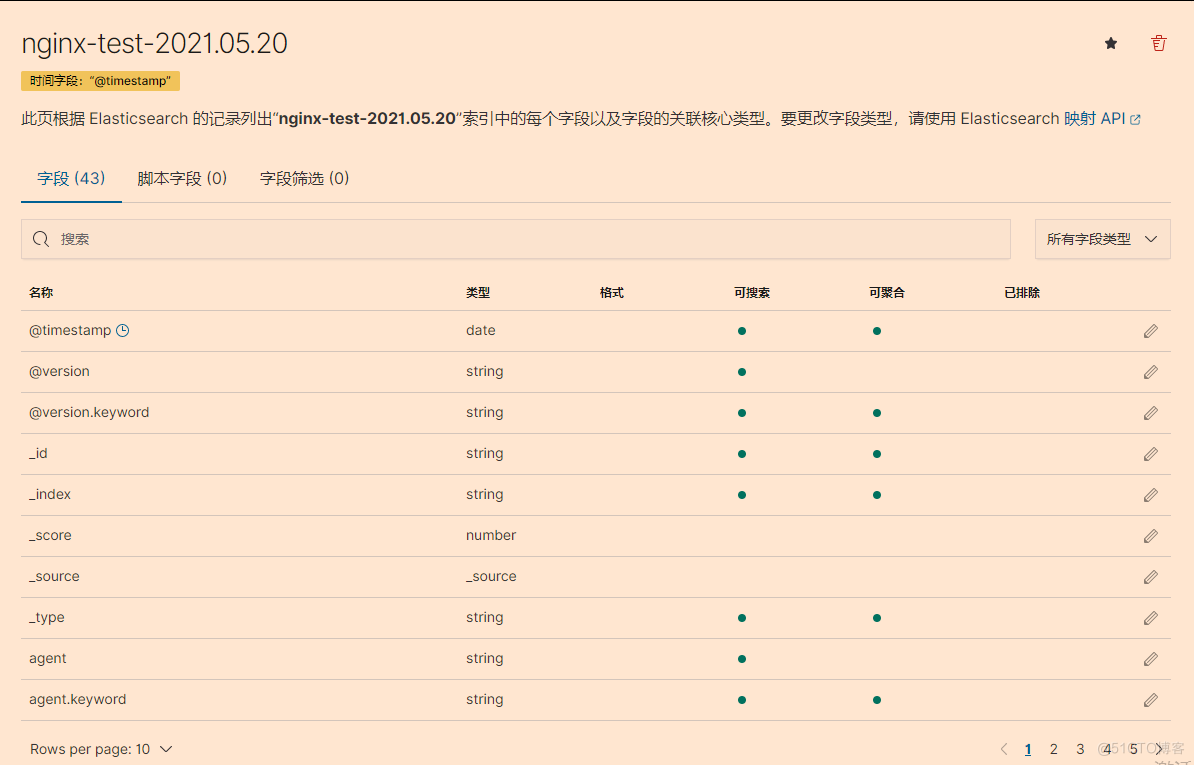
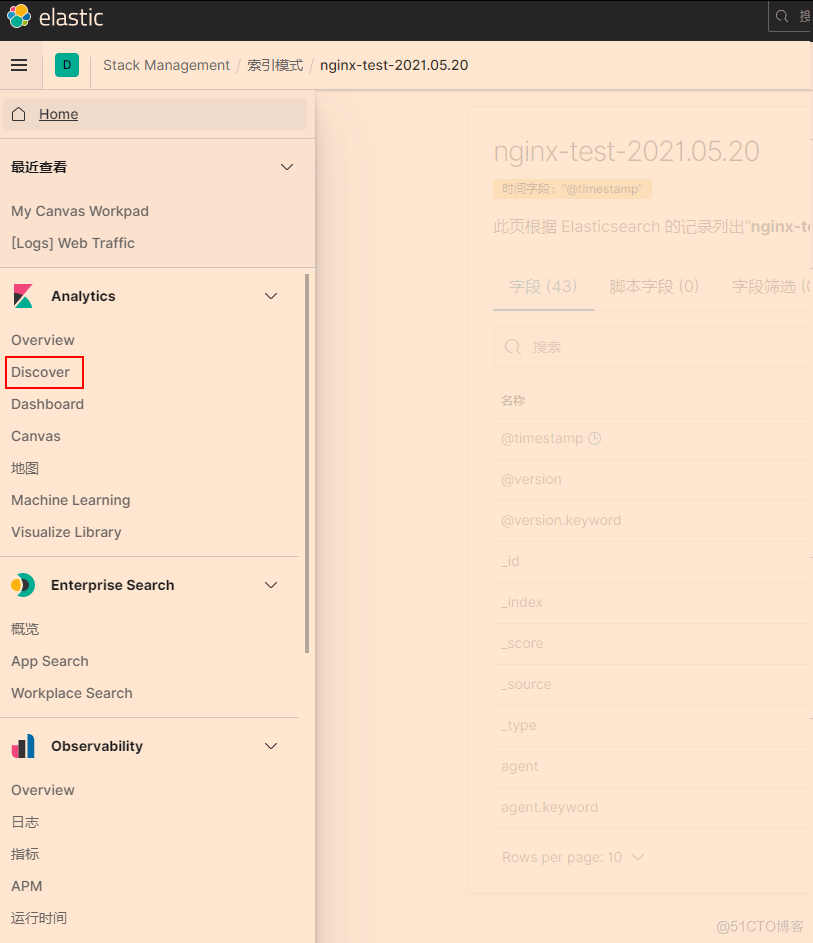
选择创建的索引
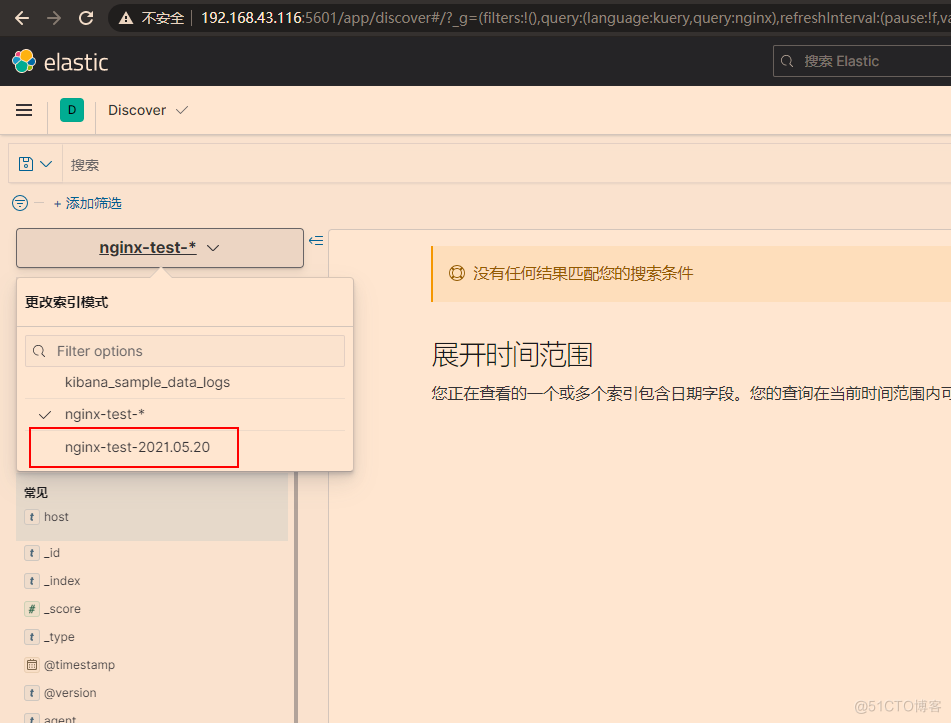
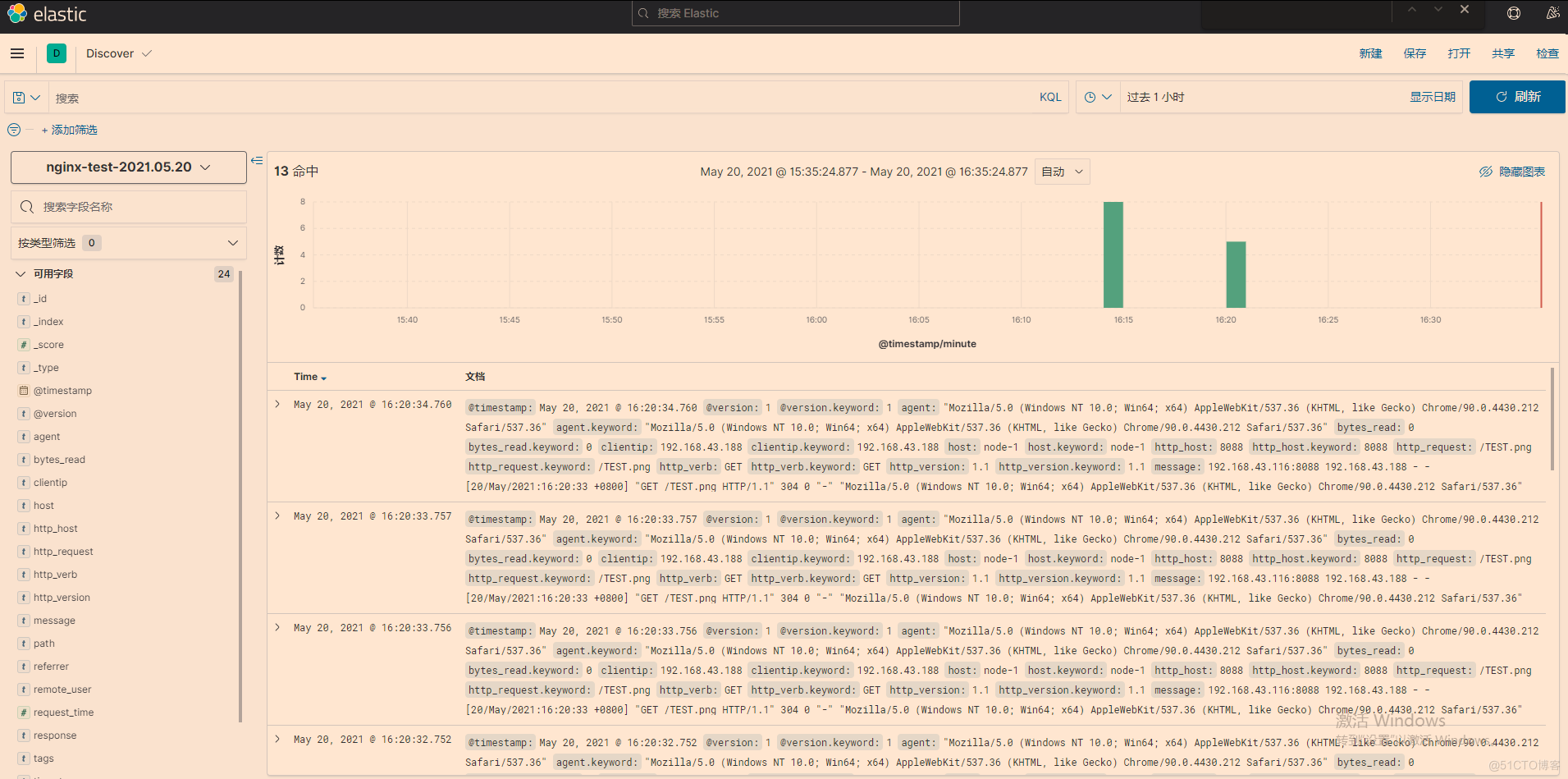
如果没有日志调整下时间
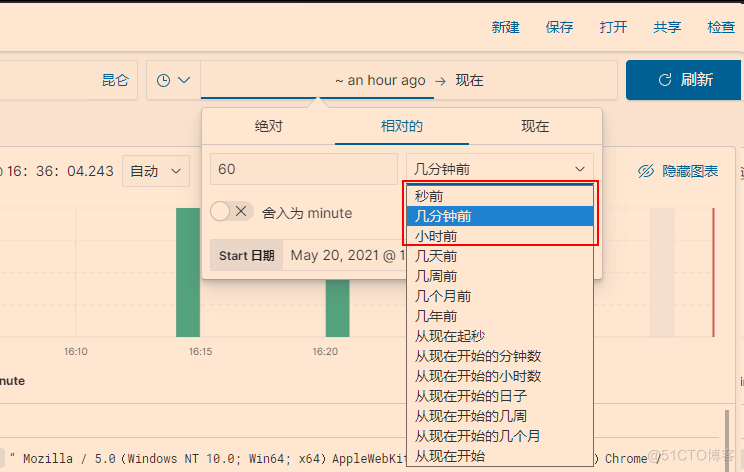
因为开了护眼模式所以截图颜色有点变化
