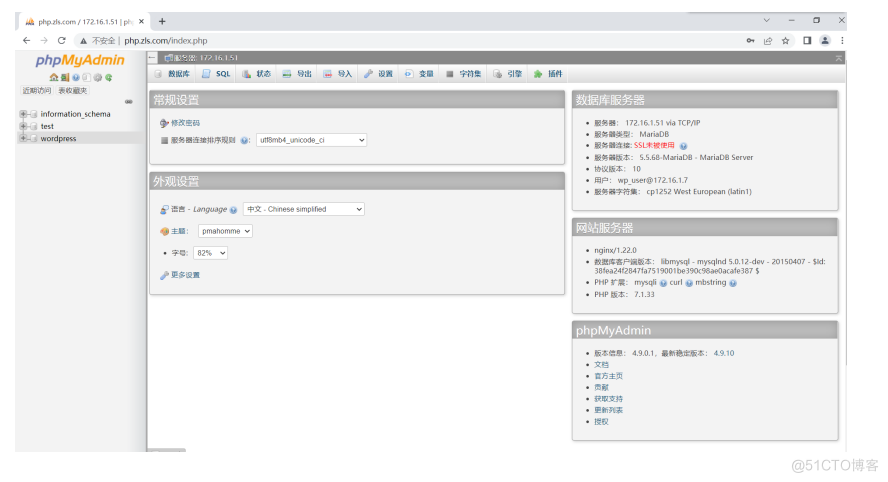[TOC] Nginx实现七层负载均衡 为什么要使用负载均衡 解决web服务器的单点故障,让web服务器做成一个集群 将请求平均下发给后端的web服务器 负载均衡的叫法 LB:Load Balance SLB:Server Load
[TOC]
Nginx实现七层负载均衡
为什么要使用负载均衡
- 解决web服务器的单点故障,让web服务器做成一个集群
- 将请求平均下发给后端的web服务器
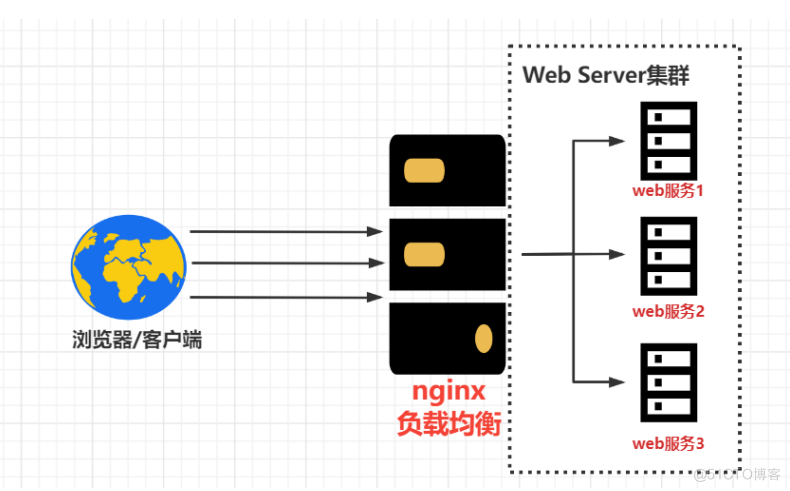
负载均衡的叫法
- LB:Load Balance
- SLB:Server Load Balance
公有云中的叫法
- 阿里云:SLB
- 腾讯云:CLB
- 青云:QLB(LB)
- ucloud:ULB
- AWS:ELB
负载均衡产品
- 软件
- Nginx
- HAproxy
- LVS
- 硬件
- F5
四层负载均衡和七层负载均衡的区别
- 一个是四层:传输层;一个是七层:应用层
- 四层传输速度要比七层快
- 四层无法识别域名,七层可以识别域名
负载均衡实现场景
Nginx要实现负载均衡需要用到proxy_pass代理模块配置
Nginx负载均衡与Nginx代理不同地方在于,Nginx的一个location仅能代理一台服务器,而Nginx负载均衡则是将客户端请求代理转发至一组upstream虚拟服务池
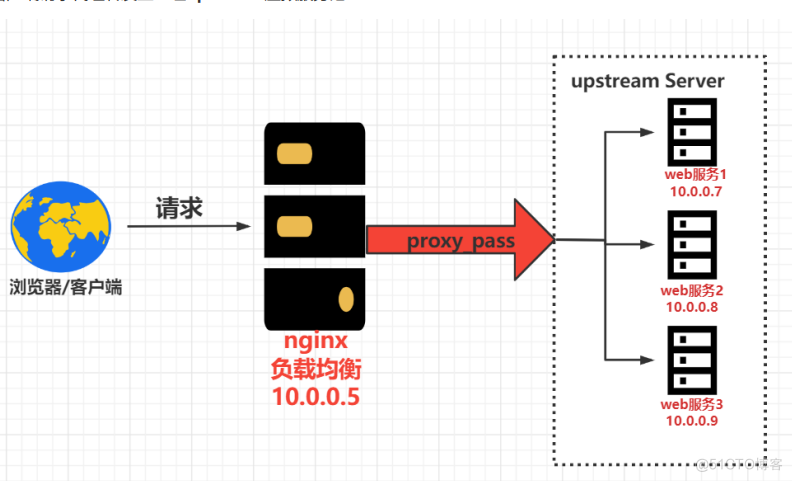
负载均衡配置语法
Syntax: upstream name { ... } Default: — Context: http upstream name { server xxx; server xxx; }官方案例配置
## upstream模块配置 模块名 后端主机池:名字(根据网站域名来起名) upstream backend { server backend1.example.com weight=5; server backend2.example.com:8080; server unix:/tmp/backend3; server backup1.example.com:8080 backup; server backup2.example.com:8080 backup; } server { location / { proxy_pass http://backend; } }配置负载均衡
环境准备
主机名 WanIP LanIP 角色 应用 lb01 10.0.0.5 172.16.1.5 负载均衡 nginx web01 10.0.0.7 172.16.1.7 web网站 nginx、php web02 10.0.0.8 172.16.1.8 web网站 nginx、php编辑nginx配置文件
## 1.先把之前的配置文件打包 [root@web01 conf.d]# gzip *.conf [root@web02 conf.d]# gzip *.conf [root@lb01 conf.d]# gzip *.conf ## 2.重新编写配置文件 [root@web01 conf.d]# vim lb.zls.com.conf server{ listen 9999; server_name lb.zls.com; root /code/lb; index index.html; } [root@web02 conf.d]# vim lb.zls.com.conf server{ listen 9999; server_name lb.zls.com; root /code/lb; index index.html; } ## 3.创建目录 [root@web01 ~]# mkdir -p /code/lb [root@web02 ~]# mkdir -p /code/lb ## 4.编写网站主页 [root@web01 ~]# echo 'web01' > /code/lb/index.html [root@web02 ~]# echo 'web02' > /code/lb/index.html ## 5.检测nginx语法是否正确 [root@web01 conf.d]# nginx -t nginx: the configuration file /etc/nginx/nginx.conf syntax is ok nginx: configuration file /etc/nginx/nginx.conf test is successful [root@web02 conf.d]# nginx -t nginx: the configuration file /etc/nginx/nginx.conf syntax is ok nginx: configuration file /etc/nginx/nginx.conf test is successful ## 6.重启nginx [root@web01 ~]# systemctl restart nginx [root@web02 ~]# systemctl restart nginx ## 7.域名解析 10.0.0.7 lb.zls.com 10.0.0.8 lb.zls.com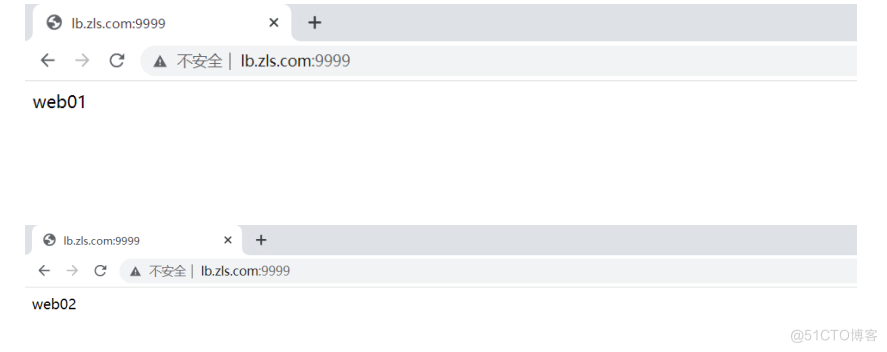
配置负载均衡
[root@lb01 conf.d]# vim lb.zls.com.conf upstream lb.zls.com{ server 172.16.1.7:9999; server 172.16.1.8:9999; } server { listen 80; server_name lb.zls.com; location /{ proxy_pass http://lb.zls.com; include proxy_wsh; } } ## 域名解析 10.0.0.5 lb.zls.com #10.0.0.7 lb.zls.com #10.0.0.8 lb.zls.com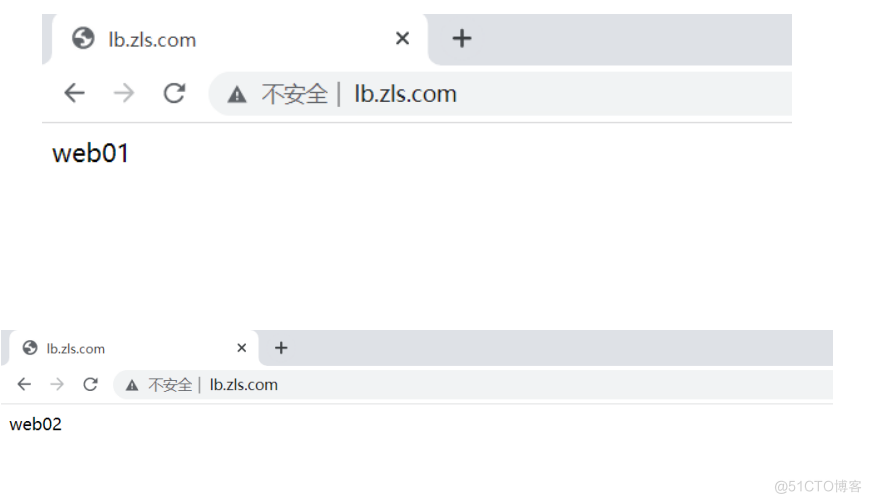
负载均衡常见典型故障
如果后台服务连接超时,Nginx是本身有机制的,如果出现一个节点down掉的时候,nginx会根据你具体负载均衡的设置,将请求转移到其他的节点上,但是,如果后台服务连接没有down掉,但是返回错误异常码如:504、502、500,这个时候需要加一个负载均衡的设置,如下:proxy_next_upstream http_504 http502 http500;这些意思是,当其中一台返回错误504、502...等错误时,可以分配到下一台服务器程序继续处理,提高平台访问成功率。
## 解决方案 ### 遇到如下状态码的机器,跳过请求的下发,直接下发到其他正常的服务器 proxy_next_upstream error timeout http_500 http_502 http_503 http_504; upstream lb.zls.com { server 172.16.1.7:9999; server 172.16.1.8:9999; server 172.16.1.9:9999; } server { listen 80; server_name lb.zls.com; location /{ proxy_pass http://lb.zls.com; proxy_next_upstream error timeout http_500 http_502 http_503 http_504; include proxy_params; } }负载均衡调度算法
调度算法 概述 轮询(rr) nginx做负载均衡默认使用轮询调度算法:将请求平均下发到后端的web服务器 加权轮询(wrr) 增加权重,根据服务器的配置,给轮询加上权重 源IP(ip_hash) 根据用户的IP,将同一IP地址的请求,下发到同一台服务器上 源url(url_hash) 根据用户访问的URL,将同一URL的请求,下发到同一台服务器上 最小连接数(least_conn) 哪台服务器的连接数最少,就将请求下发到该服务器上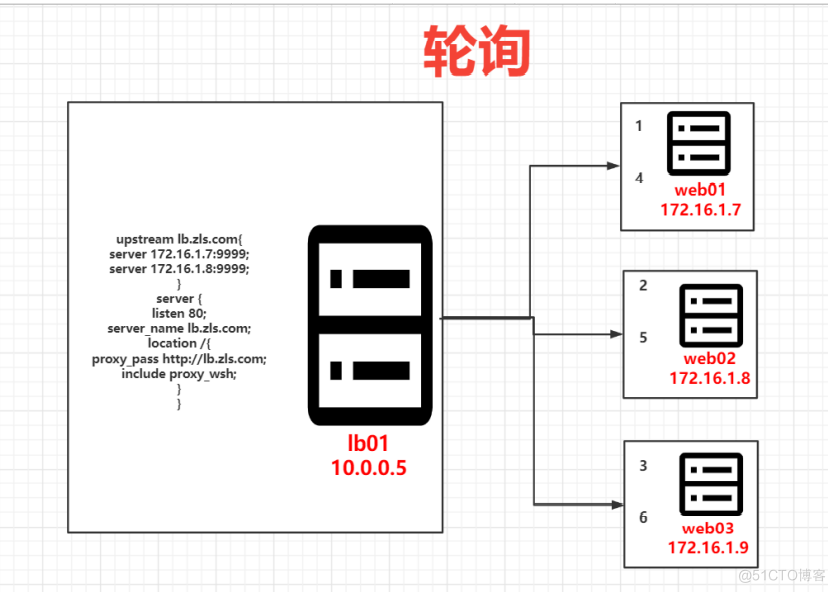
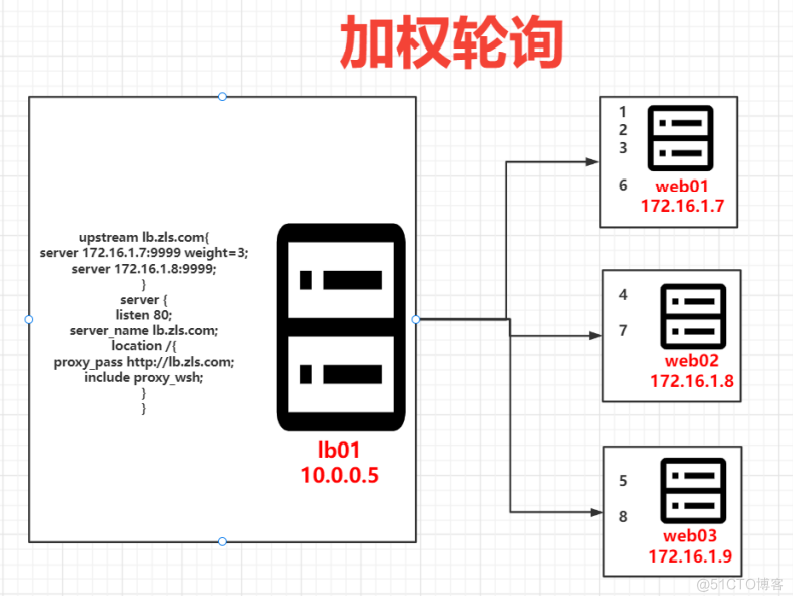
调度算法配置
## 1.加权轮询 upstream lb.zls.com { server 172.16.1.7:9999 weight=5; server 172.16.1.8:9999; server 172.16.1.9:9999; } server { listen 80; server_name lb.zls.com; location /{ proxy_pass http://lb.zls.com; include proxy_wsh; } } # 2.ip_hash upstream lb.zls.com { ip_hash; server 172.16.1.7:9999; server 172.16.1.8:9999; server 172.16.1.9:9999; } server { listen 80; server_name lb.zls.com; location /{ proxy_pass http://lb.zls.com; include proxy_wsh; } }负载均衡后端状态
## 1.down状态:只是负载均衡不对该标识的服务器下发请求,后端的服务器并没有宕机 upstream lb.zls.com { server 172.16.1.7:9999; server 172.16.1.8:9999 down; server 172.16.1.9:9999; } server { listen 80; server_name lb.zls.com; location /{ proxy_pass http://lb.zls.com; include proxy_wsh; } } ## 2.backup状态:备份,当前其他没有backup标识机器都宕机时,才会给该服务器下发请求 upstream lb.zls.com { server 172.16.1.7:9999; server 172.16.1.8:9999 backup; server 172.16.1.9:9999; } server { listen 80; server_name lb.zls.com; location /{ proxy_pass http://lb.zls.com; include proxy_wsh; } } ## 3.额外参数 max_fails:负载均衡访问后端,最大错误次数,到该指定次数后,不给该服务器发送请求 fail_timeout:配合max_fails使用,规定不发请求的时间段 [root@lb01 ~]# vim /etc/nginx/conf.d/lb.zls.com.conf upstream lb.zls.com { server 172.16.1.7:9999 max_fails=3 fail_timeout=10s; server 172.16.1.8:9999 max_fails=3 fail_timeout=10s; server 172.16.1.9:9999 max_fails=3 fail_timeout=10s; } server { listen 80; server_name lb.zls.com; location /{ proxy_pass http://lb.zls.com; include proxy_params; } } ## 4.max_conn:限制该后端web服务器最大连接数为1024个 upstream lb.zls.com { server 172.16.1.7:9999 max_fails=3 fail_timeout=10s; server 172.16.1.8:9999 max_fails=3 fail_timeout=10s; server 172.16.1.9:9999 max_fails=3 fail_timeout=10s max_conns=1024; } server { listen 80; server_name lb.zls.com; location /{ proxy_pass http://lb.zls.com; include proxy_wsh; } }nginx负载均衡健康检查模块
作用:为了检测后端web的健康状态
项目地址:https://github.com/yaoweibin/nginx_upstream_check_module
# 1.停掉yum安装的nginx [root@lb01 ~]# systemctl stop nginx ## 2.下载nginx源码包 [root@lb01 ~]# wget https://nginx.org/download/nginx-1.22.0.tar.gz ## 3.下载nginx健康检查第三方模块 [root@lb01 ~]# wget https://github.com/yaoweibin/nginx_upstream_check_module/archive/master.zip ## 4.解压nginx源码包和第三方模块包 [root@lb01 ~]# mkdir /app [root@lb01 ~]# tar xf nginx-1.22.0.tar.gz [root@lb01 ~]# unzip master.zip ## 5.打补丁 [root@lb01 ~]# cd nginx-1.22.0/ [root@lb01 nginx-1.22.0]# patch -p1 </root/nginx_upstream_check_module-master/check_1.20.1+.patch ## 6.生成 [root@lb01 nginx-1.22.0]# ./configure --prefix=/app/nginx-1.22.0 --with-compat --with-file-aio --with-threads --with-http_addition_module --with-http_auth_request_module --with-http_dav_module --with-http_flv_module --with-http_gunzip_module --with-http_gzip_static_module --with-http_mp4_module --with-http_random_index_module --with-http_realip_module --with-http_secure_link_module --with-http_slice_module --with-http_ssl_module --with-http_stub_status_module --with-http_sub_module --with-http_v2_module --with-mail --with-mail_ssl_module --with-stream --with-stream_realip_module --with-stream_ssl_module --with-stream_ssl_preread_module --with-cc-opt='-O2 -g -pipe -Wall -Wp,-D_FORTIFY_SOURCE=2 -fexceptions -fstack-protector-strong --param=ssp-buffer-size=4 -grecord-gcc-switches -m64 -mtune=generic -fPIC' --with-ld-opt='-Wl,-z,relro -Wl,-z,now -pie' --add-module=/root/nginx_upstream_check_module-master # 如出现报错,安装依赖 ## 7.安装依赖 [root@lb01 nginx-1.22.0]# yum install -y pcre-devel openssl-devel ## 8.再次生成 [root@lb01 nginx-1.22.0]# ./configure --prefix=/app/nginx-1.22.0 --with-compat --with-file-aio --with-threads --with-http_addition_module --with-http_auth_request_module --with-http_dav_module --with-http_flv_module --with-http_gunzip_module --with-http_gzip_static_module --with-http_mp4_module --with-http_random_index_module --with-http_realip_module --with-http_secure_link_module --with-http_slice_module --with-http_ssl_module --with-http_stub_status_module --with-http_sub_module --with-http_v2_module --with-mail --with-mail_ssl_module --with-stream --with-stream_realip_module --with-stream_ssl_module --with-stream_ssl_preread_module --with-cc-opt='-O2 -g -pipe -Wall -Wp,-D_FORTIFY_SOURCE=2 -fexceptions -fstack-protector-strong --param=ssp-buffer-size=4 -grecord-gcc-switches -m64 -mtune=generic -fPIC' --with-ld-opt='-Wl,-z,relro -Wl,-z,now -pie' --add-module=/root/nginx_upstream_check_module-master ## 9.编译 && 安装 [root@lb01 nginx-1.22.0]# make && make install ## 10.nginx主配置文件,添加conf.d [root@lb01 conf]# vim /app/nginx-1.22.0/conf/nginx.conf #user nobody; worker_processes 1; #error_log logs/error.log; #error_log logs/error.log notice; #error_log logs/error.log info; #pid logs/nginx.pid; events { worker_connections 1024; } http { include mime.types; default_type application/octet-stream; #log_format main '$remote_addr - $remote_user [$time_local] "$request" ' # '$status $body_bytes_sent "$http_referer" ' # '"$http_user_agent" "$http_x_forwarded_for"'; #access_log logs/access.log main; sendfile on; #tcp_nopush on; #keepalive_timeout 0; keepalive_timeout 65; #gzip on; include /app/nginx-1.22.0/conf/conf.d/*.conf; } ## 11.创建虚拟主机配置文件存放目录 [root@lb01 conf]# mkdir /app/nginx-1.22.0/conf/conf.d ## 12.编写负载均衡配置文件,添加location [root@lb01 conf]# vim /app/nginx-1.22.0/conf/conf.d/lb.zls.com.conf upstream lb.zls.com { server 172.16.1.7:9999 max_fails=3 fail_timeout=10s; server 172.16.1.8:9999 max_fails=3 fail_timeout=10s; server 172.16.1.9:9999 max_fails=3 fail_timeout=10s max_conns=1024; check interval=3000 rise=2 fall=3 timeout=1000 type=tcp; #interval 检测间隔时间,单位为毫秒 #rise 表示请求2次正常,标记此后端的状态为up #fall 表示请求3次失败,标记此后端的状态为down #type 类型为tcp #timeout 超时时间,单位为毫秒 } server { listen 80; server_name lb.zls.com; location /{ proxy_pass http://lb.zls.com; include proxy_params; } location /check_www{ check_status; } } ## 13.语法检测 [root@lb01 conf]# /app/nginx-1.22.0/sbin/nginx -t ## 14.启动nginx [root@lb01 conf]# /app/nginx-1.22.0/sbin/nginx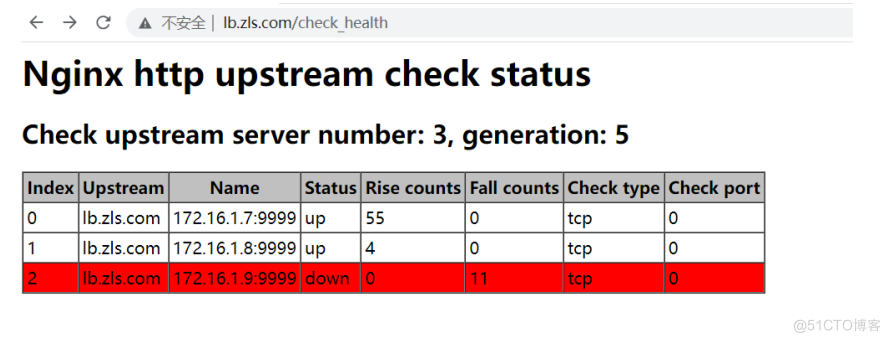
会话共享
会话保持相关信息存储
- cookie
- 前端开发人员将用户登录的信息,保存到浏览器中(开发者工具->Application->Cookies)
- 如果仅将用户的登录信息记录在Cookie中,随时可以在浏览器中篡改
- session
- 后端开发人员,将用户登录信息记录在 服务器上(共享存储,某一个文件夹下的某个文件、数据库中、缓存数据库中....),session是对cookie做的加密,保存在服务器上
部署phpMyadmin
环境准备
主机名 WanIP LanIP 角色 应用 lb01 10.0.0.5 172.16.1.5 负载均衡 nginx web01 10.0.0.7 172.16.1.7 phpmyadmin网站 nginx、php web02 10.0.0.8 172.16.1.8 phpmyadmin网站 nginx、php db01 10.0.0.51 172.16.1.51 数据库 MariaDB部署
## 1.下载phpmyadmin代码 [root@web01 code]# wget http://test.driverzeng.com/Nginx_Code/phpMyAdmin-4.9.0.1-all-languages.zip ## 2.解压代码 [root@web01 code]# unzip phpMyAdmin-4.9.0.1-all-languages.zip ## 3.将解压后的文件改名 [root@web01 code]# mv /php/phpMyAdmin-4.9.0.1-all-languages phpmyadmin ## 4.添加nginx虚拟主机配置文件 [root@web01 code]# vim /etc/nginx/conf.d/php.zls.com.conf server{ listen 80; server_name php.zls.com; root /code/phpmyadmin; index index.php index.html; location ~ \.php$ { fastcgi_pass unix:/dev/shm/php.sock; fastcgi_param SCRIPT_FILENAME $document_root$fastcgi_script_name; include fastcgi_params; } } [root@web02 code]# vim /etc/nginx/conf.d/php.zls.com.conf server{ listen 80; server_name php.zls.com; root /code/phpmyadmin; index index.php index.html; location ~ \.php$ { fastcgi_pass unix:/dev/shm/php.sock; fastcgi_param SCRIPT_FILENAME $document_root$fastcgi_script_name; include fastcgi_params; } } ## 5.修改代码连接数据库的配置文件 将站点目录下的案例配置文件改名 [root@web01 phpmyadmin]# cp config.sample.inc.php config.inc.php [root@web01 phpmyadmin]# vim config.inc.php 将第31行的localhost改成自己数据库的ip地址 $cfg['Servers'][$i]['host'] = '172.16.1.51'; ## 6.web01上的代码发送到web02站点目录下 [root@web01 phpmyadmin]# scp -r /code/phpmyadmin 172.16.1.8:/code/ ## 7.授权session的目录 [root@web01 phpmyadmin]# chown www.www /var/lib/php/session/ [root@web02 phpmyadmin]# chown www.www /var/lib/php/session/ ## 8.nginx重启 [root@web01 phpmyadmin]# systemctl restart nginx [root@web02 phpmyadmin]# systemctl restart nginx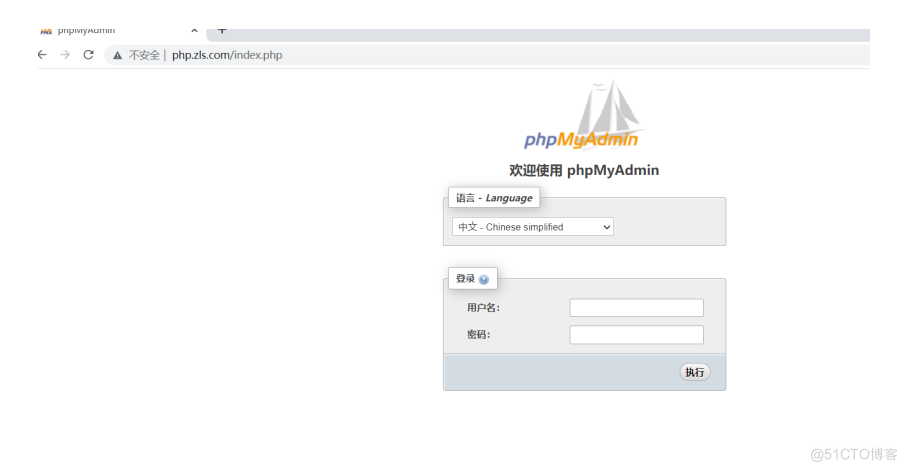
使用数据库的用户名和密码登录:之前的wordpress用户名和密码就可以使用
制作session共享
## 1.在db01上安装redis数据库 [root@db01 ~]# yum install -y redis ## 注意:rdis端口是6379 ## 2.修改redis配置文件 [root@db01 ~]# vim /etc/redis.conf 在# bind 192.168.1.100 10.0.0.1,# bind 127.0.0.1 ::1后面添加 bind 0.0.0.0 ## 3.启动服务 [root@db01 ~]# systemctl start redis ## 4.修改php程序配置文件 [root@web01 phpmyadmin]# vim /etc/php.ini 将 session.save_handler = files 改成 session.save_handler = redis 在 ;session.save_path = "/tmp" 下面一行添加 session.save_path = "tcp://172.21.16.1.51:6379" 将 session.auto_start = 0 改成 session.auto_start = 1 ## 5.修改php启动程序配置文件 [root@web01 phpmyadmin]# vim /etc/php-fpm.d/www.conf 将;php_value[session.save_handler] = files ;php_value[session.save_path] = /var/lib/php/session 这两行注释掉 ## 6.重启php [root@web01 phpmyadmin]# systemctl restart php-fpm ## 7.将改好的配置文件拷贝到web02 [root@web01 phpmyadmin]# scp /etc/php.ini 172.16.1.8:/etc/ [root@web01 phpmyadmin]# scp /etc/php-fpm.d/www.conf 172.16.1.8:/etc/php-fpm.d/ ## 8.重启web02上的php [root@web02 phpmyadmin]# systemctl restart php-fpm ## 9.登录 可以用之前创建好的数据库账号密码登录