目录 Vant上传多个图片或视频,更改视频预览图 需求 最终成果 过程 Vant上传压缩图片;多图片压缩上传 Vant上传多个图片或视频,更改视频预览图 需求 vant上传多个视频或图片 图片和视频
目录
- Vant上传多个图片或视频,更改视频预览图
- 需求
- 最终成果
- 过程
- Vant上传压缩图片;多图片压缩上传
Vant上传多个图片或视频,更改视频预览图
需求
- vant上传多个视频或图片
- 图片和视频都有预览图
最终成果
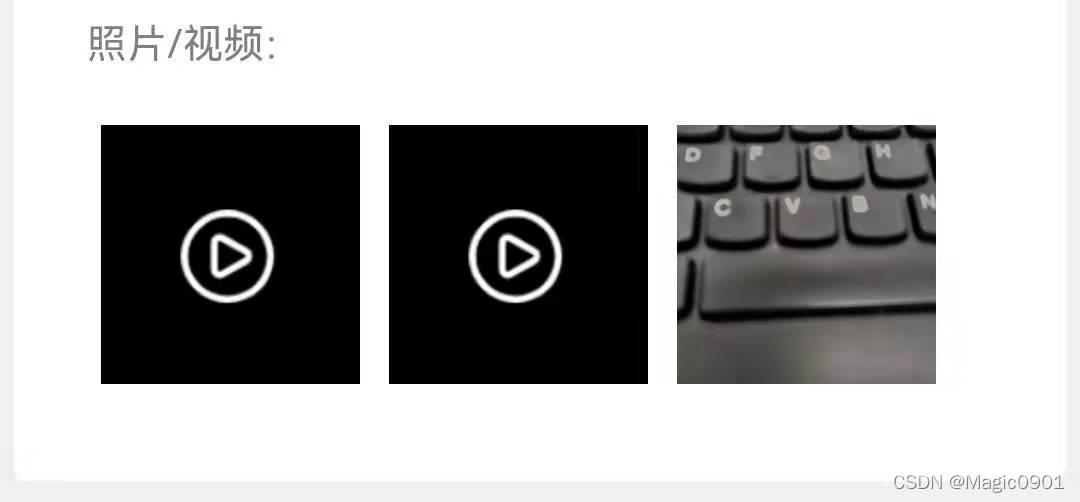
过程
- 最开始是准备通过自定义预览样式,通过 preview-cover 插槽可以自定义覆盖在预览区域上方的内容。但问题是会修改每一个上传的图片和视频,都添加上播放视频的图片,不能实现直接预览图片的效果
- 最终采用自定义单个图片预览
<van-uploader
accept="*"
v-model="imgList"
:after-read="afterRead"
:before-read="beforeRead"
preview-size='25vw'
@click-preview="handleclicksc"
:before-delete="afterDelete"
:preview-full-image="false"
:disabled="isUploading?true:false"
/>
<!--点击图片或视频出现放大图片或播放视频的弹窗-->
<van-overlay :show="show" @click="show = false">
<div class="wrapper" >
<div class="img-block">
<img v-if="urlType==='image'" :src="url">
<video autoplay class="video" v-if="urlType==='video'" :src="url" controls></video>
</div>
<!--给视频添加关闭图标-->
<img v-if="urlType==='video'"
@click="show=false"
class="video-delete"
src="./close.png"
/>
</div>
</van-overlay>
data(){
return {
isUploading:false,
allInfoList:[],
url:'', //弹窗展示的图片/视频路径
urlType:'', //弹窗展示的类型
}
},
watch: {
//监听allInfoList,根据allInfoList动态地修改文件列表
'allInfoList' () {
this.imgList = []
for (let item of this.allInfoList) {
let data = {
type: item.type,
name: item.originalName,
url: item.type === 'video' ? 'https://replacement.png' : 'https://' + item.fileUri
}
this.imgList.push(data)
}
}
},
methods:{
//限制上传的内容为视频或图片
beforeRead (file) {
if (!file.type.startsWith('image') && !file.type.startsWith('video')) {
this.$toast('请上传图片或视频')
return false
}
return true
},
afterRead (file) {
file.status = 'uploading'
file.message = '上传中...'
//添加上传状态,避免用户在上传未完成时点击提交按钮
this.isUploading = true
fileApi
.uploadFile(file.file)
.then(res => {
if (res.data.status === 'success') {
let fileDTO = response.data.fileDTO
//为返回的数据添加文件类型,后面依据此来判断
if (file.file.type.startsWith('video')) {
fileDTO.type = 'video'
}
if (file.file.type.startsWith('image')) {
fileDTO.type = 'image'
}
//将返回的所有数据都保存起来(文件地址,文件名等)
this.allInfoList.push(fileDTO)
} else {
//上传失败要清空数组,不然失败的文件依旧会展示
this.handleDelete(file.file.name)
}
file.status = ''
file.message = ''
this.isUploading = false
})
.catch((error) => {
console.log(error)
this.handleDelete(file.file.name)
file.status = ''
file.message = ''
this.isUploading = false
})
},
//根据文件名来查找到文件列表中要删除的文件
handleDelete (name) {
this.imgList.forEach((item, index) => {
if (item.file.name === name) {
this.imgList.splice(index, 1)
}
})
},
//手动点击删除,修改包含所有信息的文件列表,通过watch根据该列表动态修改图片文件列表
afterDelete (file) {
let name = file.name
this.allInfoList.forEach((item, index) => {
if (item.originalName === name) {
this.allInfoList.splice(index, 1)
}
})
return true
},
}
//取消掉组件自带的点击预览功能,自己添加(系统自带预览点击视频时会先视频的播放图片)
handleclicksc (file) {
let name = file.name
for (let item of this.allInfoList) {
if (item.type === 'video' && item.originalName === name) {
this.url = this.getUrl(item.fileUri)
this.urlType = 'video'
this.show = true
}
if (item.type === 'image' && item.originalName === name) {
this.url = this.getUrl(item.fileUri)
this.urlType = 'image'
this.show = true
}
}
},
.wrapper {
display: flex;
align-items: center;
justify-content: center;
height: 100%;
}
.img-block {
position: relative;
img{
z-index: 99;
max-width: 100%;
height: auto;
object-fit: cover;
}
video{
width: 100%;
max-height: 100vh;
}
}
.video-delete{
width: 45px;
position: absolute;
top: 60px;
left: calc(100vw - 60px);
}
Vant上传压缩图片;多图片压缩上传
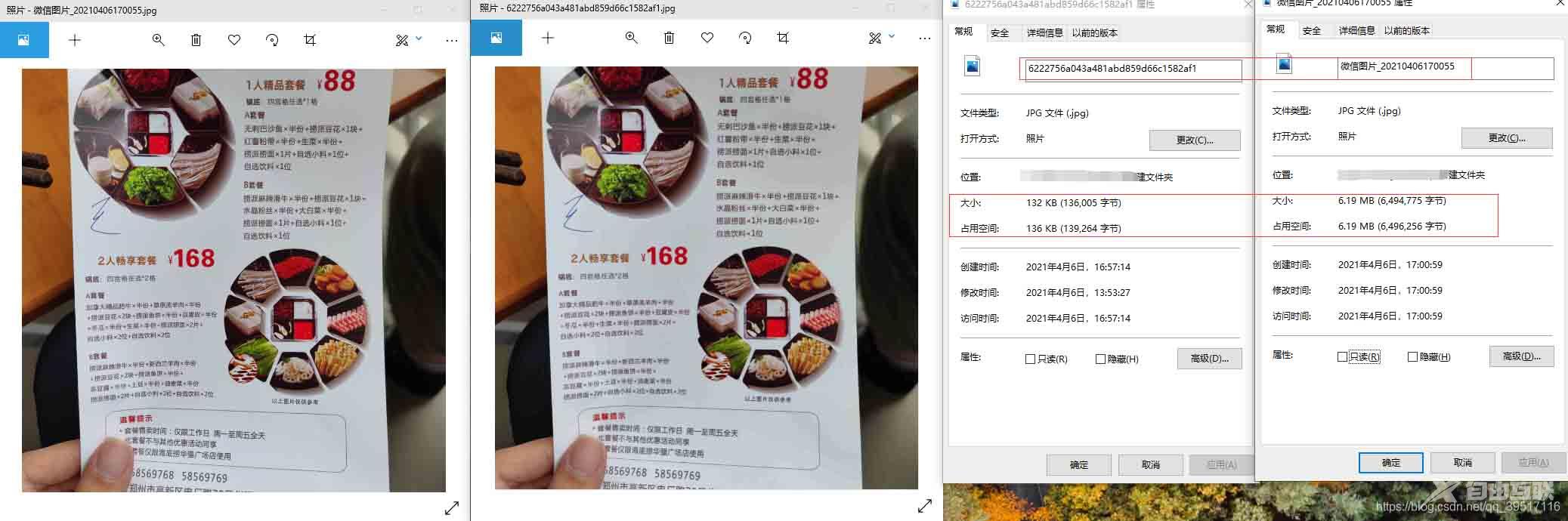
vant这种上传方式是一个一个读取的,需要将多文件上传给禁用了,multiple=“false”——使用这个属性
根据实际情况测试,7Mb图片结果为100+kb,个别不代表全部,也有压缩完为400多k的,压缩后体积还是很小的,图片也比较清晰,提前给大家一个参考
<van-uploader :after-read="afterRead" :accept="'image/*'" v-model="fileList" multiple="false"
:max-count="4"
/>
return {
// 图片信息
files: {
name: "",
type: ""
}
// 单图片上传图片
afterRead(file) {
this.files.name = file.file.name // 获取文件名
this.files.type = file.file.type // 获取类型
this.imgPreview(file.file)
},
// 如果是多图片按照这种写法即可,不过需要在上面将multiple设置为true
// afterRead(file,name) { 方法参数设置为多参数
// if (file instanceof Array && file.length) { // 判断是否是多图上传 多图则循环添加进去
// file.forEach(item => {
// this.imgPreview(item.file)
// })
// } else {
// this.imgPreview(file.file)
// }
// },
// 处理图片
imgPreview(file) {
let self = this
let Orientation
//去获取拍照时的信息,解决拍出来的照片旋转问题 npm install exif-js --save 这里需要安装一下包
Exif.getData(file, function() {
Orientation = Exif.getTag(this, 'Orientation')
})
// 看支持不支持FileReader
if (!file || !window.FileReader) return
if (/^image/.test(file.type)) {
// 创建一个reader
let reader = new FileReader()
// 将图片2将转成 base64 格式
reader.readAsDataURL(file)
// 读取成功后的回调
reader.onloadend = function() {
let result = this.result
let img = new Image()
img.src = result
//判断图片是否大于500K,是就直接上传,反之压缩图片
if (this.result.length <= 500 * 1024) {
// 上传图片
self.postImg(this.result)
} else {
img.onload = function() {
let data = self.compress(img, Orientation)
// 上传图片
self.postImg(data)
}
}
}
}
},
// 压缩图片
compress(img, Orientation) {
let canvas = document.createElement('canvas')
let ctx = canvas.getContext('2d')
//瓦片canvas
let tCanvas = document.createElement('canvas')
let tctx = tCanvas.getContext('2d')
// let initSize = img.src.length;
let width = img.width
let height = img.height
//如果图片大于四百万像素,计算压缩比并将大小压至400万以下
let ratio
if ((ratio = (width * height) / 4000000) > 1) {
// console.log("大于400万像素");
ratio = Math.sqrt(ratio)
width /= ratio
height /= ratio
} else {
ratio = 1
}
canvas.width = width
canvas.height = height
// 铺底色
ctx.fillStyle = '#fff'
ctx.fillRect(0, 0, canvas.width, canvas.height)
//如果图片像素大于100万则使用瓦片绘制
let count
if ((count = (width * height) / 1000000) > 1) {
// console.log("超过100W像素");
count = ~~(Math.sqrt(count) + 1) //计算要分成多少块瓦片
// 计算每块瓦片的宽和高
let nw = ~~(width / count)
let nh = ~~(height / count)
tCanvas.width = nw
tCanvas.height = nh
for (let i = 0; i < count; i++) {
for (let j = 0; j < count; j++) {
tctx.drawImage(img, i * nw * ratio, j * nh * ratio, nw * ratio, nh * ratio, 0, 0, nw, nh)
ctx.drawImage(tCanvas, i * nw, j * nh, nw, nh)
}
}
} else {
ctx.drawImage(img, 0, 0, width, height)
}
//修复ios上传图片的时候 被旋转的问题
if (Orientation != '' && Orientation != 1) {
switch (Orientation) {
case 6: //需要顺时针(向左)90度旋转
this.rotateImg(img, 'left', canvas)
break
case 8: //需要逆时针(向右)90度旋转
this.rotateImg(img, 'right', canvas)
break
case 3: //需要180度旋转
this.rotateImg(img, 'right', canvas) //转两次
this.rotateImg(img, 'right', canvas)
break
}
}
//进行最小压缩
let ndata = canvas.toDataURL('image/jpeg', 0.2)
tCanvas.width = tCanvas.height = canvas.width = canvas.height = 0
console.log(ndata)
return ndata
},
// 旋转图片
rotateImg(img, direction, canvas) {
//最小与最大旋转方向,图片旋转4次后回到原方向
const min_step = 0
const max_step = 3
if (img == null) return
//img的高度和宽度不能在img元素隐藏后获取,否则会出错
let height = img.height
let width = img.width
let step = 2
if (step == null) {
step = min_step
}
if (direction == 'right') {
step++
//旋转到原位置,即超过最大值
step > max_step && (step = min_step)
} else {
step--
step < min_step && (step = max_step)
}
//旋转角度以弧度值为参数
let degree = (step * 90 * Math.PI) / 180
let ctx = canvas.getContext('2d')
switch (step) {
case 0:
canvas.width = width
canvas.height = height
ctx.drawImage(img, 0, 0)
break
case 1:
canvas.width = height
canvas.height = width
ctx.rotate(degree)
ctx.drawImage(img, 0, -height)
break
case 2:
canvas.width = width
canvas.height = height
ctx.rotate(degree)
ctx.drawImage(img, -width, -height)
break
case 3:
canvas.width = height
canvas.height = width
ctx.rotate(degree)
ctx.drawImage(img, -width, 0)
break
}
},
//将base64转换为文件
dataURLtoFile(dataurl) {
var arr = dataurl.split(','),
bstr = atob(arr[1]),
n = bstr.length,
u8arr = new Uint8Array(n)
while (n--) {
u8arr[n] = bstr.charCodeAt(n)
}
return new File([u8arr], this.files.name, {
type: this.files.type
})
},
// 提交图片到后端
postImg(base64) {
let file = this.dataURLtoFile(base64)
// 然后压缩后的图片放入集合,根据自己业务调用然后一起上传
this.fileCompressList.push(file)
},
以上为个人经验,希望能给大家一个参考,也希望大家多多支持自由互联。
