目录
- 前言
- monorepo
- 主流程
- 入口文件
- 主要结构
- 扩展插件
- 模板配置
- getProjectName
- formatTargetDir
- npm包名验证和转化
- 取得模板目录
- 得到npm包管理器相关信息
- 文件操作相关的函数
- write函数 写入文件
- copy函数 复制文件
- copyDir 复制目录
- emptyDir 清空目录
- isEmpty 判断目录为空
- 核心代码
- 总结
前言
继上次阅读create-vue后 ,本次接着来解析 create-vite, 得益于之前的阅读经验, 本篇笔记将会着重讲解代码执行流程以及函数的扩展
最新的 create-vite 已经升级为Ts编译了,为方便学习理解使用川哥提供的源码仓库
git clone github.com/lxchuan12/v…
monorepo
Vite和Vue都使用monorepo的形式管理代码,将原本多代码仓库变为单代码仓库,每一个包对应的就是一个项目,这些项目都具有相关性,但在逻辑上是独立的。
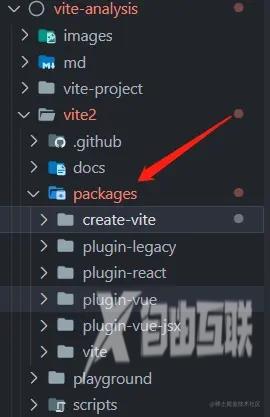
主流程
入口文件
vite2/packages/create-vite/index.js
主要结构
import fs from 'node:fs'
import path from 'node:path'
//...
async function init() {
//...
try {
result = await prompts(
[
//省略若干选项代码
],
{
onCancel: () => {
throw new Error(red('✖') + ' Operation cancelled')
}
}
)
} catch (cancelled) {
console.log(cancelled.message)
return
}
//若干处理代码
}
init().catch((e) => {
console.error(e)
})
index.js 核心就是执行 init这个异步函数, 通过选项式对话 取到配置变量后 执行操作
扩展插件
import minimist from 'minimist'
import prompts from 'prompts'
import {
blue,
cyan,
green,
lightRed,
magenta,
red,
reset,
yellow
} from 'kolorist'
minimist 用于获取命令行参数,用于跳过后续一些选项式对话
prompts 提供了选项式对话的 命令行工具
kolorist 用来在命令行输出不同颜色的字符
模板配置
const FRAMEWORKS = [
{
name: 'vanilla',
color: yellow,
variants: [
{
name: 'vanilla',
display: 'JavaScript',
color: yellow
},
{
name: 'vanilla-ts',
display: 'TypeScript',
color: blue
}
]
},
//若干代码
]
const TEMPLATES = FRAMEWORKS.map(
(f) => (f.variants && f.variants.map((v) => v.name)) || [f.name]
).reduce((a, b) => a.concat(b), [])
TEMPLATES 主要用来根据定义好的配置对象 生成对应后续template用到的数组
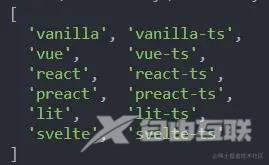
getProjectName
const getProjectName = () =>
//path.resolve() 默认返回当前目录
//path.basename(path.resolve()) 对应得到的就是 当前目录名
targetDir === '.' ? path.basename(path.resolve()) : targetDir
用于获取项目名, 值得一提的是 path.resolve() 默认返回命令执行的目录,path.basename(path.resolve()) 就是获取当前目录名
formatTargetDir
function formatTargetDir(targetDir) {
return targetDir?.trim().replace(/\/+$/g, '')
}
将文本去空,并将末尾的 /斜杠去掉
npm包名验证和转化
function toValidPackageName(projectName) {
return projectName
.trim()
.toLowerCase()
.replace(/\s+/g, '-')
.replace(/^[._]/, '')
.replace(/[^a-z0-9-~]+/g, '-')
}
function isValidPackageName(projectName) {
return /^(?:@[a-z0-9-*~][a-z0-9-*._~]*\/)?[a-z0-9-~][a-z0-9-._~]*$/.test(
projectName
)
}
用于验证是否符合package.json name 的格式 以及转换函数
取得模板目录
const templateDir = path.resolve(
fileURLToPath(import.meta.url),
'..',
`template-${template}`
)
通过resolve 拼接目录名,根据用户的选择会生成对应的 比如 template-vue-ts
得到npm包管理器相关信息
const pkgInfo = pkgFromUserAgent(process.env.npm_config_user_agent)
const pkgManager = pkgInfo ? pkgInfo.name : 'npm'
function pkgFromUserAgent(userAgent) {
if (!userAgent) return undefined
const pkgSpec = userAgent.split(' ')[0]
const pkgSpecArr = pkgSpec.split('/')
return {
name: pkgSpecArr[0],
version: pkgSpecArr[1]
}
}
process.env.npm_config_user_agent 会返回类似这样的字符:
npm/6.7.5 xxxx/xxx xxx ,函数就是取出第一部分然后切割字符, 得到对应的 包管理器以及版本
文件操作相关的函数
write函数 写入文件
const write = (file, content) => {
const targetPath = renameFiles[file]
? path.join(root, renameFiles[file])
: path.join(root, file)
if (content) {
fs.writeFileSync(targetPath, content)
} else {
copy(path.join(templateDir, file), targetPath)
}
}
targetPath先匹配.gitignore,否则直接使用参数的file值。 然后根据是否传递了 content参数执行写入 和 复制 template目录下文件 两个操作
copy函数 复制文件
function copy(src, dest) {
const stat = fs.statSync(src)
if (stat.isDirectory()) {
copyDir(src, dest)
} else {
fs.copyFileSync(src, dest)
}
}
判断文件信息, 目录则执行 copyDir函数, 否则调用 fs 下 的 copyFileSync
copyDir 复制目录
function copyDir(srcDir, destDir) {
fs.mkdirSync(destDir, { recursive: true })
for (const file of fs.readdirSync(srcDir)) {
const srcFile = path.resolve(srcDir, file)
const destFile = path.resolve(destDir, file)
copy(srcFile, destFile)
}
}
创建目标文件夹,然后遍历源文件夹 依次将文件 copy过去
emptyDir 清空目录
function emptyDir(dir) {
if (!fs.existsSync(dir)) {
return
}
for (const file of fs.readdirSync(dir)) {
fs.rmSync(path.resolve(dir, file), { recursive: true, force: true })
}
}
将目录变为空目录。先判断目录是否存在, 再遍历执行删除操作
isEmpty 判断目录为空
function isEmpty(path) {
const files = fs.readdirSync(path)
return files.length === 0 || (files.length === 1 && files[0] === '.git')
}
通过fs.readdirSync 得到目录返回的数组长度 进行判断
核心代码
const { framework, overwrite, packageName, variant } = result
const root = path.join(cwd, targetDir)
//检查是否可写入
if (overwrite) {
emptyDir(root)
} else if (!fs.existsSync(root)) {
fs.mkdirSync(root, { recursive: true })
}
// determine template
template = variant || framework || template
console.log(`\nScaffolding project in ${root}...`)
//得到模板目录
const templateDir = path.resolve(
fileURLToPath(import.meta.url),
'..',
`template-${template}`
)
const write = (file, content) => {
//写文件函数
}
const files = fs.readdirSync(templateDir) //得到模板目录下文件信息
//将默认目录中非package.json 的文件 复制到 templateDir中
for (const file of files.filter((f) => f !== 'package.json')) {
write(file) //不传 content 执行 copy操作
}
//得到模板目录中的 package.json内容
const pkg = JSON.parse(
fs.readFileSync(path.join(templateDir, `package.json`), 'utf-8')
)
pkg.name = packageName || getProjectName()
// 修改name 后 写入 package.json 到 templateDir中中
write('package.json', JSON.stringify(pkg, null, 2))
//得到对应包管理器的 信息 然后回显
const pkgInfo = pkgFromUserAgent(process.env.npm_config_user_agent)
const pkgManager = pkgInfo ? pkgInfo.name : 'npm'
console.log(`\nDone. Now run:\n`)
if (root !== cwd) {
console.log(` cd ${path.relative(cwd, root)}`)
}
switch (pkgManager) {
case 'yarn':
console.log(' yarn')
console.log(' yarn dev')
break
default:
console.log(` ${pkgManager} install`)
console.log(` ${pkgManager} run dev`)
break
}
console.log()
这一步总体流程如下:
- 检查目录是否可写入
- 得到对应的模板目录
- 写入模板目录的文件到 用户的目录中
- 取得包管理器信息 回返显示 提示信息
总结
path.resolve 是相对于当前工作目录 返回路径
path.join 是 根据path字符串片段拼接返回一个路径 需要注意区别
至此 代码和流程就分析完毕了,相对于create-vue, create-vite要简单一点点
对于不懂或者不了解的地方, 复现或者尝试重写进行举一反三 是加深 认知 和学习 更好的方式,光是看和阅读领悟还是不够的!
写了个练习用的小工具,可以用来快捷的生成Vue模板页面
create-harexs-tp
以上就是Create vite理解Vite项目创建流程及代码实现的详细内容,更多关于Create vite 项目创建流程的资料请关注自由互联其它相关文章!
