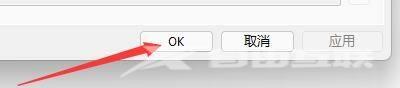近日有一些小伙伴咨询小编aida64硬件检测工具如何设置系统启动时运行?下面就为大家带来了aida64硬件检测工具设置系统启动时运行的方法,有需要的小伙伴可以来了解了解哦。 第一步
近日有一些小伙伴咨询小编aida64硬件检测工具如何设置系统启动时运行?下面就为大家带来了aida64硬件检测工具设置系统启动时运行的方法,有需要的小伙伴可以来了解了解哦。
第一步:点击“AIDA64”(如图所示)。

第二步:在“AIDA64”窗口中,点击“文件”(如图所示)。
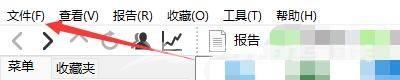
第三步:在弹出下拉栏中,点击“设置”(如图所示)。

第四步:在“设置”窗口中,点击“常规”(如图所示)。

第五步:在“常规”窗口中,勾选“Windows系统启动时运行AIDA64”(如图所示)。

第六步:点击“ok”即可(如图所示)。