使用Win10系统的时候,用户可以根据喜好设置动画效果,会显得更加个性化,那么动画效果具体怎么开启设置呢?针对这一问题,本篇整理了详细的教程,操作简单易上手,分享给大家
使用Win10系统的时候,用户可以根据喜好设置动画效果,会显得更加个性化,那么动画效果具体怎么开启设置呢?针对这一问题,本篇整理了详细的教程,操作简单易上手,分享给大家,感兴趣的用户继续看下去吧,希望对你有帮助。
Win10设置动画效果教程:
首先打开开始菜单,点击进入设置。

进入显示器选项。
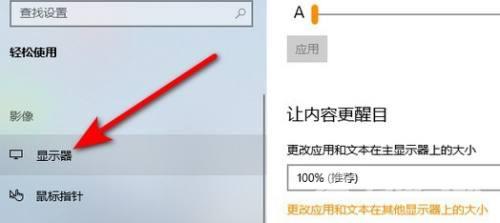
点击在Windows中显示动画选项下面的开关将其打开。
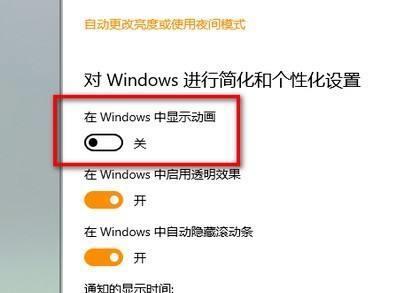
此时开关为黄色则代表Win10动画效果已开启。
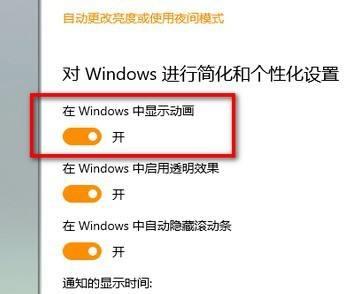 【感谢龙石为本站数据质量管理平台提供技术支撑 http://www.longshidata.com/pages/quality.html】
【感谢龙石为本站数据质量管理平台提供技术支撑 http://www.longshidata.com/pages/quality.html】
