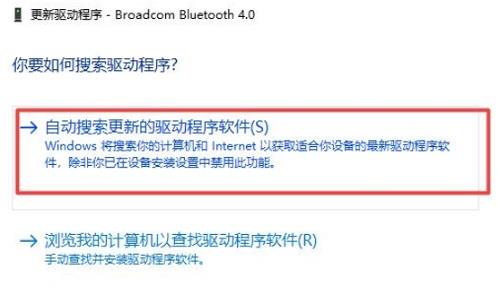最近有Win10系统的用户在连接蓝牙设备的时候遇到了些问题,电脑显示蓝牙驱动程序错误,不知道怎么回事,其实解决方法不难,针对这一问题,本篇整理了详细的操作步骤,分享给大
最近有Win10系统的用户在连接蓝牙设备的时候遇到了些问题,电脑显示蓝牙驱动程序错误,不知道怎么回事,其实解决方法不难,针对这一问题,本篇整理了详细的操作步骤,分享给大家,希望对你有帮助,有同样问题的小伙伴继续看下去吧。
Win10蓝牙驱动程序错误怎么解决?
1、首先右键点左下角,可以打开设备管理器。
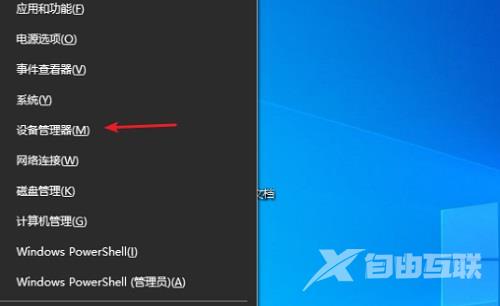
2、接着展开其中的蓝牙设备。
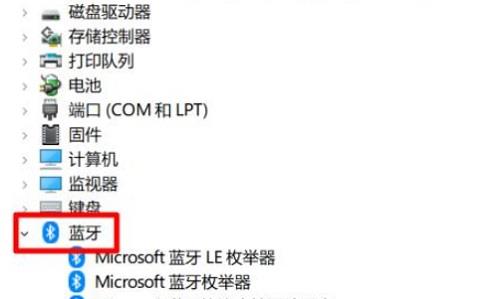
3、然后右键我们的蓝牙,选择更新驱动程序。
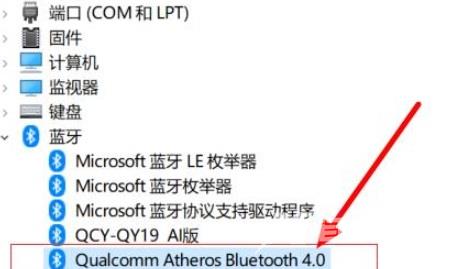
4、最后选择自动搜索更新的驱动程序软件让系统自动安装就能解决了。