相信使用台式电脑的小伙伴可以发现,台式电脑一般都是给有限网络连接使用,不能直接连接wifi网络使用,需要通过一些设备实现。那么具体台式电脑怎么连接wifi网络?下面教下大家台
相信使用台式电脑的小伙伴可以发现,台式电脑一般都是给有限网络连接使用,不能直接连接wifi网络使用,需要通过一些设备实现。那么具体台式电脑怎么连接wifi网络?下面教下大家台式电脑怎么连接wifi网络的方法。
工具/原料:
系统版本:windows7系统
品牌型号:联想thinkpad e490
方法/步骤:
方法一:台式电脑自带无线网卡模块连接wifi
1、先使用Windows+I快捷键打开设置,点击网络和internet进入。
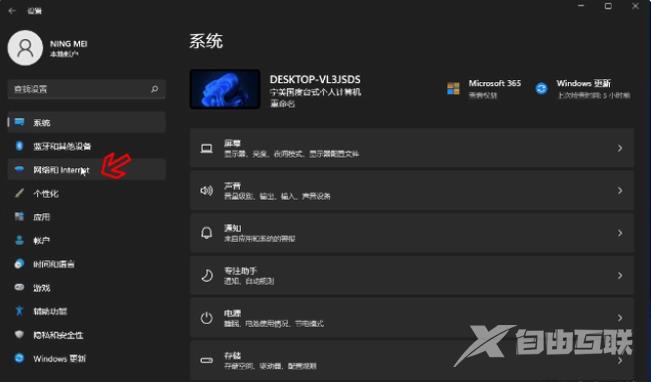
2、此时点击WLAN旁边的开关即可打开无线网络连接(一般默认是打开的)。
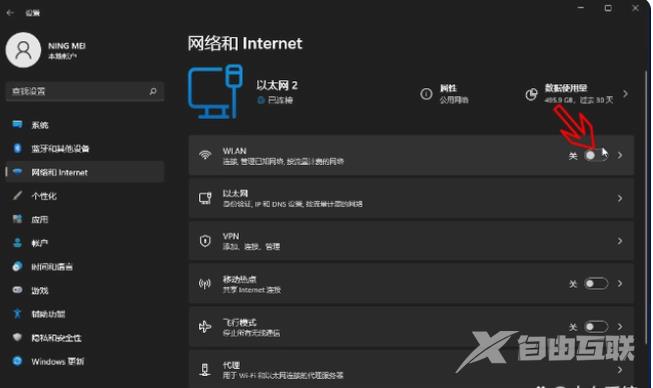
3、接着就可以点击桌面右下角的网络图标,选择管理WLAN连接进入。
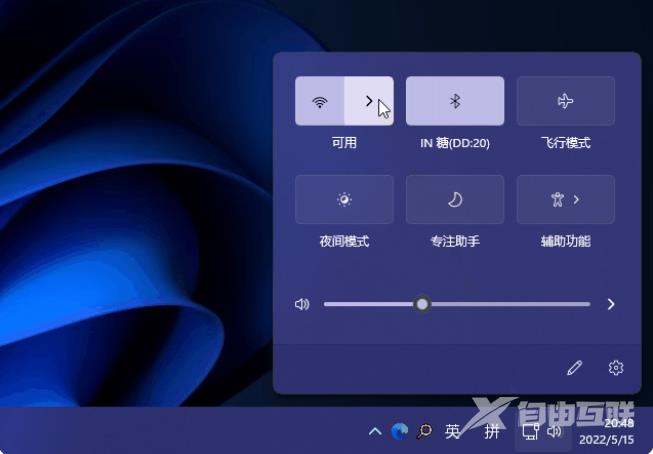
4、选择目标wifi名称连接,输入wifi密码确定就可连接wifi网络使用。
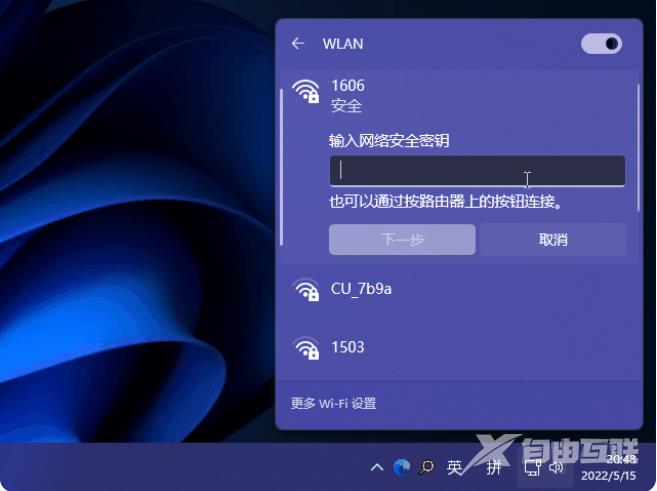
方法二:台式机无内置无线网卡连接wifi
1、如按方法一的操作找不到WLAN(如下图)的时候,说明台式机没有内置无线网卡或者无线网卡模块坏了。
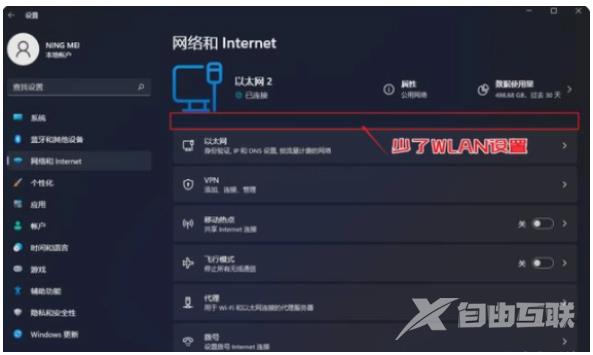
2、此时需要去购买一个USB无线网卡插到电脑主机的usb接口上(最好是免驱即插即用的)。

3、参照方法一的步骤进入系统设置,点击网络和internet,开启WLAN旁边的开关,再打开无线网络连接。
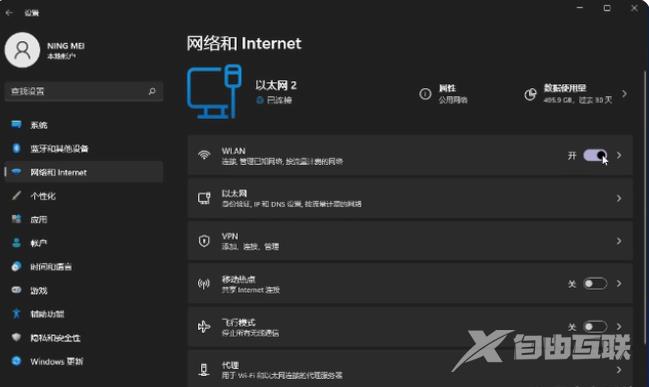
4、然后就继续按照上述的步骤找到想要连接的wifi,输入相应的密码连接安装使用就可。

