windows系统支持文件夹预览功能,用户不用打开文件就能轻松查看文件内容。但是也有用户觉得这个功能很鸡肋,想要将其关闭掉,那么windows如何关闭电脑预览功能?下面就来看看具体
windows系统支持文件夹预览功能,用户不用打开文件就能轻松查看文件内容。但是也有用户觉得这个功能很鸡肋,想要将其关闭掉,那么windows如何关闭电脑预览功能?下面就来看看具体操作。
具体方法:
1、打开电脑,进入电脑磁盘。
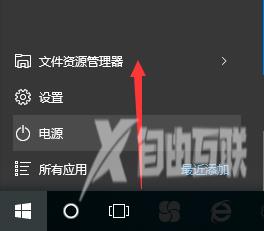
2、打开电脑磁盘上的文件,比如文本文件。
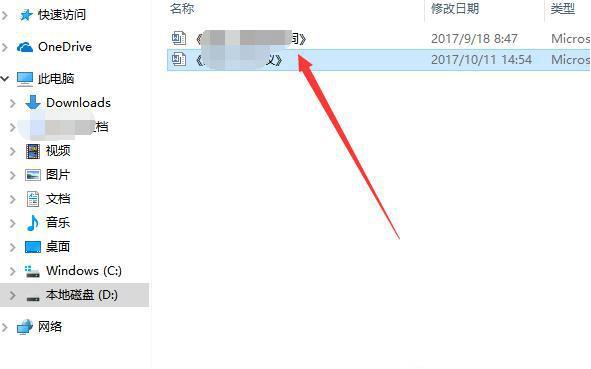
3、窗口右侧可以看到文本文件的预览内容。
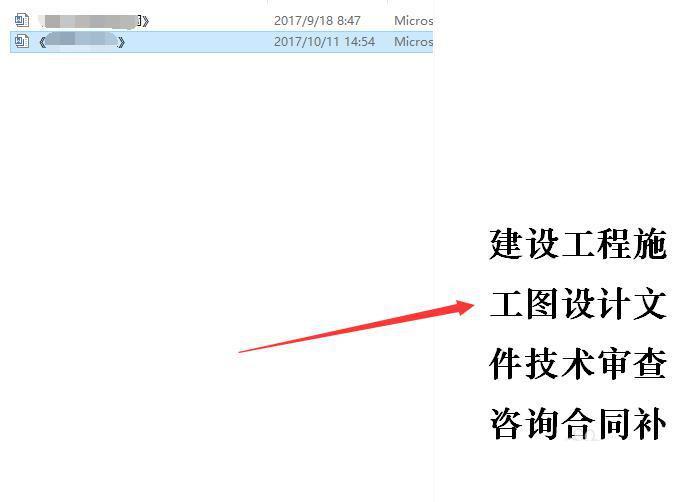
4、点击窗口顶部查看。

5、再点击下一行预览窗格,预览内容就关闭了。

6、当然还可以在右侧的其他设置进行设置相关文件夹显示选项。
