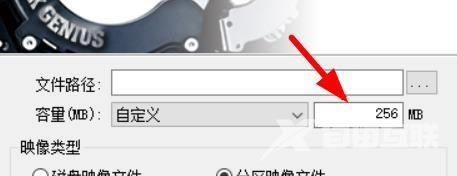近日有一些小伙伴咨询小编分区工具diskgenius如何创建分区映像文件?下面就为大家带来了分区工具diskgenius创建分区映像文件的方法,有需要的小伙伴可以来了解了解哦。 第一步:首先我
近日有一些小伙伴咨询小编分区工具diskgenius如何创建分区映像文件?下面就为大家带来了分区工具diskgenius创建分区映像文件的方法,有需要的小伙伴可以来了解了解哦。
第一步:首先我们需要打开DiskGenius软件,点击创建磁盘、分区映像文件窗口。

第二步:因此就需要设置文件路径的基本属性。

第三步:此时我们即可在这里设置容量,一般单位为MB。
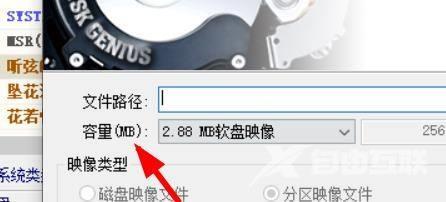
第四步:默认的情况下,这里的容量默认为2.88MB软盘映像。
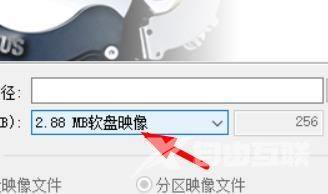
第五步:我们可以点击此处进行下拉更改。
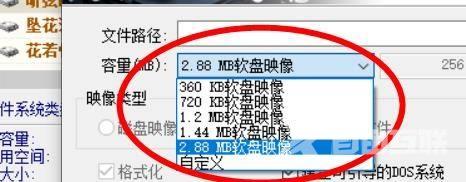
第六步:然后我们即可在这里指定我们指定的容量了。