My Dashboard其他章节请看:
react实战 系列
上一篇我们在 spug 项目中模仿”任务计划“模块实现一个类似的一级导航页面(”My任务计划“),本篇,我们将模仿“Dashboard”来实现一个仪表盘“My Dashboard”。
主要涉及 antd 的 Grid、Card、Descriptions等组件、bizcharts 的使用、moment 日期库和页面适配。
注:实现的代码在上一篇的基础上展开。
Dashboard界面如下:
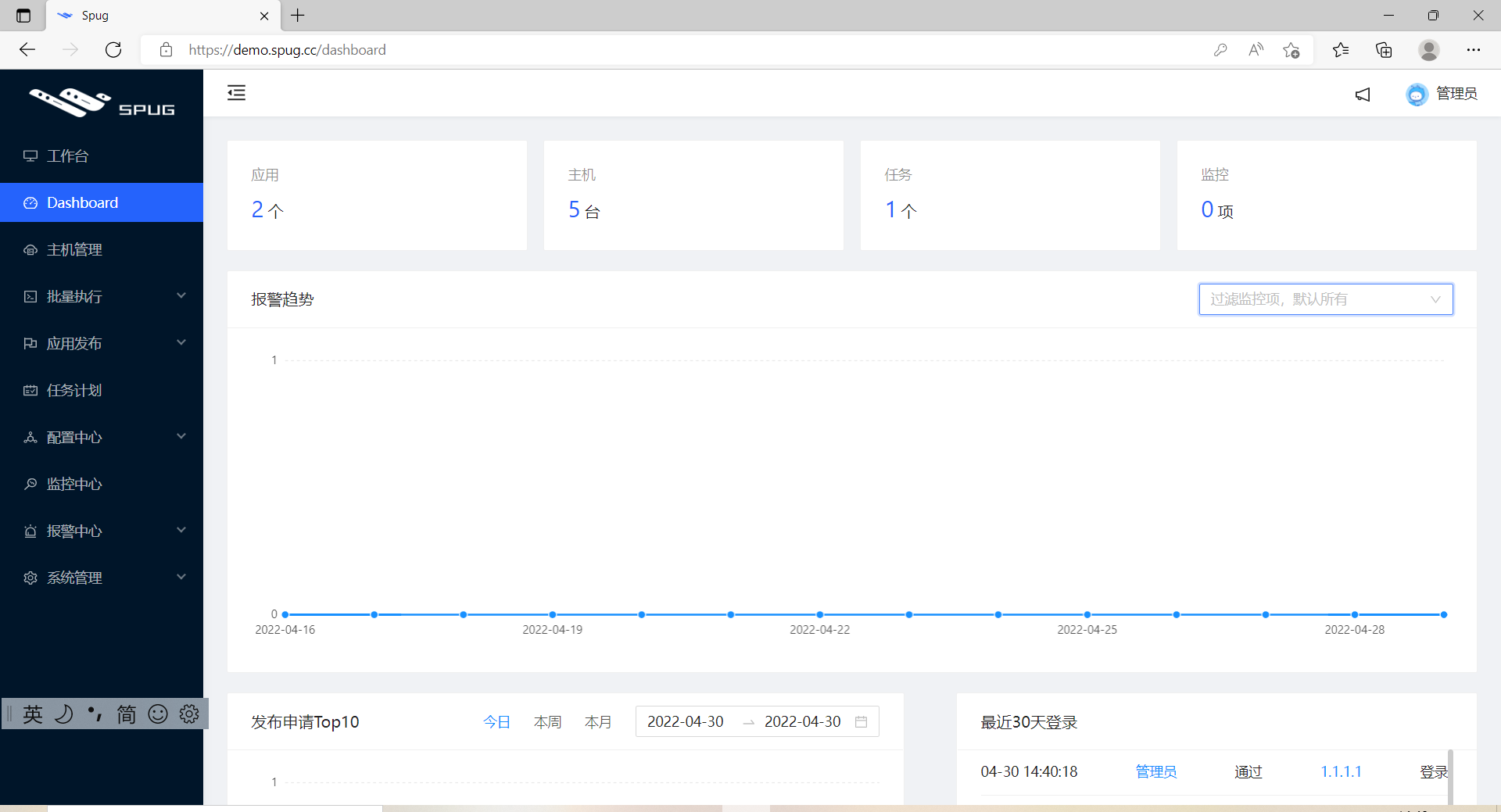
里面用到了:
- antd 的
Grid、Card、Descriptions描述列表 (文字长度不同,有时会感觉没对齐) bizcharts中的折线图、柱状图moment(日期相关的库),比如按天、按月、最近 30 天都很方便
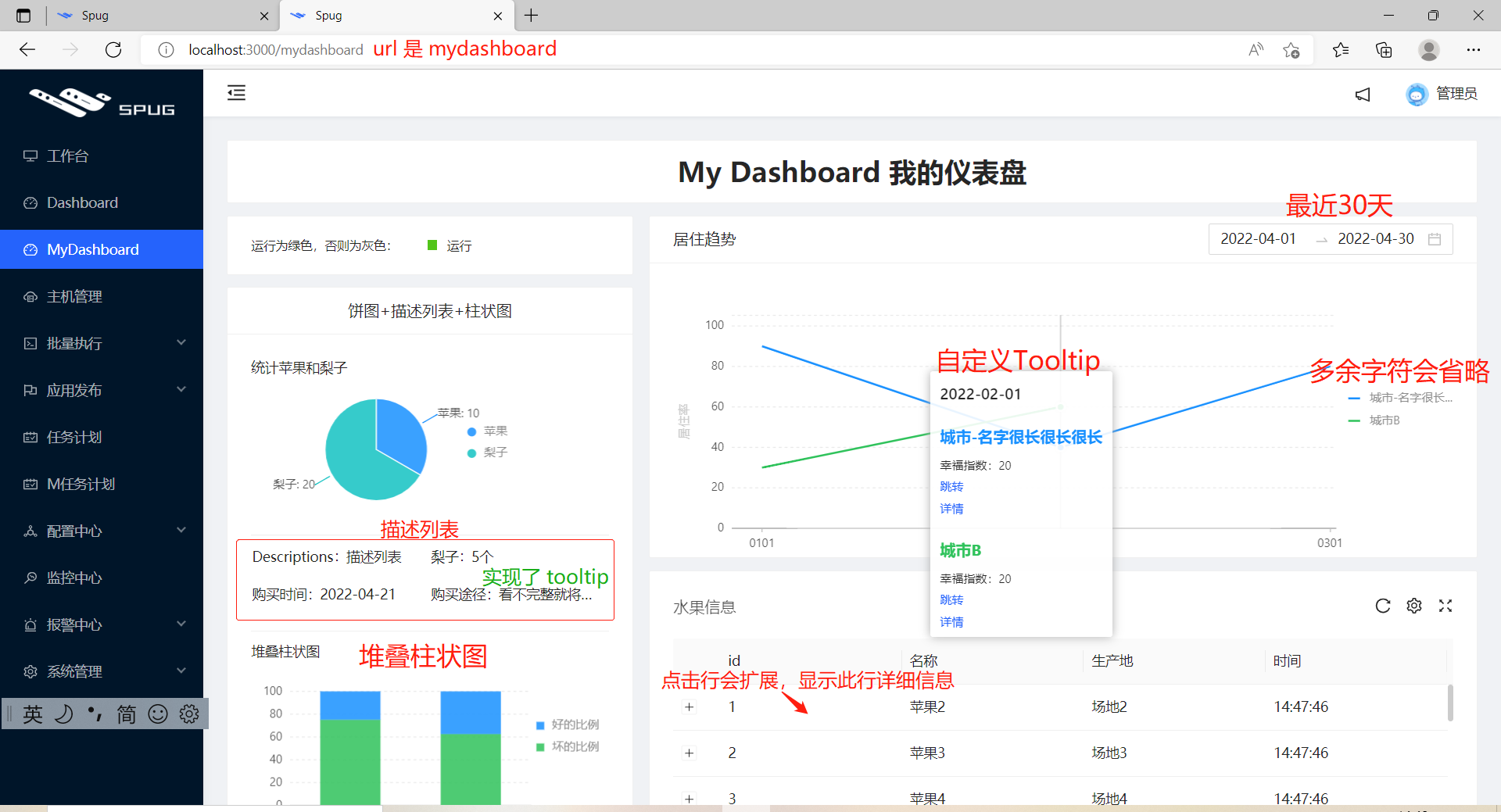
无需权限即可访问:
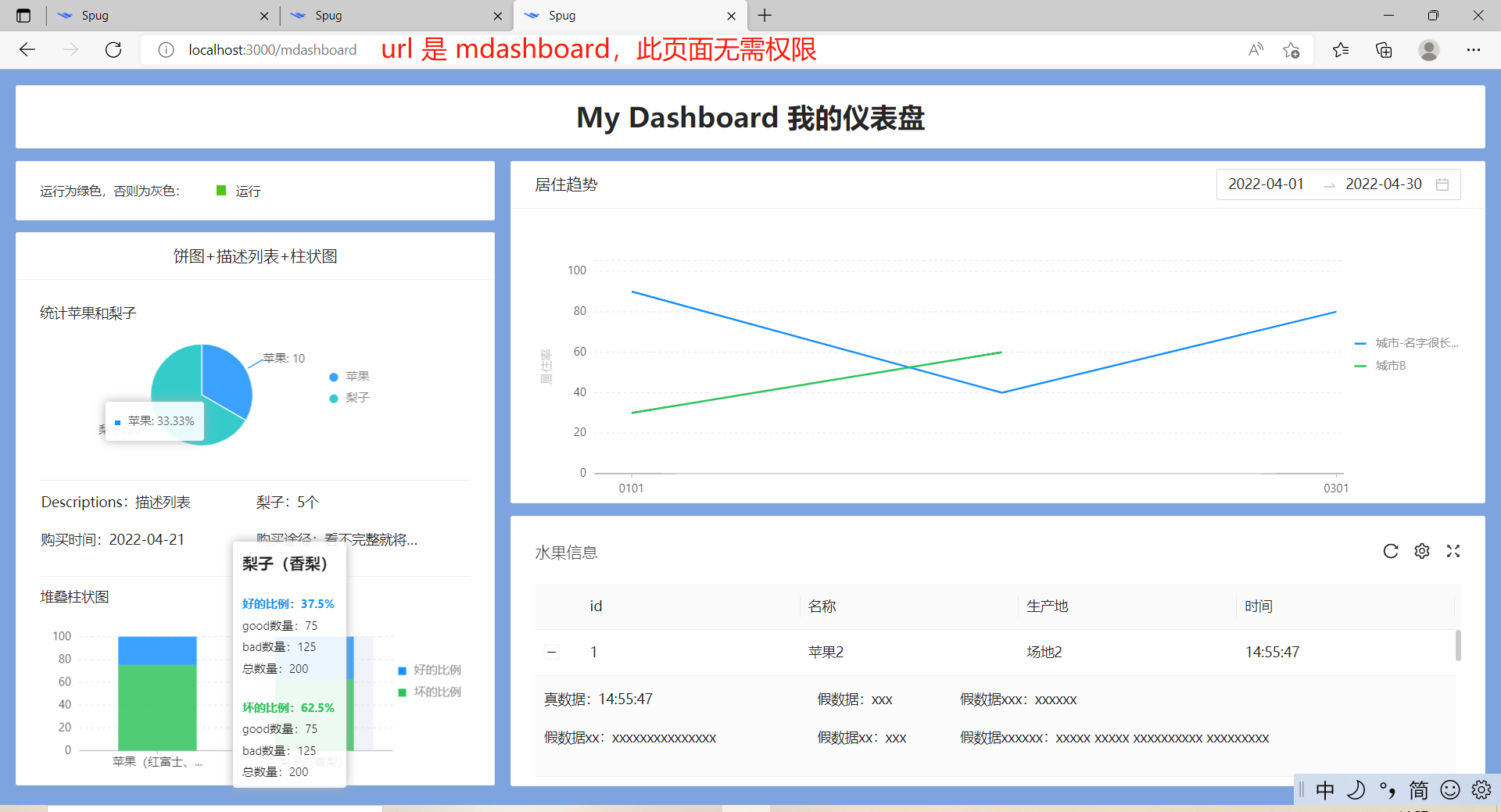
全屏效果:
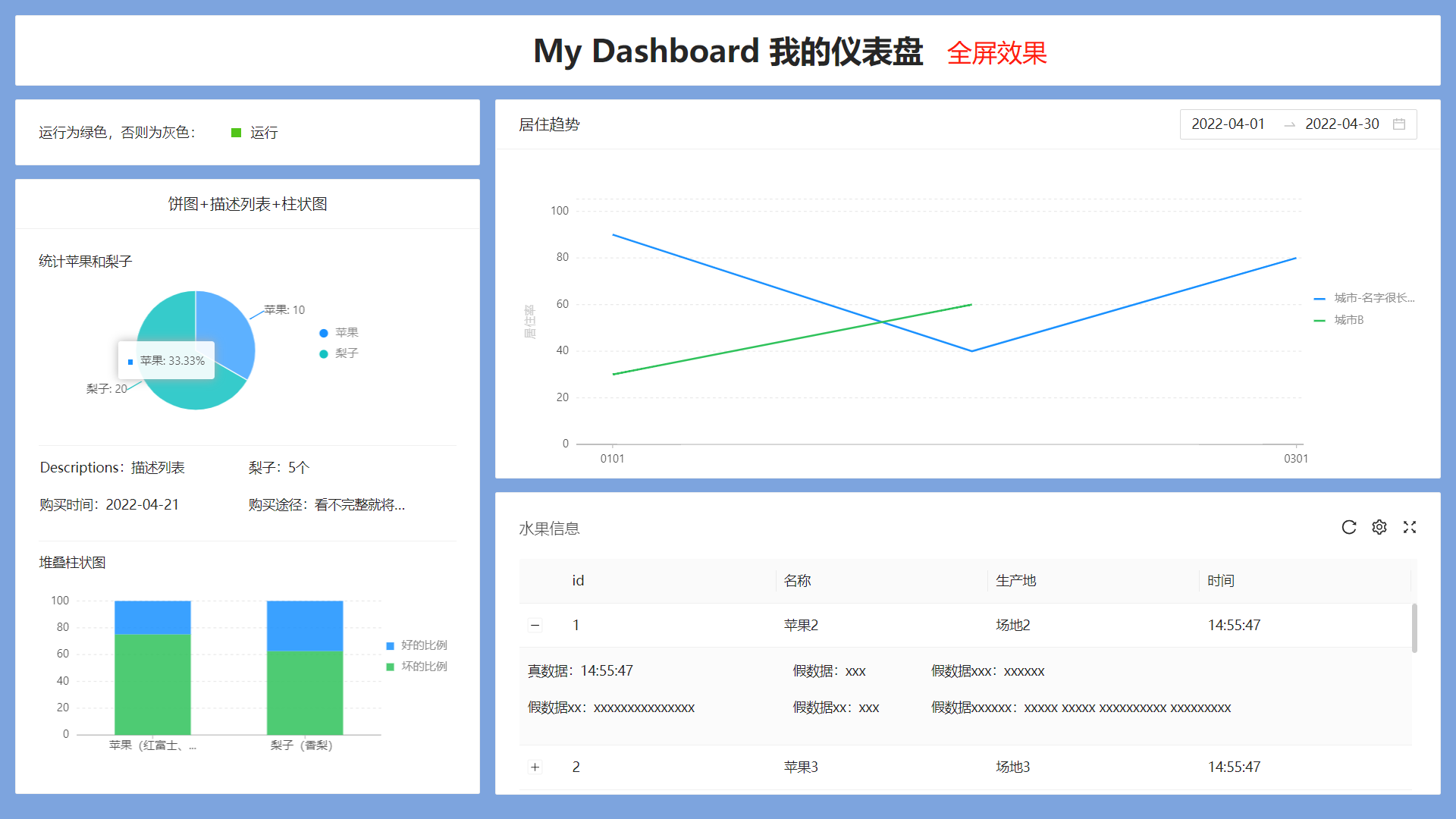
@antv/data-set,柱状图和饼状图需要使用bx-tooltip,自定义 bizcharts 中的 tooltip。折线图和柱状图的 tooltip 都使用了。
spug-study> npm i @antv/data-set
added 31 packages, and audited 1820 packages in 26s
107 packages are looking for funding
run `npm fund` for details
33 vulnerabilities (1 low, 16 moderate, 15 high, 1 critical)
To address issues that do not require attention, run:
npm audit fix
To address all issues (including breaking changes), run:
npm audit fix --force
Run `npm audit` for details.
spug-study> npm i -D bx-tooltip
added 1 package, and audited 1821 packages in 9s
107 packages are looking for funding
run `npm fund` for details
33 vulnerabilities (1 low, 16 moderate, 15 high, 1 critical)
To address issues that do not require attention, run:
npm audit fix
To address all issues (including breaking changes), run:
npm audit fix --force
Run `npm audit` for details.
package.json 变动如下:
"dependencies": {
"@antv/data-set": "^0.11.8",
}
"devDependencies": {
"bx-tooltip": "^0.1.6",
}
spug 中封装的表格组件,不支持 style和 size。替换一行,以及增加一行:
// src/components/TableCard.js
- <div ref={rootRef} className={styles.tableCard}>
+ <div ref={rootRef} className={styles.tableCard} style={{...props.customStyles}}>
<Table
+ size={props.size}
将 mydashboard 模块的的 mock 专门放入一个文件,并在 mock/index.js 中引入。
// src\mock\index.js
+ import './mydashboard'
// src\mock\mydashboard.js
import Mock from 'mockjs'
// 开发环境引入 mock
if (process.env.NODE_ENV === 'development') {
Mock.mock('/api/mdashboard/occupancy_rate/', 'get', () => (
{"data": [ {
month: "2022-01-01",
city: "城市-名字很长很长很长",
happiness: 10,
per: 90,
msg1: '信息xxx'
},
{
month: "2022-01-01",
city: "城市B",
per: 30,
happiness: 50,
msg1: '信息xxx'
},
{
month: "2022-02-01",
city: "城市-名字很长很长很长",
happiness: 20,
per: 40,
msg1: '信息xxx'
},
{
month: "2022-02-01",
city: "城市B",
happiness: 20,
per: 60,
msg1: '信息xxx'
},
{
month: "2022-03-01",
city: "城市-名字很长很长很长",
happiness: 30,
per: 80,
msg1: '信息xxx'
},], "error": ""}
))
let mIdSeed = 1;
Mock.mock('/api/mdashboard/table', 'get', () => ({
"data": [{ "id": mIdSeed++, "name": "苹果" + mIdSeed, address: '场地' +mIdSeed, time: new Date().toLocaleTimeString() },
{ "id": mIdSeed++, "name": "苹果" + mIdSeed, address: '场地' +mIdSeed, time: new Date().toLocaleTimeString() },
{ "id": mIdSeed++, "name": "苹果" + mIdSeed, address: '场地' +mIdSeed, time: new Date().toLocaleTimeString() },
{ "id": mIdSeed++, "name": "苹果" + mIdSeed, address: '场地' +mIdSeed, time: new Date().toLocaleTimeString() },
{ "id": mIdSeed++, "name": "苹果" + mIdSeed, address: '场地' +mIdSeed, time: new Date().toLocaleTimeString() },
{ "id": mIdSeed++, "name": "苹果" + mIdSeed, address: '场地' +mIdSeed, time: new Date().toLocaleTimeString() },
{ "id": mIdSeed++, "name": "苹果" + mIdSeed, address: '场地' +mIdSeed, time: new Date().toLocaleTimeString() },
{ "id": mIdSeed++, "name": "苹果" + mIdSeed, address: '场地' +mIdSeed, time: new Date().toLocaleTimeString() },
{ "id": mIdSeed++, "name": "苹果" + mIdSeed, address: '场地' +mIdSeed, time: new Date().toLocaleTimeString() },
{ "id": mIdSeed++, "name": "苹果" + mIdSeed, address: '场地' +mIdSeed, time: new Date().toLocaleTimeString() },
{ "id": mIdSeed++, "name": "苹果" + mIdSeed, address: '场地' +mIdSeed, time: new Date().toLocaleTimeString() },
{ "id": mIdSeed++, "name": "苹果" + mIdSeed, address: '场地' +mIdSeed, time: new Date().toLocaleTimeString() },
{ "id": mIdSeed++, "name": "苹果" + mIdSeed, address: '场地' +mIdSeed, time: new Date().toLocaleTimeString() },
{ "id": mIdSeed++, "name": "苹果" + mIdSeed, address: '场地' +mIdSeed, time: new Date().toLocaleTimeString() },
]
}))
}
配置 /mdashboard 和 /mydashboard 两个路由:
// src\App.js
+ import MDashboard from './pages/mdashboard/tIndex';
class App extends Component {
render() {
return (
<Switch>
// 无需权限
+ <Route path="/mdashboard" exact component={MDashboard} />
<Route path="/" exact component={Login} />
<Route path="/ssh" exact component={WebSSH} />
<Route component={Layout} />
</Switch>
);
}
}
// src\routes.js
+ import MyDashboardIndex from './pages/mdashboard';
export default [
{icon: <DesktopOutlined/>, title: '工作台', path: '/home', component: HomeIndex},
{
icon: <DashboardOutlined/>,
title: 'Dashboard',
auth: 'dashboard.dashboard.view',
path: '/dashboard',
component: DashboardIndex
},
+ // 我的仪表盘
+ {
+ icon: <DashboardOutlined />,
+ title: 'MyDashboard',
+ auth: 'mydashboard.mydashboard.view',
+ path: '/mydashboard',
+ component: MyDashboardIndex
+ },
新建仪表盘组件。一个需要权限访问,另一个无需权限即可访问,故将仪表盘提取成一个单独的文件:
// src\pages\mdashboard\Dashboard.js
import React from 'react';
export default function () {
return (
<div>仪表盘</div>
)
}
// src\pages\mdashboard\index.js
import React from 'react';
import { AuthDiv } from 'components';
import Dashboard from './Dashboard';
export default function () {
return (
<section>
// AuthDiv 是 spug 封装的与权限相关的组件
<AuthDiv auth="testdashboard.testdashboard.view">
<p>需要权限才能访问</p>
<Dashboard />
</AuthDiv>
</section>
)
}
// src\pages\mdashboard\tIndex.js
import React from 'react';
import Dashboard from './Dashboard';
export default function () {
return (
<section>
<p>无需权限也能访问</p>
<Dashboard />
</section>
)
}
重启服务,倘若能访问,说明一切就绪,只差仪表盘核心代码。
访问 /mydashboard:
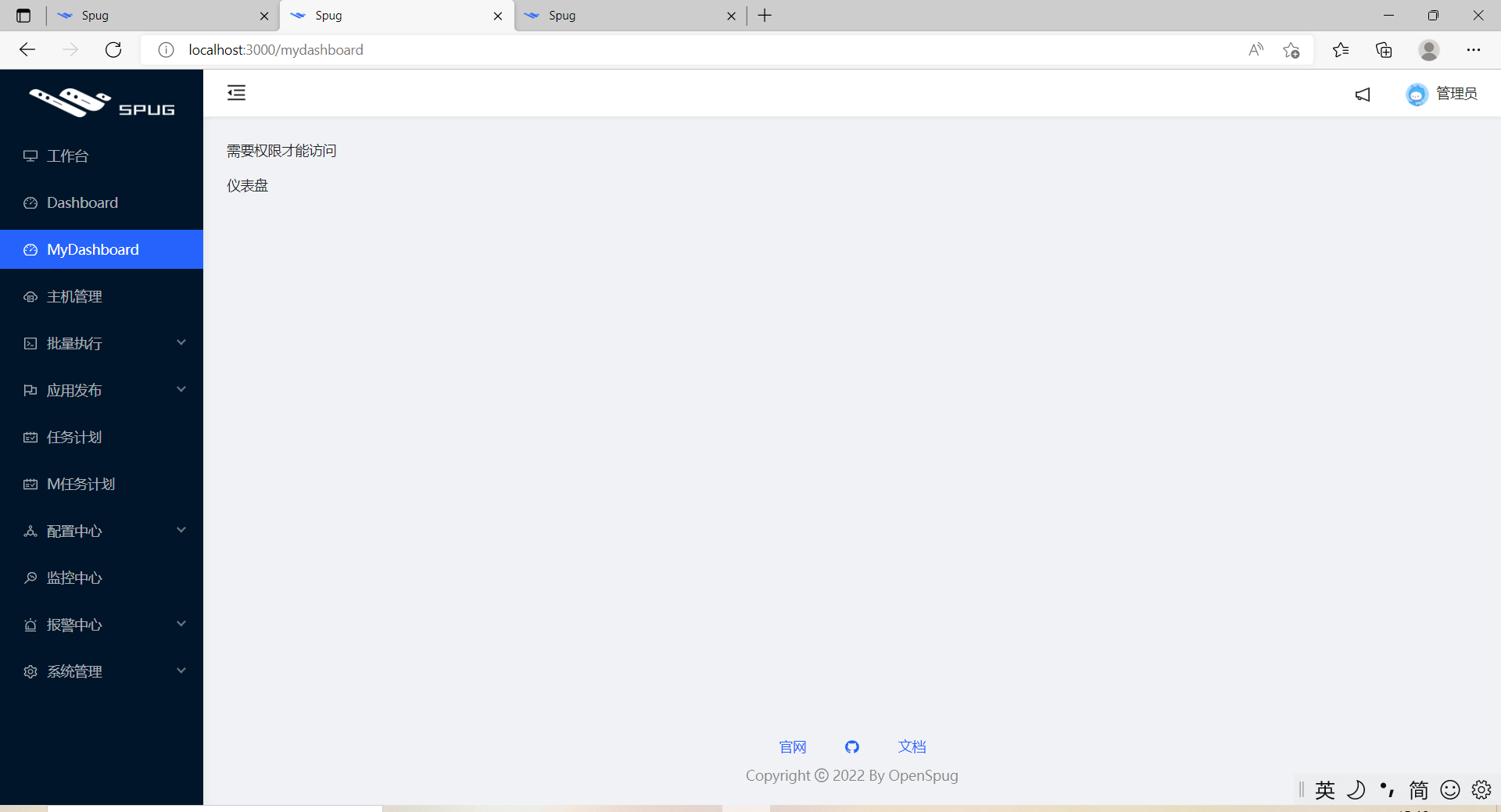
访问 /mdashboard:
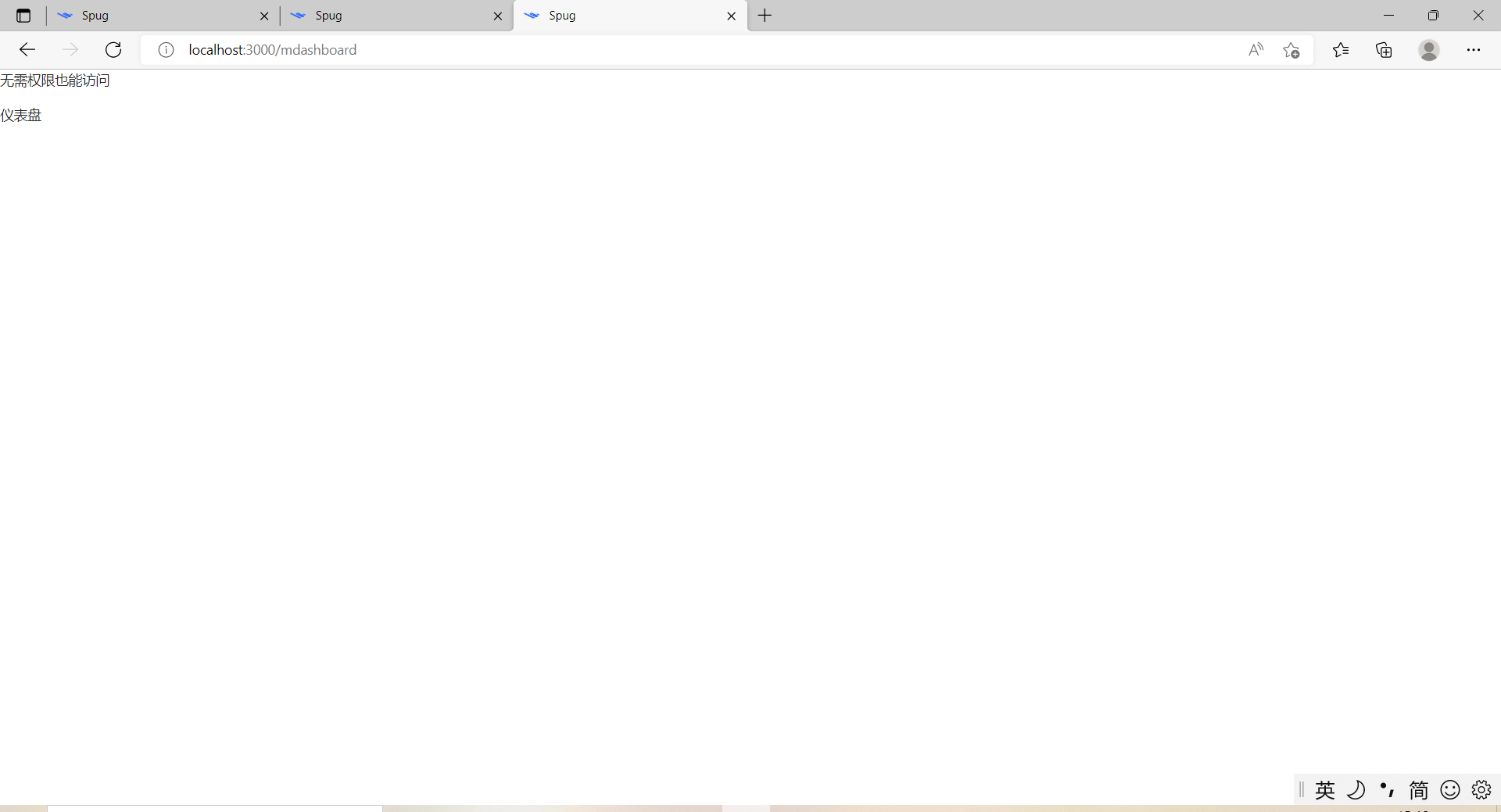
// src\pages\mdashboard\index.module.less
.tdashboardBox {
.react{
width: 10px;
height: 10px;
display: inline-block;
background: #52c41a; /* #00000040 */
margin-left: 30px;
margin-right: 10px;
}
// 参考:src\components\index.module.less 中 global
:global(.trendBox .ant-card-head-wrapper) {
width: 100%;
}
}
// src\pages\mdashboard\Table.js
import React from 'react';
import { observer } from 'mobx-react';
import { Descriptions } from 'antd';
import { TableCard } from 'components';
import store from './store';
@observer
class ComTable extends React.Component {
// 默认值
static defaultProps = {
tableHeight: 353
}
// scrollY 以外的高度
excludeScrollY = 120;
componentDidMount() {
store.fetchRecords()
}
columns = [{
title: 'id',
dataIndex: 'id',
},{
title: '名称',
dataIndex: 'name',
}, {
title: '生产地',
dataIndex: 'address',
}, {
title: '时间',
dataIndex: 'time',
}];
handleExpand = record => {
return <Descriptions>
<Descriptions.Item label="真数据">{record.time}</Descriptions.Item>
<Descriptions.Item label="假数据">xxx</Descriptions.Item>
<Descriptions.Item label="假数据xxx">xxxxxx</Descriptions.Item>
<Descriptions.Item label="假数据xx">xxxxxxxxxxxxxxx</Descriptions.Item>
<Descriptions.Item label="假数据xx">xxx</Descriptions.Item>
<Descriptions.Item label="假数据xxxxxx">
xxxxx xxxxx xxxxxxxxxx xxxxxxxxx
</Descriptions.Item>
</Descriptions>
}
render() {
console.log('this.props.tableHeight', this.props.tableHeight, 'y', this.props.tableHeight * this.scrollRadio)
return (
<TableCard
customStyles={{height: this.props.tableHeight}}
title="水果信息"
tKey="mt"
rowKey="id"
loading={store.isFetching}
dataSource={store.dataSource}
onReload={store.fetchRecords}
actions={[]}
scroll={{ y: this.props.tableHeight - this.excludeScrollY }}
expandable={{
expandedRowRender: this.handleExpand,
expandRowByClick: true
}}
size={'middle'}
// 设为 false 时不展示和进行分页
pagination={false}
columns={this.columns} />
)
}
}
export default ComTable
// src\pages\mdashboard\Trend.js
import React, { useState, useEffect } from 'react';
import { Card, DatePicker, Modal } from 'antd';
import { Chart, Geom, Axis, Tooltip, Legend } from 'bizcharts';
import { http } from 'libs';
import styles from './index.module.less'
// 日期相关的库,比如最近30天等
import moment from 'moment';
/*
bizcharts 官网:
通过bx-tooltip插件自定义
为了满足更灵活多变的Tooltip自定义需求,提供bx-tooltip插件来实现ReactNode渲染,摆脱HTML模板的繁琐和死板
*/
import useCustTooltip from 'bx-tooltip';
import { Typography, Space } from 'antd';
import store from './store'
export default function (props = { cardBodyHeight: 450 }) {
// chart 高度占比
const chartHeightRatio = 0.888
const { Text, Link, Title } = Typography;
const [loading, setLoading] = useState(true);
// 本月第一天 —— 本月最后一天
// const [duration, setDuration] = useState([moment().startOf('month'), moment().endOf('month')]);
// 最近三十天
const [duration, setDuration] = useState([moment().subtract(29, 'days'), moment()]);
const [res, setRes] = useState([]);
useEffect(() => {
const strDuration = duration.map(x => x.format('YYYY-MM-DD'))
setLoading(true);
http.get('/api/mdashboard/occupancy_rate/', { duration: strDuration })
.then(res => {
setRes(res)
})
.finally(() => setLoading(false))
}, [duration])
// bx-tooltip插件的使用
const [BxChart, CustTooltip] = useCustTooltip.create(Chart, Tooltip);
return (
// headStyle、bodyStyle 在这里都是用于适配(响应式)
<Card className="trendBox" loading={loading} title="居住趋势" headStyle={store.cardTitleStyle} bodyStyle={{ height: props.cardBodyHeight }} extra={(
<div>
<DatePicker.RangePicker allowClear={false} style={{ width: 250 }} value={duration} onChange={val => setDuration(val)} />
</div>
)}>
<BxChart height={props.cardBodyHeight * chartHeightRatio} data={res} padding={[30, 120, 20, 60]}
// 坐标轴展示不完整
scale={{ month: { range: [0.05, 0.99] }, per: { alias: '居住率', range: [0, 0.95], minTickInterval: 10, max: 100, min: 0 } }}
// 强制适应(PS:只会对宽度有响应式,高度没有)
forceFit
>
<Legend position="right-center" allowAllCanceled={true} itemFormatter={val => {
const maxNum = 10
return val.length > maxNum ? val.split('').slice(0, maxNum - 3).join('') + '...' : val
}} />
{/* x 坐标格式化 */}
<Axis name="month" label={{
formatter(text, item, index) {
// 格式化:2022-01-01 -> 0101
return `${text.split('-').slice(1).join('')}`;
}
}} />
<Axis name="per" title />
{/* 自定义 tooltip */}
<CustTooltip enterable >
{(title, items) => {
return <div>
{
items.map((x, i) => {
let oData = x.point._origin
return <div>
{Object.is(i, 0) && <Title level={5}>{oData.month}</Title>}
<section style={{ marginTop: '20px' }}>
<Title style={{ color: x.color, fontWeight: 'bold' }} level={5}>{oData.city}</Title>
<Space direction="vertical" size={2}>
<Text>幸福指数:{oData.happiness}</Text>
<Link href="hello" target="_blank">
跳转
</Link>
<Link onClick={() => {
Modal.info({
title: 'title',
content: oData.msg1
});
}}>
详情
</Link>
</Space>
</section>
</div>
})
}
</div>
}}
</CustTooltip>
<Geom type="line" position="month*per"
// 两条线
size={2}
// 使线条平滑
// shape={"smooth"}
color={"city"}
/>
</BxChart>
</Card>
)
}
// src\pages\mdashboard\PieChart.js
import React from 'react';
import { Typography} from 'antd';
import {
Chart,
Geom,
Axis,
Tooltip,
Coord,
Label,
Legend
} from 'bizcharts';
import DataSet from '@antv/data-set';
// chartHeight 默认高度 250px ,用于适配
export default function (props = {chartHeight: 250}) {
const { Text } = Typography;
const { DataView } = DataSet;
const data = [
{
item: '苹果',
count: 10,
},
{
item: '梨子',
count: 20,
},
];
const dv = new DataView();
dv.source(data).transform({
type: 'percent',
field: 'count',
dimension: 'item',
as: 'percent',
});
const cols = {
percent: {
formatter: val => {
val = val * 100 + '%';
return val;
},
},
};
function getXY(c, { index: idx = 0, field = 'percent', radius = 0.5 }) {
const d = c.get('data');
if (idx > d.length) return;
const scales = c.get('scales');
let sum = 0;
for (let i = 0; i < idx + 1; i++) {
let val = d[i][field];
if (i === idx) {
val = val / 2;
}
sum += val;
}
const pt = {
y: scales[field].scale(sum),
x: radius,
};
const coord = c.get('coord');
let xy = coord.convert(pt);
return xy;
}
return (
<section>
<Text>统计苹果和梨子</Text>
<Chart
height={props.chartHeight}
// 内容显示不完整(见 bizcharts 实战部分)
padding={[20, 150, 20, 40]}
data={dv}
scale={cols}
forceFit
onGetG2Instance={c => {
const xy = getXY(c, { index: 0 });
c.showTooltip(xy);
}}
>
<Legend position="right-center" />
<Coord type="theta" radius={1} />
<Axis name="percent" />
<Tooltip
showTitle={false}
itemTpl='<li><span style="background-color:{color};" class="g2-tooltip-marker"></span>{name}: {value}</li>'
/>
<Geom
type="intervalStack"
position="percent"
color="item"
tooltip={[
'item*percent',
(item, percent) => {
// 处理 33.33333333% -> 33.33
percent = (percent * 100).toFixed(2) + '%';
return {
name: item,
value: percent,
};
},
]}
style={{
lineWidth: 1,
stroke: '#fff',
}}
>
<Label
content="count"
formatter={(val, item) => {
return item.point.item + ': ' + val;
}}
/>
</Geom>
</Chart>
</section>
);
}
// src\pages\mdashboard\BarChart.js
import React from "react";
import { Typography, Space } from 'antd'
import {
Chart,
Geom,
Axis,
Tooltip,
Coord,
Legend,
} from "bizcharts";
import useCustTooltip from 'bx-tooltip';
import DataSet from "@antv/data-set";
export default function (props = {barHeight: 240}) {
const [BxChart, CustTooltip] = useCustTooltip.create(Chart, Tooltip);
const { Text,Title } = Typography;
const retains = ["State", '总比例', 'bad', 'good', 'Total']
const fields = ["好的比例", "坏的比例"]
const data = [
{
State: "苹果(红富士、糖心苹果)",
good: 50,
bad: 150,
Total: 200,
好的比例: 25,
坏的比例: 75,
总比例: 100
},
{
State: "梨子(香梨)",
good: 75,
bad: 125,
Total: 200,
好的比例: 37.5,
坏的比例: 62.5,
总比例: 100
},
];
const ds = new DataSet();
const dv = ds.createView().source(data);
dv.transform({
type: "fold",
fields: fields,
key: "比例",
value: "百分总计",
retains: retains // 保留字段集,默认为除fields以外的所有字段
});
return (
<section>
<Text>堆叠柱状图</Text>
<BxChart height={props.barHeight} data={dv} padding={[30, 80, 20, 40]} forceFit>
<Legend position="right-center" />
<Coord />
<Axis
name="State"
label={{
offset: 12,
formatter(text, item, index) {
// 最多显示 10 个,多余省略。详细的在 tooltip 中显示
const maxNum = 10
return text.length > maxNum ? text.split('').slice(0, maxNum - 3).join('') + '...' : text
}
}}
/>
<CustTooltip enterable >
{(title, items) => {
return <div>
{
items.map((x, i) => {
// 取得原始数据
let oData = x.point._origin
return <div>
{Object.is(i, 0) && <Title level={5}>{oData.State}</Title>}
<section style={{ marginTop: '20px' }}>
<Space direction="vertical" size={2}>
<Text style={{ color: x.color, fontWeight: 'bold' }}>{oData['比例']}:{oData['百分总计']}%</Text>
<Text>good数量:{oData['good']}</Text>
<Text>bad数量:{oData['bad']}</Text>
<Text>总数量:{oData['Total']}</Text>
</Space>
</section>
</div>
})
}
</div>
}}
</CustTooltip>
<Geom
type="intervalStack"
position="State*百分总计"
color={"比例"}
>
</Geom>
</BxChart>
</section>
);
}
// src\pages\mdashboard\store.js
import { observable, computed } from 'mobx';
import http from 'libs/http';
const PADDING = 16
class Store {
// 表格数据
@observable records = [];
// 是否正在请求数据
@observable isFetching = false;
// 数据源
@computed get dataSource() {
return this.records
}
fetchRecords = () => {
this.isFetching = true;
http.get('/api/mdashboard/table')
// todo 接口格式或许会调整
.then(res => this.records = res)
.finally(() => this.isFetching = false)
};
/* 适配相关 */
// 盒子高度,padding 用于给顶部和底部留点空隙。
// 由于笔者没有设计,所以先用 px 实现,之后在在将固定高度改为响应式,937 是固定高度实现后测量出的高度。
@observable baseBoxHeight = 937 - PADDING
@observable padding = PADDING
// 需要用 this 调用 padding 变量,即 `this.padding`
@observable boxHeight = window.innerHeight - this.padding * 2
// 饼图高度比例
@observable pieBoxRatio = 0.20
// 柱状图高度比例
@observable barBoxRatio = 0.23
// “My Dashboard 我的仪表盘”
@computed get TitleHeight() {
const ratio = 80 / this.baseBoxHeight
return this.boxHeight * ratio
}
// 运行card高度
@computed get todayCardHeight() {
const ratio = 75 / this.baseBoxHeight
return this.boxHeight * ratio
}
// “饼图+描述列表+柱状图” body 高度
@computed get statisticBodyHeight() {
const ratio = 660 / this.baseBoxHeight
return this.boxHeight * ratio
}
// 居住趋势 body 的
@computed get trendBodyBodyHeight() {
const ratio = 385 / this.baseBoxHeight
return this.boxHeight * ratio
}
// 水果信息高度
@computed get configTableHeight() {
const ratio = 353 / this.baseBoxHeight
return this.boxHeight * ratio
}
// xys16 得用 computed 才会联动。下面这种写法不会联动
// @observable xys16 = (16 / this.baseBoxHeight) * this.boxHeight
@computed get xys16() {
return (16 / this.baseBoxHeight) * this.boxHeight
}
@computed get xys12() {
return (12 / this.baseBoxHeight) * this.boxHeight
}
@computed get xys36() {
return (36 / this.baseBoxHeight) * this.boxHeight
}
@computed get xys24() {
return (24 / this.baseBoxHeight) * this.boxHeight
}
@computed get xys78() {
return (78 / this.baseBoxHeight) * this.boxHeight
}
@computed get pieBoxHeight() {
return this.pieBoxRatio * this.boxHeight
}
@computed get barBoxHeight() {
return this.barBoxRatio * this.boxHeight
}
// card 的 header
@computed get cardTitleStyle() {
const cardTitleRatio = 57 / this.baseBoxHeight
return { display: 'flex', height: this.boxHeight * cardTitleRatio, alignItems: 'center', justifyContent: 'center' }
}
/* /适配相关 */
}
export default new Store()
// src\pages\mdashboard\Dashboard.js
import React, {useEffect, Fragment} from 'react';
import { Row, Col, Card, Descriptions, Typography, Divider } from 'antd';
import AlarmTrend from './Trend';
import Piechart from './PieChart'
import CusTable from './Table';
import CusBarChart from './BarChart';
import Styles from './index.module.less'
import { observer } from 'mobx-react';
import store from './store'
export default observer(function () {
// Typography排版
const { Text } = Typography;
useEffect(() => {
// 响应式
window.addEventListener("resize", function(){
// padding,用于留点间距出来
store.boxHeight = window.innerHeight - store.padding * 2
}, false);
}, [])
return (
// Fragment 用于包裹多个元素,却不会被渲染到 dom
<Fragment>
{/* 使用单一的一组 Row 和 Col 栅格组件,就可以创建一个基本的栅格系统,所有列(Col)必须放在 Row 内。 */}
<Row style={{ marginBottom: store.xys16 }}>
<Col span={24}>
{/* 可以省略 px */}
{/* 如果将字体和padding 改为响应式,height 设置或不设置还是有差别的,设置 height 会更准确 */}
<Card bodyStyle={{display: 'flex', height: store.TitleHeight, justifyContent: 'center', padding: store.xys12, fontSize: store.xys36, fontWeight: 700, }}>
<Text>My Dashboard 我的仪表盘</Text>
</Card>
</Col>
</Row>
<Row gutter={16}>
<Col span={8}>
{/* gutter:水平垂直间距都是 响应式 16 */}
<Row gutter={[store.xys16, store.xys16]}>
{/* 24 栅格系统。 */}
<Col span={24}>
{/* 垂直居中 */}
<Card bodyStyle={{ display: 'flex', height: store.todayCardHeight, alignItems: 'center'}}>
{/* 文字大小 */}
<span>
<Text style={{ fontSize: store.xys16}}>
运行为绿色,否则为灰色:
<span className={Styles.react}></span>
<span>运行</span>
</Text>
</span>
</Card>
</Col>
<Col span={24}>
<Card title="饼图+描述列表+柱状图" headStyle={store.cardTitleStyle} bodyStyle={{height: store.statisticBodyHeight}}>
<Piechart chartHeight={store.pieBoxHeight}/>
<Divider style={{margin: `${store.xys12}px 0`}}/>
{/* Descriptions描述列表,常见于详情页的信息展示。这里总是显示两列。 */}
{/* spug 中“Dashboard”的“最近30天登录”是用的就是Descriptions,缺点是不像 table 对齐。当文字长度不同,会看起来错乱。 */}
{/* 样式,用于适配,即垂直居中 */}
<Descriptions column={2} style={{display: 'flex', alignItems: 'center', minHeight: store.xys78}}>
<Descriptions.Item label="Descriptions">描述列表</Descriptions.Item>
<Descriptions.Item label="梨子">5个</Descriptions.Item>
<Descriptions.Item label="购买时间">2022-04-21</Descriptions.Item>
<Descriptions.Item label="购买途径">
<Text
style={{ width: 100 }}
ellipsis={{ tooltip: '看不完整就将鼠标移上来' }}>
看不完整就将鼠标移上来
{/* 超A、超B、超C、超D, */}
</Text>
</Descriptions.Item>
</Descriptions>
<Divider style={{margin: `${store.xys12}px 0`}}/>
<CusBarChart barHeight={store.barBoxHeight}/>
</Card>
</Col>
</Row>
</Col>
<Col span={16} >
<Row gutter={[store.xys16, store.xys16]}>
<Col span={24}>
<AlarmTrend cardBodyHeight={store.trendBodyBodyHeight}/>
</Col>
<Col span={24}>
<CusTable tableHeight={store.configTableHeight}/>
</Col>
</Row>
</Col>
</Row>
</Fragment>
)
})
// src\pages\mdashboard\index.js
import React from 'react';
import { AuthDiv } from 'components';
import Dashboard from './Dashboard';
import styles from './index.module.less'
export default function () {
return (
<section className={styles.tdashboardBox}>
<AuthDiv auth="testdashboard.testdashboard.view">
<Dashboard />
</AuthDiv>
</section>
)
}
// src\pages\mdashboard\tIndex.js
// 无需权限即可访问
import React from 'react';
import Dashboard from './Dashboard';
import store from './store';
import styles from './index.module.less'
export default function () {
return (
<section className={styles.tdashboardBox} style={{padding: `${store.padding}px 16px`, backgroundColor: 'rgb(125 164 222)', height: '100vh'}}>
<Dashboard/>
</section>
)
}
重启服务,效果如下:
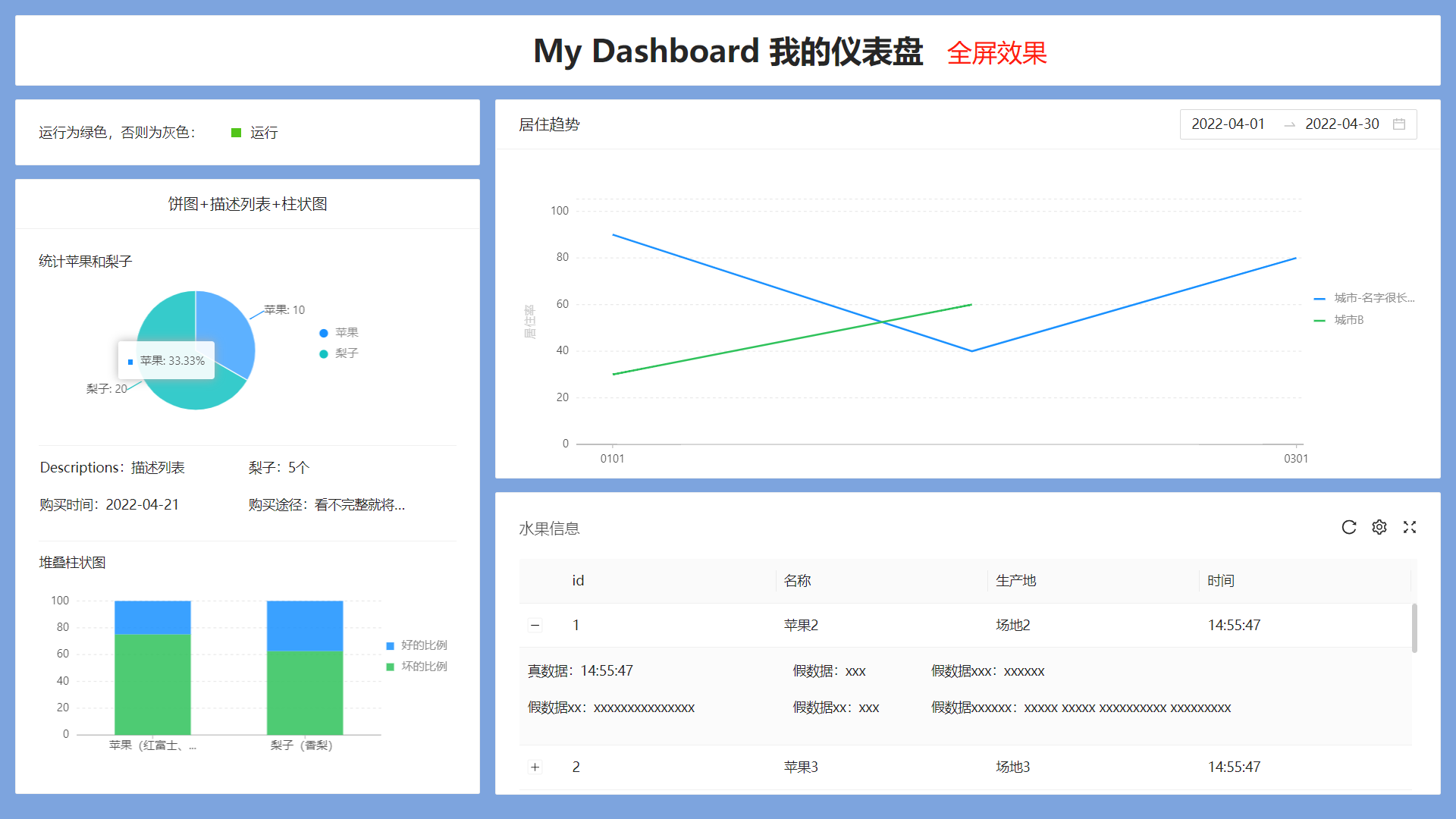
bizcharts 是阿里的一个图表组件库。
注:spug 项目中使用的版本是 3.x。参考文档时不要搞错。
上面我们安装的其中一个依赖包 bx-tooltip 就来自这里。
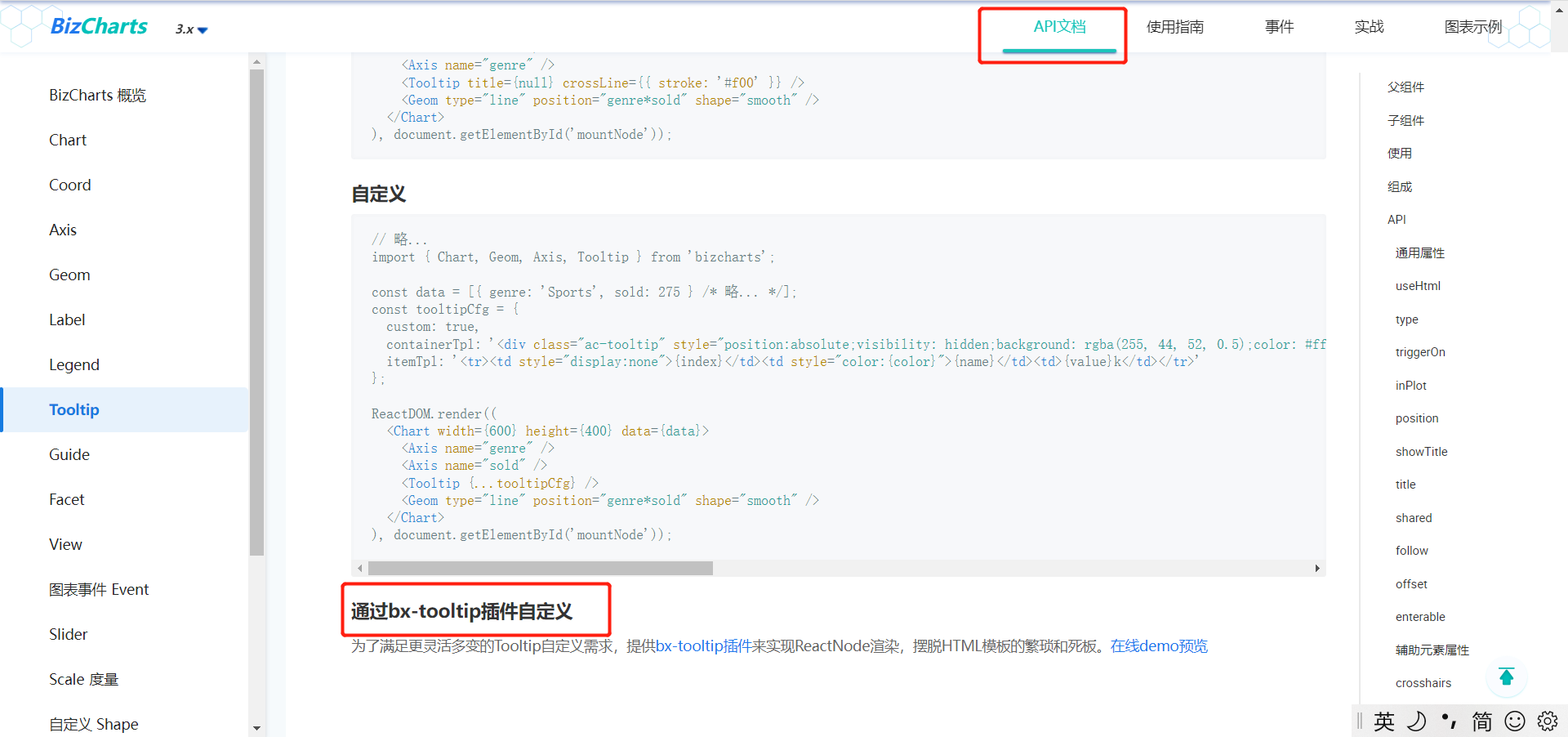
实战其实就是一些 bizcharts 使用上的一些答疑。例如“内容显示不完整”,有可能就是因为 padding 的原因。
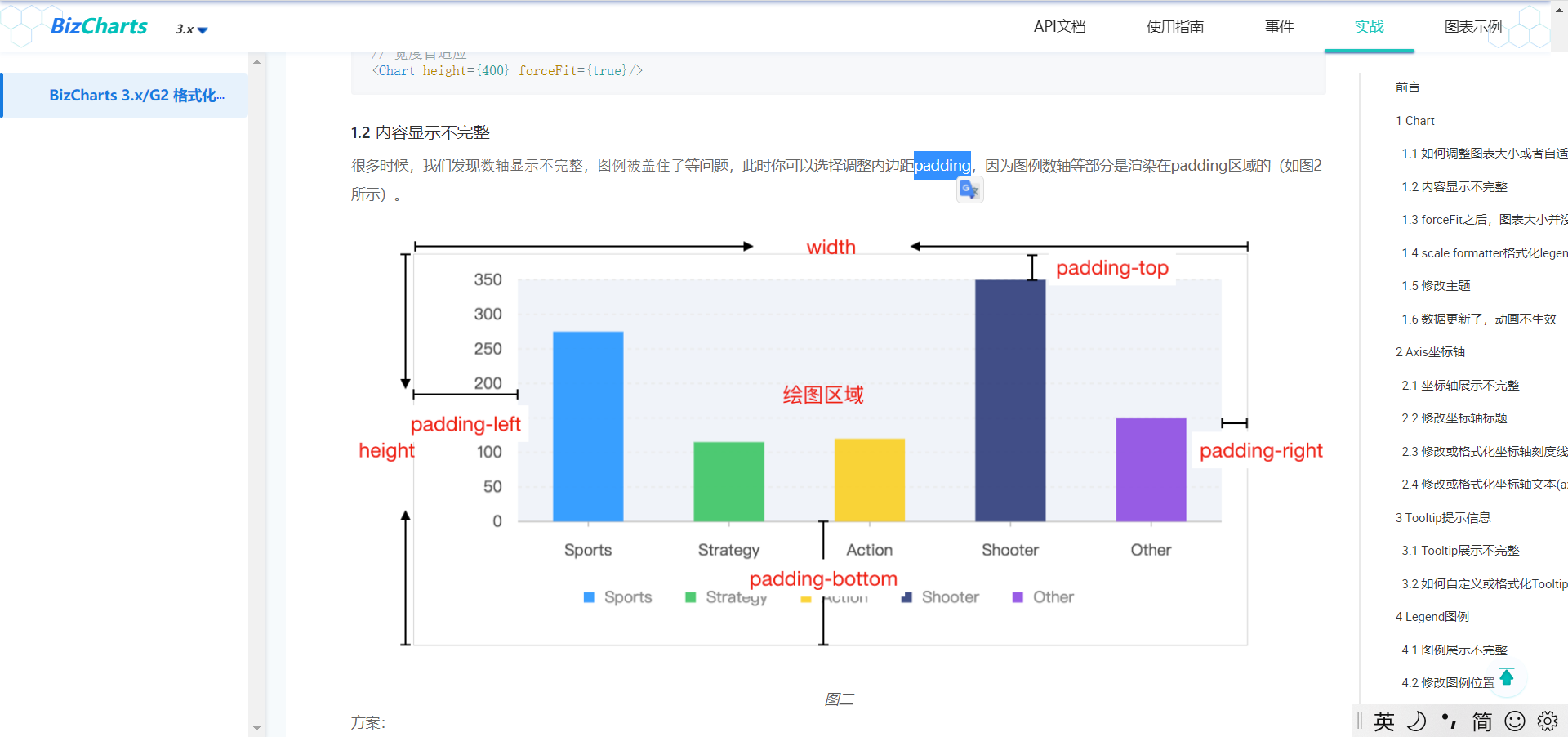
例如我们使用的堆叠柱状图的用法示例就参考这里:
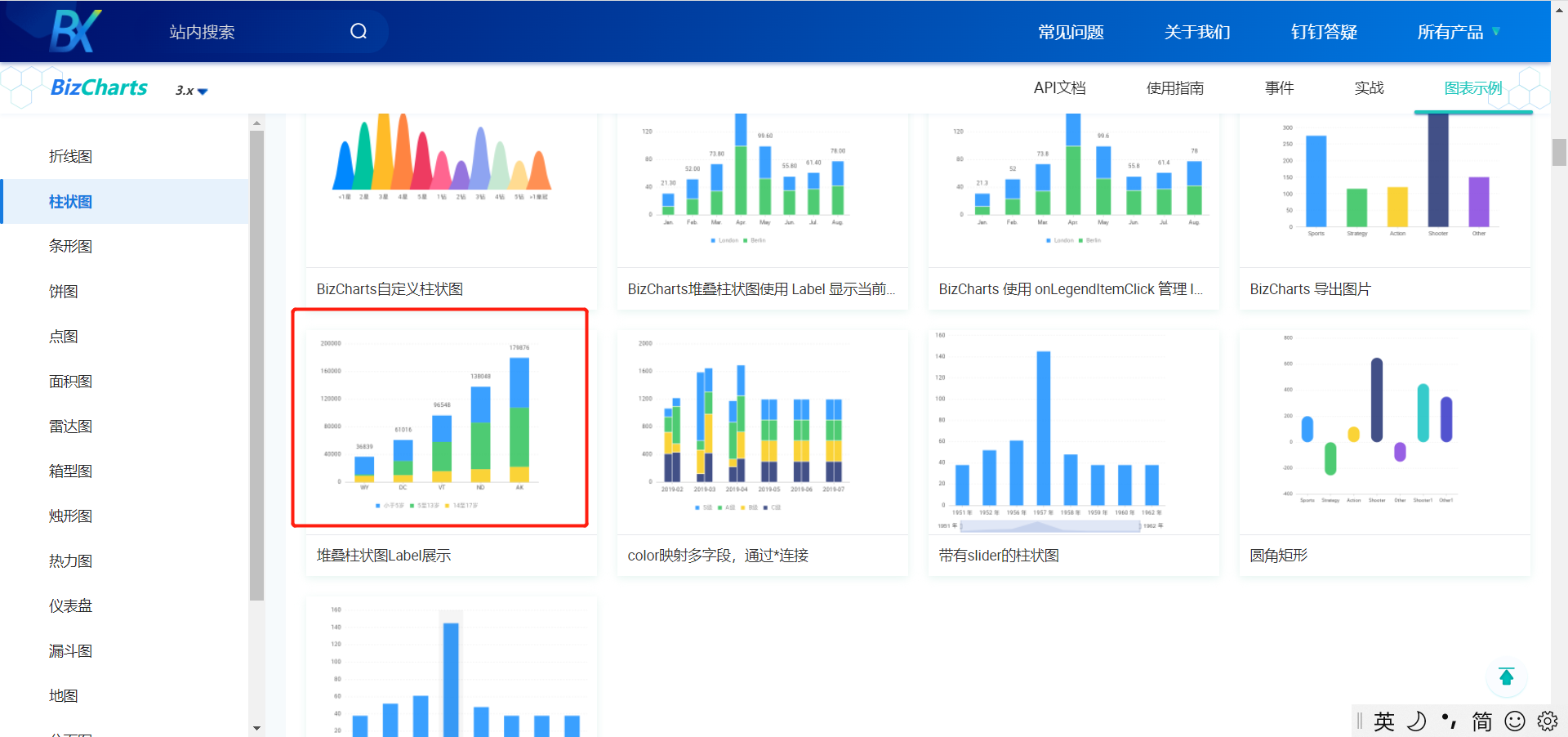
点击进入示例,修改左边源码,右侧显示也会同步,非常方便我们在线研究和学习:
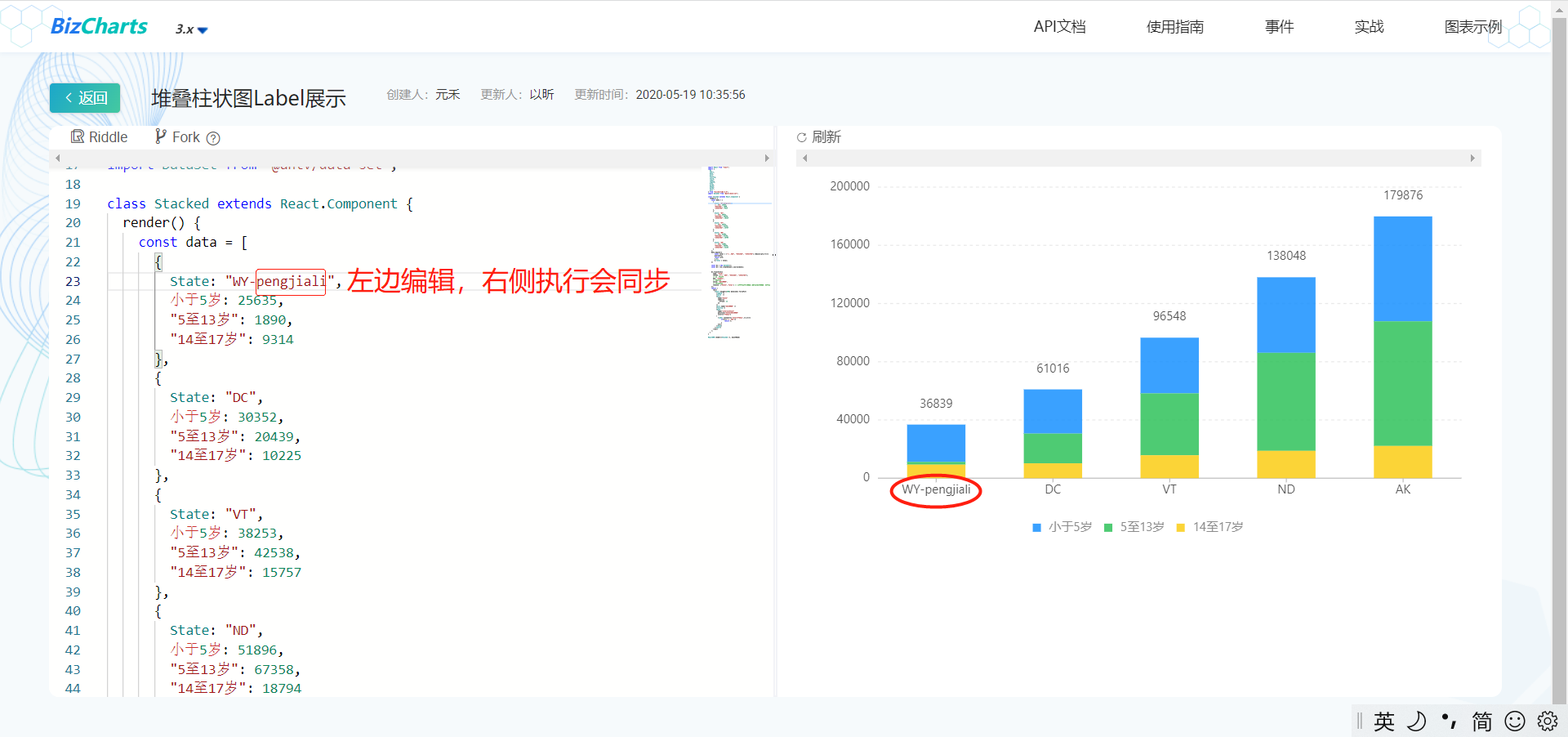
bizcharts 有宽度自适应,但没有实现高度的自适应。
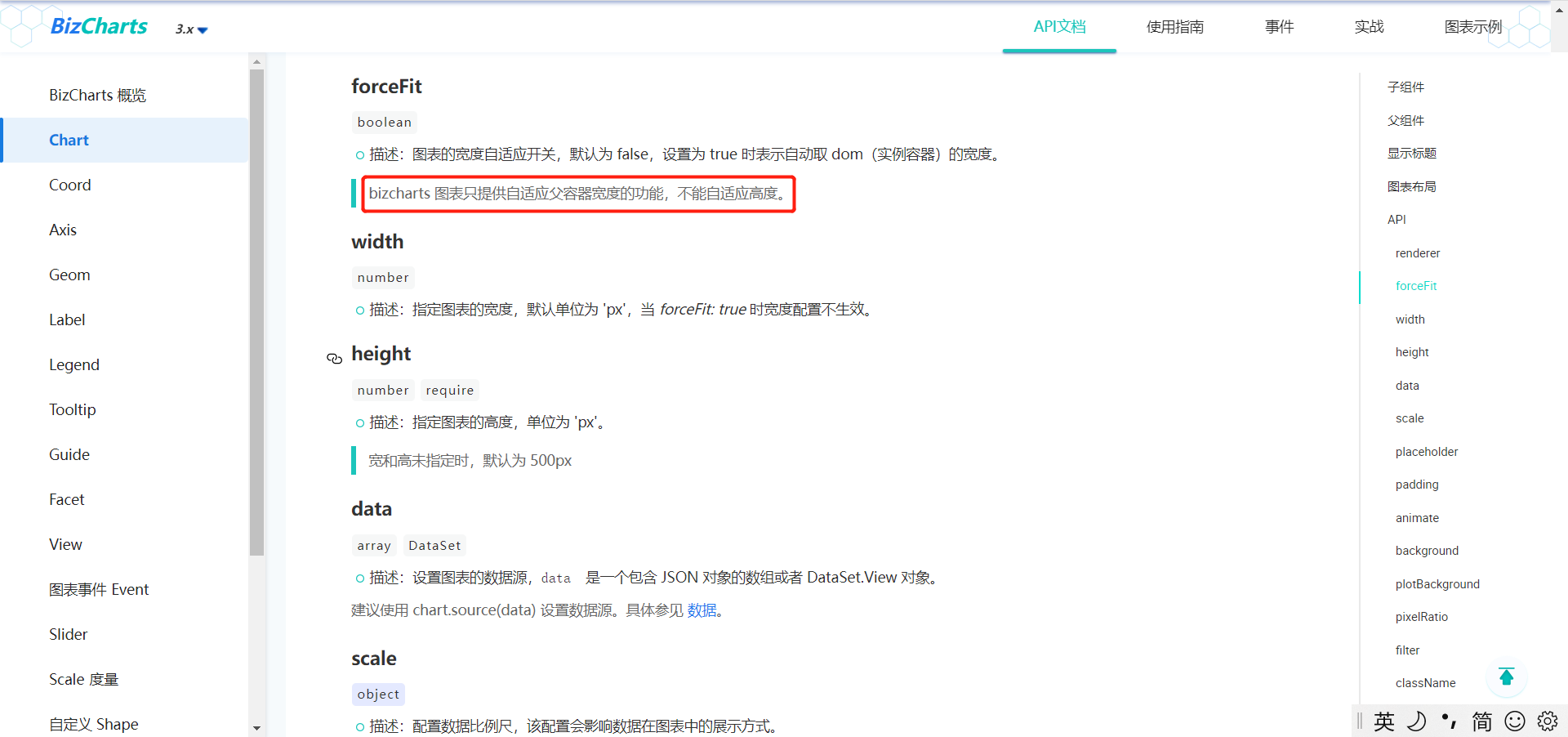
笔者高度自适应的做法:将高度全部改为百分比。
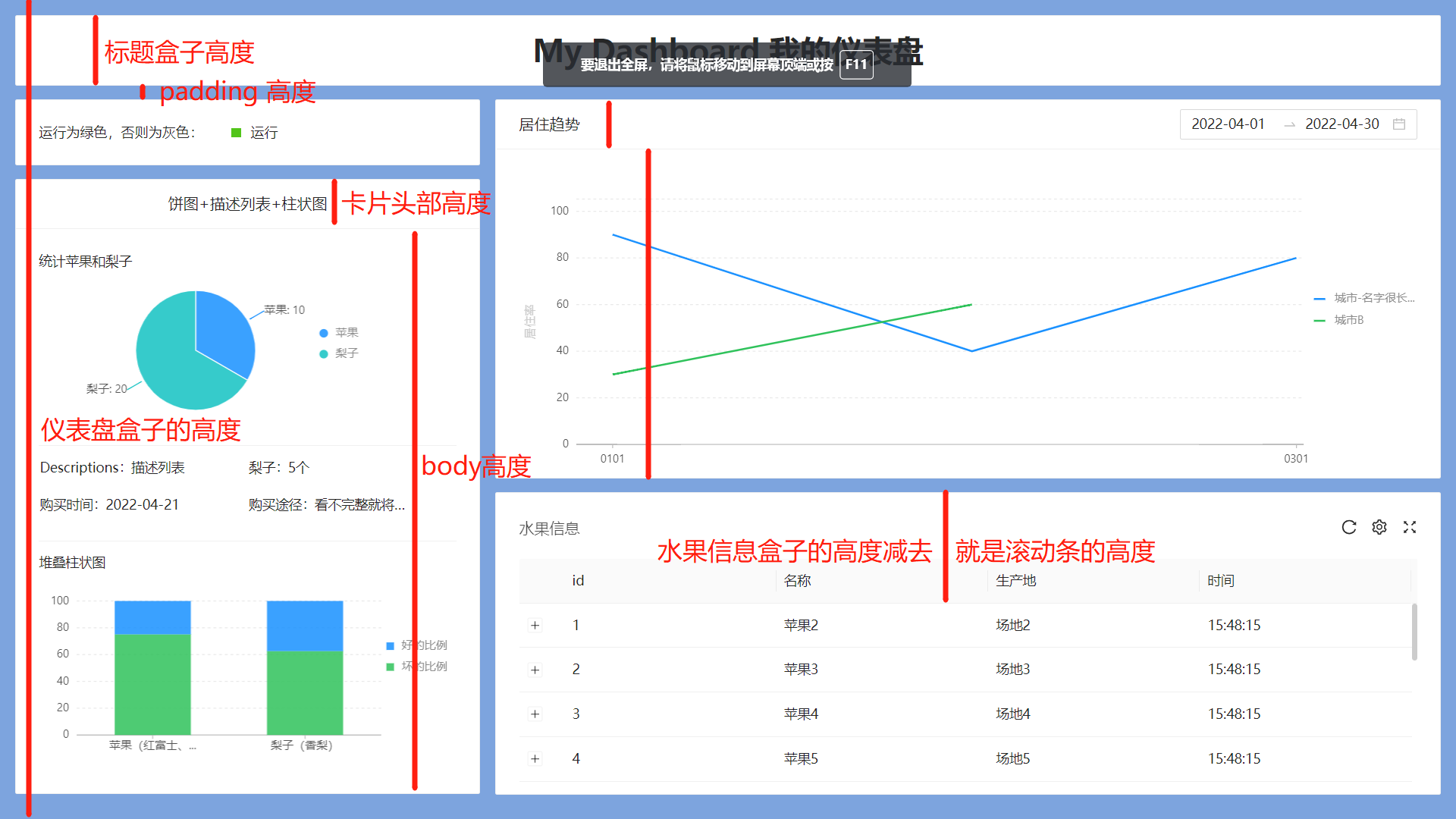
具体做法如下:
- 由于没有设计,故先用固定像素实现界面
- 取得浏览器的窗口高度 window.innerHeight,笔者这里是 937
- 将“标签盒子”、“卡片头部高度”、卡片 body 部分等全部改为百分比
核心代码如下:
// src\pages\mdashboard\store.js
const PADDING = 16
class Store {
@observable baseBoxHeight = 937 - PADDING
@observable padding = PADDING
// 仪表盘盒子高度
@observable boxHeight = window.innerHeight - this.padding * 2
// 饼图高度比例。根据之前的效果算出来的
@observable pieBoxRatio = 0.20
// 柱状图高度比例
@observable barBoxRatio = 0.23
// “My Dashboard 我的仪表盘” 高度
@computed get TitleHeight() {
const ratio = 80 / this.baseBoxHeight
return this.boxHeight * ratio
}
// 运行card高度
@computed get todayCardHeight() {
const ratio = 75 / this.baseBoxHeight
return this.boxHeight * ratio
}
// “饼图+描述列表+柱状图” body 高度
@computed get statisticBodyHeight() {
const ratio = 660 / this.baseBoxHeight
return this.boxHeight * ratio
}
// 居住趋势 body 的高度
@computed get trendBodyBodyHeight() {
const ratio = 385 / this.baseBoxHeight
return this.boxHeight * ratio
}
// xys16 得用 computed 才会联动。下面这种写法不会联动
@computed get xys16() {
return (16 / this.baseBoxHeight) * this.boxHeight
}
// 饼状图盒子高度
@computed get pieBoxHeight() {
return this.pieBoxRatio * this.boxHeight
}
// card 的 header 比例
@computed get cardTitleStyle() {
const cardTitleRatio = 57 / this.baseBoxHeight
return { display: 'flex', height: this.boxHeight * cardTitleRatio, alignItems: 'center', justifyContent: 'center' }
}
}
实现过程中出现如下两个问题:一个是折线图的 Y 轴乱序,一个是堆叠柱状图有一节空白。
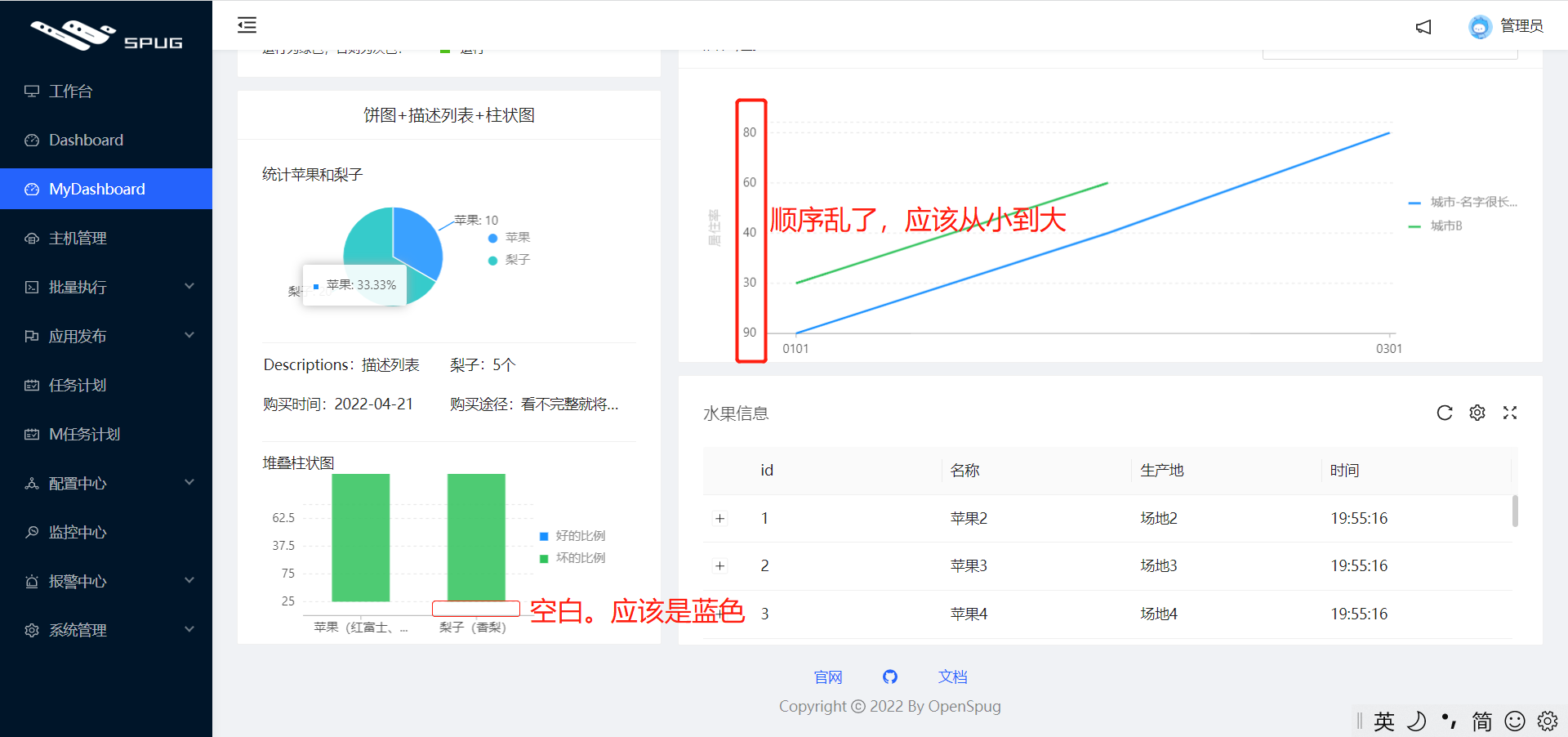
原因是值不小心弄成了字符串,改为数字类型即可。
其他章节请看:
react实战 系列
