最近大家都相继把win11的预览版升级到最新版本,有的朋友发现升级后系统是win11的,但应用商店却是win10的,这怎么回事呢?下面小编就为大家详细的介绍一下,大家感兴趣的话就一起来
最近大家都相继把win11的预览版升级到最新版本,有的朋友发现升级后系统是win11的,但应用商店却是win10的,这怎么回事呢?下面小编就为大家详细的介绍一下,大家感兴趣的话就一起来了解下吧!
升级Win11系统还是Win10的应用商店怎么办?升级Win11后还是Win10的应用商店解决办法
Win10应用商店:
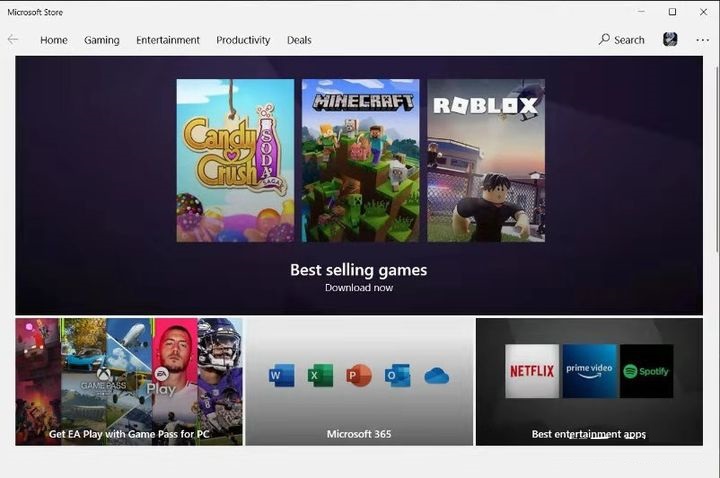
Win11应该商店:
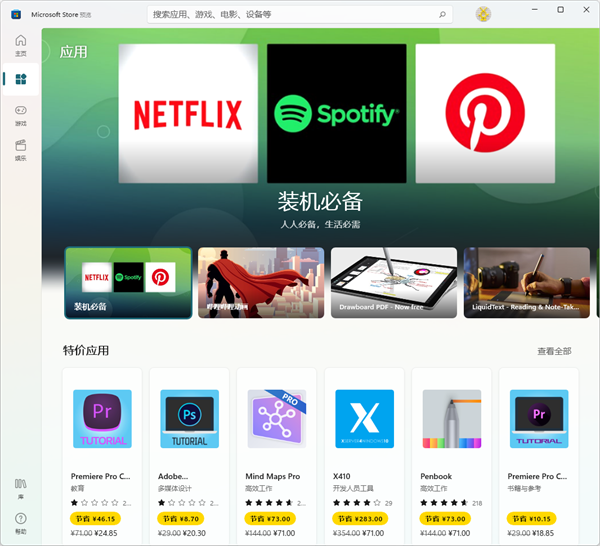
不得不说这种情况就挺神奇的,不过这种不对应应该怎么解决呢?
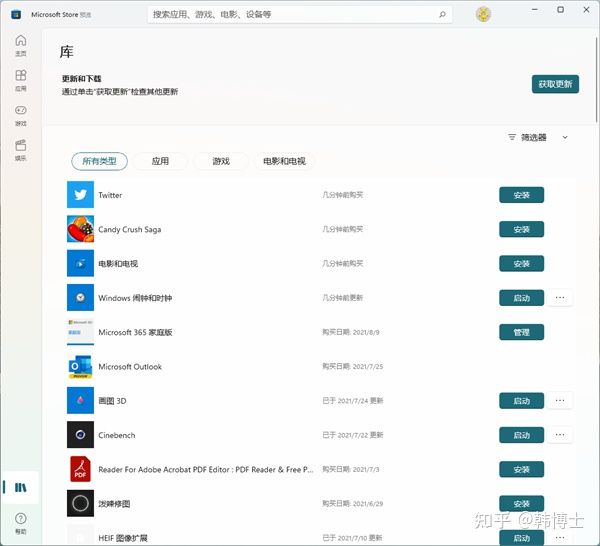
第一步:把旧版MicrosoftStore卸载了
1.在键盘上按下【win+x】组合键,调出菜单栏,选择【Windows终端设备(管理员)】进入。
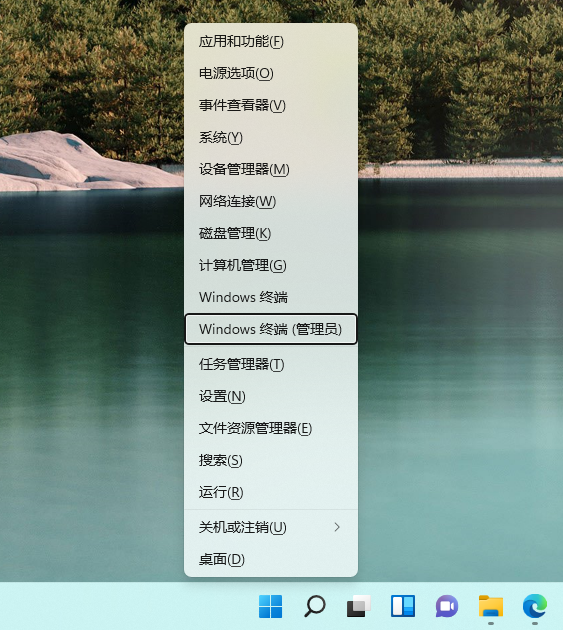
2.在输入窗口输入【get-appxpackage*store*|remove-Appxpackage】命令并运行即可卸载旧版本了。
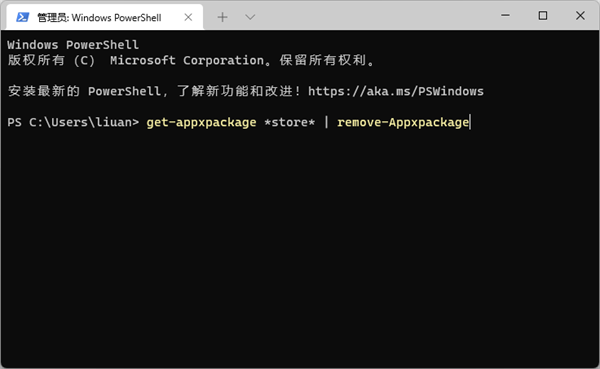
第二步;安装MicrosoftStore新版本
1.继续PowerShell窗口并执行另一个命令:
【add-appxpackage-register“C:ProgramFilesWindowsApps*Store*AppxManifest.xml”-disabledevelopmentmode】
2.安装成功后出现win11对应的应用商店。
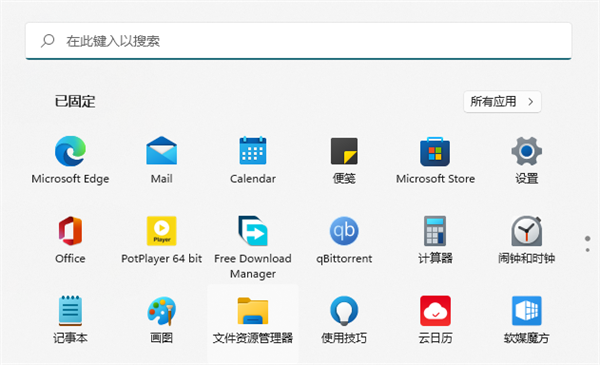
以上这篇文章就是升级Win11后还是Win10的应用商店解决办法,更多精彩教程请关注自由互联!
