本文实例为大家分享了Android实现秒表功能的具体代码,供大家参考,具体内容如下 今天为了给师弟们讲安卓,花了10分钟写了一个简易的秒表app,现贴出代码,供各位刚入门以及还未入
本文实例为大家分享了Android实现秒表功能的具体代码,供大家参考,具体内容如下
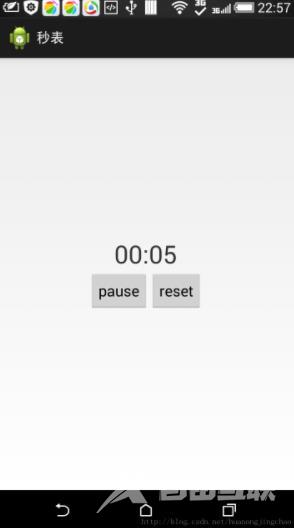
今天为了给师弟们讲安卓,花了10分钟写了一个简易的秒表app,现贴出代码,供各位刚入门以及还未入门的同学们参考
第一步:布局activity_main.xml:
<RelativeLayout xmlns:android="http://schemas.android.com/apk/res/android" xmlns:tools="http://schemas.android.com/tools" android:layout_width="match_parent" android:layout_height="match_parent" android:paddingBottom="@dimen/activity_vertical_margin" android:paddingLeft="@dimen/activity_horizontal_margin" android:paddingRight="@dimen/activity_horizontal_margin" android:paddingTop="@dimen/activity_vertical_margin" tools:context=".MainActivity" > <RelativeLayout android:layout_width="wrap_content" android:layout_height="wrap_content" android:layout_centerInParent="true" > <LinearLayout android:id="@+id/top" android:layout_width="wrap_content" android:layout_height="wrap_content" android:layout_centerHorizontal="true" android:orientation="horizontal" > <TextView android:id="@+id/mint" android:layout_width="wrap_content" android:layout_height="wrap_content" android:text="00" android:textSize="30dp" /> <TextView android:layout_width="wrap_content" android:layout_height="wrap_content" android:text=":" android:textSize="30dp" /> <TextView android:id="@+id/sec" android:layout_width="wrap_content" android:layout_height="wrap_content" android:text="00" android:textSize="30dp" /> </LinearLayout> <LinearLayout android:layout_width="wrap_content" android:layout_height="wrap_content" android:layout_below="@+id/top" android:layout_centerHorizontal="true" android:orientation="horizontal" > <Button android:id="@+id/start" android:layout_width="wrap_content" android:layout_height="wrap_content" android:text="start" /> <Button android:id="@+id/reset" android:layout_width="wrap_content" android:layout_height="wrap_content" android:text="reset" /> </LinearLayout> </RelativeLayout> </RelativeLayout>
第二步:实现秒表功能
package com.example.second;
import android.os.Bundle;
import android.os.Handler;
import android.os.Message;
import android.app.Activity;
import android.view.Menu;
import android.view.View;
import android.view.View.OnClickListener;
import android.widget.Button;
import android.widget.TextView;
public class MainActivity extends Activity {
private TextView mint;
private TextView sec;
private Button start;
private Button reset;
private long timeusedinsec;
private boolean isstop = false;
private Handler mHandler = new Handler() {
/*
* edit by yuanjingchao 2014-08-04 19:10
*/
@Override
public void handleMessage(Message msg) {
// TODO Auto-generated method stub
super.handleMessage(msg);
switch (msg.what) {
case 1:
// 添加更新ui的代码
if (!isstop) {
updateView();
mHandler.sendEmptyMessageDelayed(1, 1000);
}
break;
case 0:
break;
}
}
};
@Override
protected void onCreate(Bundle savedInstanceState) {
super.onCreate(savedInstanceState);
setContentView(R.layout.activity_main);
initViews();
}
private void initViews() {
mint = (TextView) findViewById(R.id.mint);
sec = (TextView) findViewById(R.id.sec);
reset = (Button) findViewById(R.id.reset);
start = (Button) findViewById(R.id.start);
reset.setOnClickListener(new OnClickListener() {
@Override
public void onClick(View arg0) {
// TODO Auto-generated method stub
mint.setText("00");
sec.setText("00");
start.setText("start");
timeusedinsec=0;
isstop=true;
}
});
start.setOnClickListener(new OnClickListener() {
@Override
public void onClick(View arg0) {
// TODO Auto-generated method stub
mHandler.removeMessages(1);
String aaa=start.getText().toString();
if(aaa.equals("start")){
mHandler.sendEmptyMessage(1);
isstop = false;
start.setText("pause");
}else {
mHandler.sendEmptyMessage(0);
isstop = true;
start.setText("start");
}
}
});
}
private void updateView() {
timeusedinsec += 1;
int minute = (int) (timeusedinsec / 60)%60;
int second = (int) (timeusedinsec % 60);
if (minute < 10)
mint.setText("0" + minute);
else
mint.setText("" + minute);
if (second < 10)
sec.setText("0" + second);
else
sec.setText("" + second);
}
}
以上就是本文的全部内容,希望对大家的学习有所帮助,也希望大家多多支持自由互联。
