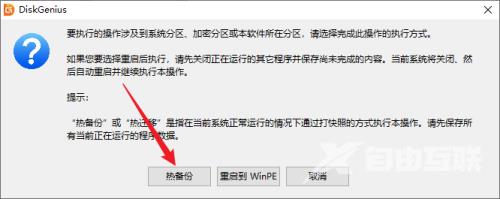很多人不知道分区工具diskgenius怎么备份系统分区?今日为你们带来的文章是分区工具diskgenius备份系统分区的方法,还有不清楚小伙伴和小编一起去学习一下吧。 第一步:打开DiskGenius软
很多人不知道分区工具diskgenius怎么备份系统分区?今日为你们带来的文章是分区工具diskgenius备份系统分区的方法,还有不清楚小伙伴和小编一起去学习一下吧。
第一步:打开DiskGenius软件,然后选择要备份的系统分区(如:C盘)。
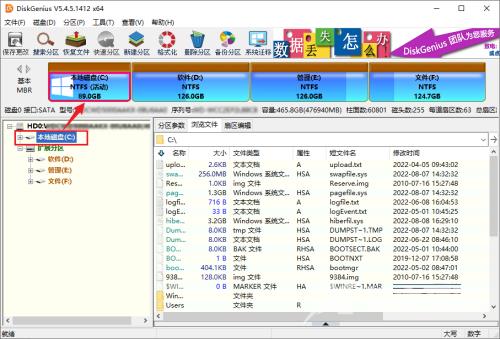
第二步:点击工具栏中的“备份分区”。
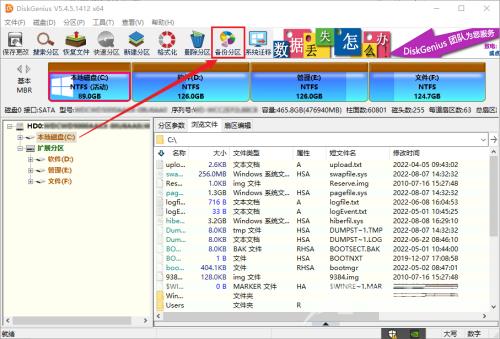
第三步:点击“将分区(卷)备份到镜像文件”对话框中的“选择文件路径”按钮。
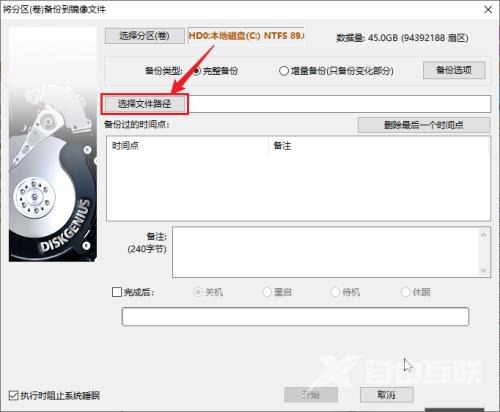
第四步:在“选择分区镜像文件”对话框中,输入文件命名,然后点击“打开”按钮。
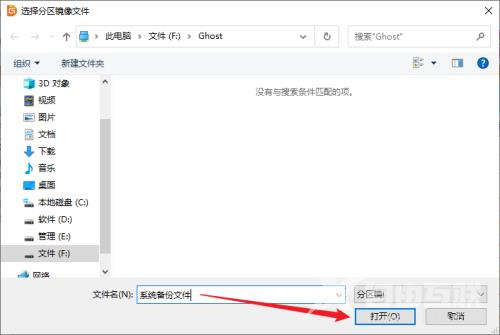
第五步:点击“将分区(卷)备份到镜像文件”对话框中的“开始”按钮。
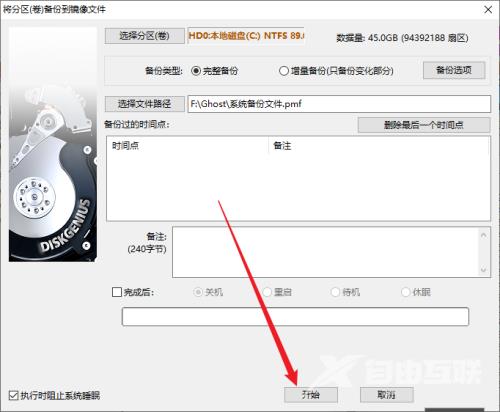
第六步:在弹出的提示框中,点击“热备份”按钮,开始对系统进行备份。