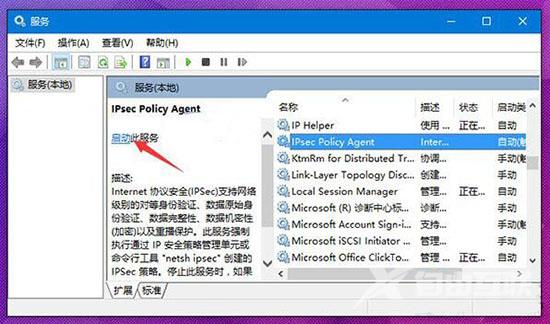在使用Win10系统的时候,有些用户可以设置pin码登录,比传统的密码更加安全,但是也有部分用户遇到了pin码无法使用的情况,不知道怎么处理,让用户很是苦恼,针对这一问题,本篇
在使用Win10系统的时候,有些用户可以设置pin码登录,比传统的密码更加安全,但是也有部分用户遇到了pin码无法使用的情况,不知道怎么处理,让用户很是苦恼,针对这一问题,本篇带来了详细的解决方法,分享给大家,感兴趣的一起看看吧。
Win10系统pin码无法使用解决方法:
1、在任务栏搜索框中输入服务,在搜索结果中打开服务,如图所示:
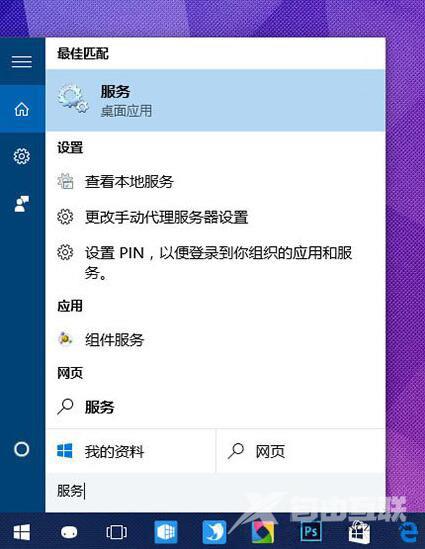
2、在服务中找到IPsec Policy Agent,双击打开其属性。如图所示:
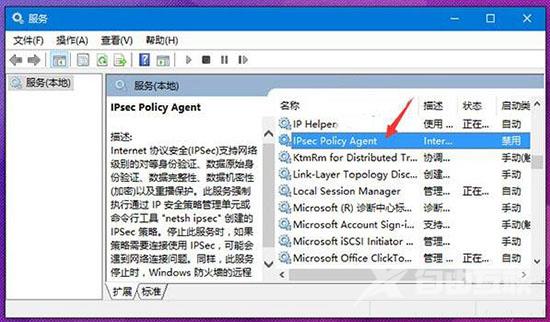
3、将该服务启动类型设置为自动,点击确定保存设置。如图所示:
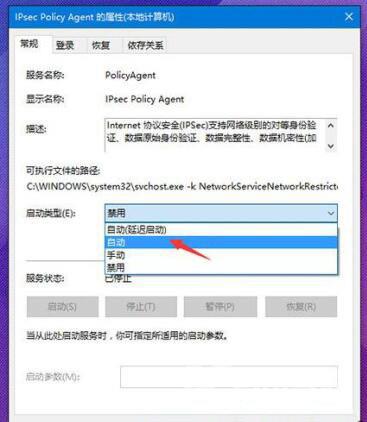
4、最后再手动开启该服务即可。如图所示: