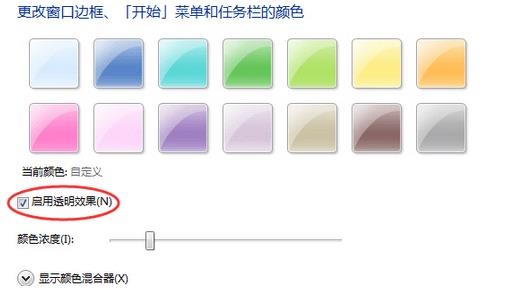我们在玩游戏的时候,经常会选择无边窗口化的选项,这种窗口化可以让窗口边框消失,从而拥有更好的体验。所以很多小伙伴都想设置窗口无边框,但是由于是win7系统,很多人就不太
我们在玩游戏的时候,经常会选择无边窗口化的选项,这种窗口化可以让窗口边框消失,从而拥有更好的体验。所以很多小伙伴都想设置窗口无边框,但是由于是win7系统,很多人就不太清楚如何设置,下面小编就来分享一下设置方法。
方法一
1、使用win+r打开运行框。
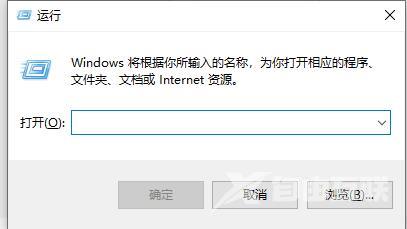
2、输入net stop uxsms,再点击确定即可。
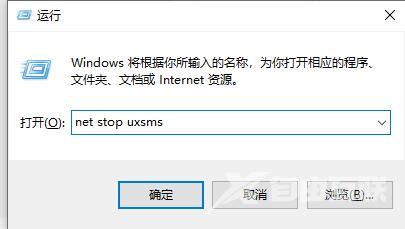
方法二
1、上面的方法会完全关闭窗口特效,实际效果不是很好。因此我们可以选择设置窗口边框透明化。
2、首先右键桌面空白处,打开个性化。
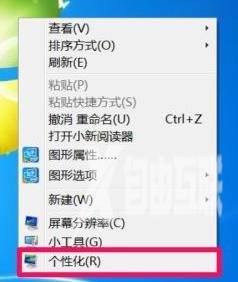
3、点击下方的窗口颜色。
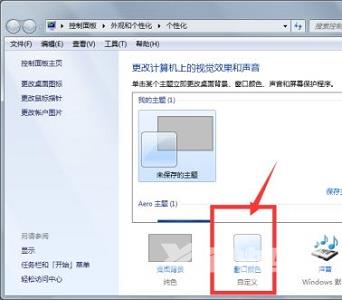
4、勾选图示的启用透明效果即可。