文章目录
- 一、grep命令(全局搜索与打印)
- 1.1 语法
- 1.2 主要参数
- 1.3 测试准备
- 1.4 grep命令使用示例
- 1.5 应用示例
一、grep命令(全局搜索与打印)
grep(缩写来自Globally search a Regular Expression and Print,即正则表达式的全局搜索和打印输出)是一种强大的文本搜索工具,它能使用特定模式匹配(包括正则表达式)搜索文本,并默认输出匹配行。Unix的grep家族包括grep、egrep和fgrep。
1.1 语法
基本用法:
grep -options(参数) pattern(关键词) files(文本文件)全部用法:
grep [OPTION...] PATTERNS [FILE...]
grep [OPTION...] -e PATTERNS ... [FILE...] #匹配多个规则,(规则间的关系是:或)
grep [OPTION...] -f PATTERN_FILE ... [FILE...] #从规则文件中匹配规则1.2 主要参数
-c:只输出匹配模式的行数。-h:只显示匹配的行,不显示文件名。-i:忽略匹配时的大小写。-l:只显示文件名列表。-n:显示匹配的行及其行号。-r:显示文件所在目录即路径。-v:输出所有不匹配的行。-eexp : 指定该选项的表达式,可以多次使用。-ffile :指定规则文件,其内容含有一个或多个规则样式,让grep查找符合规则条件的文件内容,格式为每行一个规则样式。-E:将样式为延伸的正则表达式来使用。-w:匹配整个单词。-r:明确要求搜索子目录。-d skip:忽略子目录。-o:只打印匹配行的匹配部分,每个这样的部分在单独的输出行上。\:忽略正则表达式中特殊字符的原有含义。[ ]:单个字符,如[A]即A符合要求。[ - ]:范围,如[A-Z],即A、B、C一直到Z都符合要求。.:所有的单个字符。*:所有字符,长度可以为0。
-A n: 除了显示符合范本样式的那一行之外,并显示该行之后n行。-B n: 除了显示符合范本样式的那一行之外,并显示该行之前n行。-C n: 除了显示符合范本样式的那一行之外,并显示该行之前以及之后n行。-P:匹配正则表达式,例:grep -nP '[\x{4e00}-\x{9fa5}]' index.html,匹配含中文的行
搜索的范围是:当前文件夹及其子文件夹(需要结合一些参数)
1.3 测试准备
有4个文件:如下
├── grep_test.txt
├── hel.c
├── hello.c
└── hello.txt其中,测试文件:grep_test.txt,里面有如下内容(其他是空文件)
#代理组配置
proxy-groups:
- name: 测试
type: "select"
proxies:
- T2
# 规则配置
rules:
- DOMAIN-SUFFIX,google.com,测试
- DOMAIN-SUFFIX,facebook.com,测试
- DOMAIN-SUFFIX,youtube.com,测试
- DOMAIN-SUFFIX,openai.com,测试
- MATCH,final,测试
# # 其他配置
# experimental:
# ignore-resolve-fail: true1.4 grep命令使用示例
示例1:搜素grep_test.txt中包含字符串“com”的行的内容及行号(包含com这个字符串即可)
root@CQUPTLEI:~/Linux_test# grep -ni "com" grep_test.txt
11: - DOMAIN-SUFFIX,google.com,测试
12: - DOMAIN-SUFFIX,facebook.com,测试
13: - DOMAIN-SUFFIX,youtube.com,测试
14: - DOMAIN-SUFFIX,openai.com,测试示例2: 输出grep_test.txt中含有单词“测试”的行的内容及行号(必须匹配这个完整的单词)
root@CQUPTLEI:~/Linux_test# grep -ni "\<测试\>" grep_test.txt
11: - DOMAIN-SUFFIX,google.com,测试
12: - DOMAIN-SUFFIX,facebook.com,测试
13: - DOMAIN-SUFFIX,youtube.com,测试
14: - DOMAIN-SUFFIX,openai.com,测试示例3: 输出含有以true结尾的行的文件名
root@CQUPTLEI:~/Linux_test# grep -l "true$" *
grep_test.txt其中:
-l表示输出匹配的文件名,$在正则表达式中表示以指定的字符串结尾。
示例4 :同时搜索子文件夹
现在再新建一个子文件夹,在子文件夹中新建文本文件
├── grep_test.txt
├── hel.c
├── hello.c
├── hello.txt
└── subdir
└── sub.txt搜索含有com字符串的文件,显示文件名及其路径(-r)、行号(-n)、行内容:
subdir/sub.txt:2:youtube.com
root@CQUPTLEI:~/Linux_test# grep -rn ".com" *
grep_test.txt:11: - DOMAIN-SUFFIX,google.com,测试
grep_test.txt:12: - DOMAIN-SUFFIX,facebook.com,测试
grep_test.txt:13: - DOMAIN-SUFFIX,youtube.com,测试
grep_test.txt:14: - DOMAIN-SUFFIX,openai.com,测试
subdir/sub.txt:2:youtube.com示例5: 3种命令格式对比
(1)基础用法
root@CQUPTLEI:~/Linux_test# grep -rn "测试" *
grep_test.txt:3: - name: 测试
grep_test.txt:11: - DOMAIN-SUFFIX,google.com,测试
grep_test.txt:12: - DOMAIN-SUFFIX,facebook.com,测试
grep_test.txt:13: - DOMAIN-SUFFIX,youtube.com,测试
grep_test.txt:14: - DOMAIN-SUFFIX,openai.com,测试
grep_test.txt:15: - MATCH,final,测试
subdir/sub.txt:4:测试(2)-e 匹配多个规则
root@CQUPTLEI:~/Linux_test# grep -rn -e "测试" -e "true" *
grep_test.txt:3: - name: 测试
grep_test.txt:11: - DOMAIN-SUFFIX,google.com,测试
grep_test.txt:12: - DOMAIN-SUFFIX,facebook.com,测试
grep_test.txt:13: - DOMAIN-SUFFIX,youtube.com,测试
grep_test.txt:14: - DOMAIN-SUFFIX,openai.com,测试
grep_test.txt:15: - MATCH,final,测试
grep_test.txt:19:# ignore-resolve-fail: true
subdir/sub.txt:4:测试(3)-f 从规则文件匹配
规则文件rule.txt内容为:
.com
[0-9]即匹配含有“.com”和数字的行
root@CQUPTLEI:~/Linux_test# grep -rn -f rule.txt grep_test.txt
6: - T2
11: - DOMAIN-SUFFIX,google.com,测试
12: - DOMAIN-SUFFIX,facebook.com,测试
13: - DOMAIN-SUFFIX,youtube.com,测试
14: - DOMAIN-SUFFIX,openai.com,测试1.5 应用示例
将某文件中符合条件的内容保存到另一个文件中:
root@CQUPTLEI:~/Linux_test# grep -w "测试" grep_test.txt >output.txt上述命令将grep_test.txt中包含测试这个单词的所有行复制到文件output.txt中:
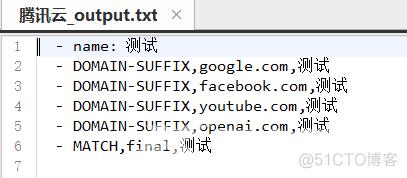
如下是grep命令完整的帮助文档:
GREP(1) User Commands GREP(1)
NAME
grep, egrep, fgrep, rgrep - print lines that match patterns
SYNOPSIS
grep [OPTION...] PATTERNS [FILE...]
grep [OPTION...] -e PATTERNS ... [FILE...]
grep [OPTION...] -f PATTERN_FILE ... [FILE...]
DESCRIPTION
grep searches for PATTERNS in each FILE. PATTERNS is one or more patterns separated by newline characters, and grep prints each line that
matches a pattern. Typically PATTERNS should be quoted when grep is used in a shell command.
A FILE of “-” stands for standard input. If no FILE is given, recursive searches examine the working directory, and nonrecursive searches
read standard input.
In addition, the variant programs egrep, fgrep and rgrep are the same as grep -E, grep -F, and grep -r, respectively. These variants are
deprecated, but are provided for backward compatibility.
OPTIONS
Generic Program Information
--help Output a usage message and exit.
-V, --version
Output the version number of grep and exit.
Pattern Syntax
-E, --extended-regexp
Interpret PATTERNS as extended regular expressions (EREs, see below).
-F, --fixed-strings
Interpret PATTERNS as fixed strings, not regular expressions.
-G, --basic-regexp
Interpret PATTERNS as basic regular expressions (BREs, see below). This is the default.
-P, --perl-regexp
Interpret PATTERNS as Perl-compatible regular expressions (PCREs). This option is experimental when combined with the -z
(--null-data) option, and grep -P may warn of unimplemented features.
Matching Control
-e PATTERNS, --regexp=PATTERNS
Use PATTERNS as the patterns. If this option is used multiple times or is combined with the -f (--file) option, search for all
patterns given. This option can be used to protect a pattern beginning with “-”.
-f FILE, --file=FILE
Obtain patterns from FILE, one per line. If this option is used multiple times or is combined with the -e (--regexp) option,
search for all patterns given. The empty file contains zero patterns, and therefore matches nothing.
-i, --ignore-case
Ignore case distinctions in patterns and input data, so that characters that differ only in case match each other.
--no-ignore-case
Do not ignore case distinctions in patterns and input data. This is the default. This option is useful for passing to shell
scripts that already use -i, to cancel its effects because the two options override each other.
-v, --invert-match
Invert the sense of matching, to select non-matching lines.
-w, --word-regexp
Select only those lines containing matches that form whole words. The test is that the matching substring must either be at the
beginning of the line, or preceded by a non-word constituent character. Similarly, it must be either at the end of the line or
followed by a non-word constituent character. Word-constituent characters are letters, digits, and the underscore. This option
has no effect if -x is also specified.
-x, --line-regexp
Select only those matches that exactly match the whole line. For a regular expression pattern, this is like parenthesizing the
pattern and then surrounding it with ^ and $.
-y Obsolete synonym for -i.
General Output Control
-c, --count
Suppress normal output; instead print a count of matching lines for each input file. With the -v, --invert-match option (see
below), count non-matching lines.
--color[=WHEN], --colour[=WHEN]
Surround the matched (non-empty) strings, matching lines, context lines, file names, line numbers, byte offsets, and separators
(for fields and groups of context lines) with escape sequences to display them in color on the terminal. The colors are defined by
the environment variable GREP_COLORS. The deprecated environment variable GREP_COLOR is still supported, but its setting does not
have priority. WHEN is never, always, or auto.
-L, --files-without-match
Suppress normal output; instead print the name of each input file from which no output would normally have been printed. The
scanning will stop on the first match.
-l, --files-with-matches
Suppress normal output; instead print the name of each input file from which output would normally have been printed. The scanning
will stop on the first match.
-m NUM, --max-count=NUM
Stop reading a file after NUM matching lines. If the input is standard input from a regular file, and NUM matching lines are
output, grep ensures that the standard input is positioned to just after the last matching line before exiting, regardless of the
presence of trailing context lines. This enables a calling process to resume a search. When grep stops after NUM matching lines,
it outputs any trailing context lines. When the -c or --count option is also used, grep does not output a count greater than NUM.
When the -v or --invert-match option is also used, grep stops after outputting NUM non-matching lines.
-o, --only-matching
Print only the matched (non-empty) parts of a matching line, with each such part on a separate output line.
-q, --quiet, --silent
Quiet; do not write anything to standard output. Exit immediately with zero status if any match is found, even if an error was
detected. Also see the -s or --no-messages option.
-s, --no-messages
Suppress error messages about nonexistent or unreadable files.
Output Line Prefix Control
-b, --byte-offset
Print the 0-based byte offset within the input file before each line of output. If -o (--only-matching) is specified, print the
offset of the matching part itself.
-H, --with-filename
Print the file name for each match. This is the default when there is more than one file to search.
-h, --no-filename
Suppress the prefixing of file names on output. This is the default when there is only one file (or only standard input) to
search.
--label=LABEL
Display input actually coming from standard input as input coming from file LABEL. This can be useful for commands that transform
a file's contents before searching, e.g., gzip -cd foo.gz | grep --label=foo -H 'some pattern'. See also the -H option.
-n, --line-number
Prefix each line of output with the 1-based line number within its input file.
-T, --initial-tab
Make sure that the first character of actual line content lies on a tab stop, so that the alignment of tabs looks normal. This is
useful with options that prefix their output to the actual content: -H,-n, and -b. In order to improve the probability that lines
from a single file will all start at the same column, this also causes the line number and byte offset (if present) to be printed
in a minimum size field width.
-u, --unix-byte-offsets
Report Unix-style byte offsets. This switch causes grep to report byte offsets as if the file were a Unix-style text file, i.e.,
with CR characters stripped off. This will produce results identical to running grep on a Unix machine. This option has no effect
unless -b option is also used; it has no effect on platforms other than MS-DOS and MS-Windows.
-Z, --null
Output a zero byte (the ASCII NUL character) instead of the character that normally follows a file name. For example, grep -lZ
outputs a zero byte after each file name instead of the usual newline. This option makes the output unambiguous, even in the
presence of file names containing unusual characters like newlines. This option can be used with commands like find -print0, perl
-0, sort -z, and xargs -0 to process arbitrary file names, even those that contain newline characters.
Context Line Control
-A NUM, --after-context=NUM
Print NUM lines of trailing context after matching lines. Places a line containing a group separator (--) between contiguous
groups of matches. With the -o or --only-matching option, this has no effect and a warning is given.
-B NUM, --before-context=NUM
Print NUM lines of leading context before matching lines. Places a line containing a group separator (--) between contiguous
groups of matches. With the -o or --only-matching option, this has no effect and a warning is given.
-C NUM, -NUM, --context=NUM
Print NUM lines of output context. Places a line containing a group separator (--) between contiguous groups of matches. With the
-o or --only-matching option, this has no effect and a warning is given.
File and Directory Selection
-a, --text
Process a binary file as if it were text; this is equivalent to the --binary-files=text option.
--binary-files=TYPE
If a file's data or metadata indicate that the file contains binary data, assume that the file is of type TYPE. Non-text bytes
indicate binary data; these are either output bytes that are improperly encoded for the current locale, or null input bytes when
the -z option is not given.
By default, TYPE is binary, and grep suppresses output after null input binary data is discovered, and suppresses output lines that
contain improperly encoded data. When some output is suppressed, grep follows any output with a one-line message saying that a
binary file matches.
If TYPE is without-match, when grep discovers null input binary data it assumes that the rest of the file does not match; this is
equivalent to the -I option.
If TYPE is text, grep processes a binary file as if it were text; this is equivalent to the -a option.
When type is binary, grep may treat non-text bytes as line terminators even without the -z option. This means choosing binary
versus text can affect whether a pattern matches a file. For example, when type is binary the pattern q$ might match q immediately
followed by a null byte, even though this is not matched when type is text. Conversely, when type is binary the pattern . (period)
might not match a null byte.
Warning: The -a option might output binary garbage, which can have nasty side effects if the output is a terminal and if the
terminal driver interprets some of it as commands. On the other hand, when reading files whose text encodings are unknown, it can
be helpful to use -a or to set LC_ALL='C' in the environment, in order to find more matches even if the matches are unsafe for
direct display.
-D ACTION, --devices=ACTION
If an input file is a device, FIFO or socket, use ACTION to process it. By default, ACTION is read, which means that devices are
read just as if they were ordinary files. If ACTION is skip, devices are silently skipped.
-d ACTION, --directories=ACTION
If an input file is a directory, use ACTION to process it. By default, ACTION is read, i.e., read directories just as if they were
ordinary files. If ACTION is skip, silently skip directories. If ACTION is recurse, read all files under each directory,
recursively, following symbolic links only if they are on the command line. This is equivalent to the -r option.
--exclude=GLOB
Skip any command-line file with a name suffix that matches the pattern GLOB, using wildcard matching; a name suffix is either the
whole name, or a trailing part that starts with a non-slash character immediately after a slash (/) in the name. When searching
recursively, skip any subfile whose base name matches GLOB; the base name is the part after the last slash. A pattern can use *,
?, and [...] as wildcards, and \ to quote a wildcard or backslash character literally.
--exclude-from=FILE
Skip files whose base name matches any of the file-name globs read from FILE (using wildcard matching as described under
--exclude).
--exclude-dir=GLOB
Skip any command-line directory with a name suffix that matches the pattern GLOB. When searching recursively, skip any
subdirectory whose base name matches GLOB. Ignore any redundant trailing slashes in GLOB.
-I Process a binary file as if it did not contain matching data; this is equivalent to the --binary-files=without-match option.
--include=GLOB
Search only files whose base name matches GLOB (using wildcard matching as described under --exclude).
-r, --recursive
Read all files under each directory, recursively, following symbolic links only if they are on the command line. Note that if no
file operand is given, grep searches the working directory. This is equivalent to the -d recurse option.
-R, --dereference-recursive
Read all files under each directory, recursively. Follow all symbolic links, unlike -r.
Other Options
--line-buffered
Use line buffering on output. This can cause a performance penalty.
-U, --binary
Treat the file(s) as binary. By default, under MS-DOS and MS-Windows, grep guesses whether a file is text or binary as described
for the --binary-files option. If grep decides the file is a text file, it strips the CR characters from the original file
contents (to make regular expressions with ^ and $ work correctly). Specifying -U overrules this guesswork, causing all files to
be read and passed to the matching mechanism verbatim; if the file is a text file with CR/LF pairs at the end of each line, this
will cause some regular expressions to fail. This option has no effect on platforms other than MS-DOS and MS-Windows.
-z, --null-data
Treat input and output data as sequences of lines, each terminated by a zero byte (the ASCII NUL character) instead of a newline.
Like the -Z or --null option, this option can be used with commands like sort -z to process arbitrary file names.
REGULAR EXPRESSIONS
A regular expression is a pattern that describes a set of strings. Regular expressions are constructed analogously to arithmetic
expressions, by using various operators to combine smaller expressions.
grep understands three different versions of regular expression syntax: “basic” (BRE), “extended” (ERE) and “perl” (PCRE). In GNU grep
there is no difference in available functionality between basic and extended syntaxes. In other implementations, basic regular
expressions are less powerful. The following description applies to extended regular expressions; differences for basic regular
expressions are summarized afterwards. Perl-compatible regular expressions give additional functionality, and are documented in
pcresyntax(3) and pcrepattern(3), but work only if PCRE is available in the system.
The fundamental building blocks are the regular expressions that match a single character. Most characters, including all letters and
digits, are regular expressions that match themselves. Any meta-character with special meaning may be quoted by preceding it with a
backslash.
The period . matches any single character. It is unspecified whether it matches an encoding error.
Character Classes and Bracket Expressions
A bracket expression is a list of characters enclosed by [ and ]. It matches any single character in that list. If the first character
of the list is the caret ^ then it matches any character not in the list; it is unspecified whether it matches an encoding error. For
example, the regular expression [0123456789] matches any single digit.
Within a bracket expression, a range expression consists of two characters separated by a hyphen. It matches any single character that
sorts between the two characters, inclusive, using the locale's collating sequence and character set. For example, in the default C
locale, [a-d] is equivalent to [abcd]. Many locales sort characters in dictionary order, and in these locales [a-d] is typically not
equivalent to [abcd]; it might be equivalent to [aBbCcDd], for example. To obtain the traditional interpretation of bracket expressions,
you can use the C locale by setting the LC_ALL environment variable to the value C.
Finally, certain named classes of characters are predefined within bracket expressions, as follows. Their names are self explanatory, and
they are [:alnum:], [:alpha:], [:blank:], [:cntrl:], [:digit:], [:graph:], [:lower:], [:print:], [:punct:], [:space:], [:upper:], and
[:xdigit:]. For example, [[:alnum:]] means the character class of numbers and letters in the current locale. In the C locale and ASCII
character set encoding, this is the same as [0-9A-Za-z]. (Note that the brackets in these class names are part of the symbolic names, and
must be included in addition to the brackets delimiting the bracket expression.) Most meta-characters lose their special meaning inside
bracket expressions. To include a literal ] place it first in the list. Similarly, to include a literal ^ place it anywhere but first.
Finally, to include a literal - place it last.
Anchoring
The caret ^ and the dollar sign $ are meta-characters that respectively match the empty string at the beginning and end of a line.
The Backslash Character and Special Expressions
The symbols \< and \> respectively match the empty string at the beginning and end of a word. The symbol \b matches the empty string at
the edge of a word, and \B matches the empty string provided it's not at the edge of a word. The symbol \w is a synonym for [_[:alnum:]]
and \W is a synonym for [^_[:alnum:]].
Repetition
A regular expression may be followed by one of several repetition operators:
? The preceding item is optional and matched at most once.
* The preceding item will be matched zero or more times.
+ The preceding item will be matched one or more times.
{n} The preceding item is matched exactly n times.
{n,} The preceding item is matched n or more times.
{,m} The preceding item is matched at most m times. This is a GNU extension.
{n,m} The preceding item is matched at least n times, but not more than m times.
Concatenation
Two regular expressions may be concatenated; the resulting regular expression matches any string formed by concatenating two substrings
that respectively match the concatenated expressions.
Alternation
Two regular expressions may be joined by the infix operator |; the resulting regular expression matches any string matching either
alternate expression.
Precedence
Repetition takes precedence over concatenation, which in turn takes precedence over alternation. A whole expression may be enclosed in
parentheses to override these precedence rules and form a subexpression.
Back-references and Subexpressions
The back-reference \n, where n is a single digit, matches the substring previously matched by the nth parenthesized subexpression of the
regular expression.
Basic vs Extended Regular Expressions
In basic regular expressions the meta-characters ?, +, {, |, (, and ) lose their special meaning; instead use the backslashed versions \?,
\+, \{, \|, \(, and \).
EXIT STATUS
Normally the exit status is 0 if a line is selected, 1 if no lines were selected, and 2 if an error occurred. However, if the -q or
--quiet or --silent is used and a line is selected, the exit status is 0 even if an error occurred.
ENVIRONMENT
The behavior of grep is affected by the following environment variables.
The locale for category LC_foo is specified by examining the three environment variables LC_ALL, LC_foo, LANG, in that order. The first
of these variables that is set specifies the locale. For example, if LC_ALL is not set, but LC_MESSAGES is set to pt_BR, then the
Brazilian Portuguese locale is used for the LC_MESSAGES category. The C locale is used if none of these environment variables are set, if
the locale catalog is not installed, or if grep was not compiled with national language support (NLS). The shell command locale -a lists
locales that are currently available.
GREP_OPTIONS
This variable specifies default options to be placed in front of any explicit options. As this causes problems when writing
portable scripts, this feature will be removed in a future release of grep, and grep warns if it is used. Please use an alias or
script instead.
GREP_COLOR
This variable specifies the color used to highlight matched (non-empty) text. It is deprecated in favor of GREP_COLORS, but still
supported. The mt, ms, and mc capabilities of GREP_COLORS have priority over it. It can only specify the color used to highlight
the matching non-empty text in any matching line (a selected line when the -v command-line option is omitted, or a context line
when -v is specified). The default is 01;31, which means a bold red foreground text on the terminal's default background.
GREP_COLORS
Specifies the colors and other attributes used to highlight various parts of the output. Its value is a colon-separated list of
capabilities that defaults to ms=01;31:mc=01;31:sl=:cx=:fn=35:ln=32:bn=32:se=36 with the rv and ne boolean capabilities omitted
(i.e., false). Supported capabilities are as follows.
sl= SGR substring for whole selected lines (i.e., matching lines when the -v command-line option is omitted, or non-matching
lines when -v is specified). If however the boolean rv capability and the -v command-line option are both specified, it
applies to context matching lines instead. The default is empty (i.e., the terminal's default color pair).
cx= SGR substring for whole context lines (i.e., non-matching lines when the -v command-line option is omitted, or matching
lines when -v is specified). If however the boolean rv capability and the -v command-line option are both specified, it
applies to selected non-matching lines instead. The default is empty (i.e., the terminal's default color pair).
rv Boolean value that reverses (swaps) the meanings of the sl= and cx= capabilities when the -v command-line option is
specified. The default is false (i.e., the capability is omitted).
mt=01;31
SGR substring for matching non-empty text in any matching line (i.e., a selected line when the -v command-line option is
omitted, or a context line when -v is specified). Setting this is equivalent to setting both ms= and mc= at once to the
same value. The default is a bold red text foreground over the current line background.
ms=01;31
SGR substring for matching non-empty text in a selected line. (This is only used when the -v command-line option is
omitted.) The effect of the sl= (or cx= if rv) capability remains active when this kicks in. The default is a bold red
text foreground over the current line background.
mc=01;31
SGR substring for matching non-empty text in a context line. (This is only used when the -v command-line option is
specified.) The effect of the cx= (or sl= if rv) capability remains active when this kicks in. The default is a bold red
text foreground over the current line background.
fn=35 SGR substring for file names prefixing any content line. The default is a magenta text foreground over the terminal's
default background.
ln=32 SGR substring for line numbers prefixing any content line. The default is a green text foreground over the terminal's
default background.
bn=32 SGR substring for byte offsets prefixing any content line. The default is a green text foreground over the terminal's
default background.
se=36 SGR substring for separators that are inserted between selected line fields (:), between context line fields, (-), and
between groups of adjacent lines when nonzero context is specified (--). The default is a cyan text foreground over the
terminal's default background.
ne Boolean value that prevents clearing to the end of line using Erase in Line (EL) to Right (\33[K) each time a colorized item
ends. This is needed on terminals on which EL is not supported. It is otherwise useful on terminals for which the
back_color_erase (bce) boolean terminfo capability does not apply, when the chosen highlight colors do not affect the
background, or when EL is too slow or causes too much flicker. The default is false (i.e., the capability is omitted).
Note that boolean capabilities have no =... part. They are omitted (i.e., false) by default and become true when specified.
See the Select Graphic Rendition (SGR) section in the documentation of the text terminal that is used for permitted values and
their meaning as character attributes. These substring values are integers in decimal representation and can be concatenated with
semicolons. grep takes care of assembling the result into a complete SGR sequence (\33[...m). Common values to concatenate
include 1 for bold, 4 for underline, 5 for blink, 7 for inverse, 39 for default foreground color, 30 to 37 for foreground colors,
90 to 97 for 16-color mode foreground colors, 38;5;0 to 38;5;255 for 88-color and 256-color modes foreground colors, 49 for default
background color, 40 to 47 for background colors, 100 to 107 for 16-color mode background colors, and 48;5;0 to 48;5;255 for
88-color and 256-color modes background colors.
LC_ALL, LC_COLLATE, LANG
These variables specify the locale for the LC_COLLATE category, which determines the collating sequence used to interpret range
expressions like [a-z].
LC_ALL, LC_CTYPE, LANG
These variables specify the locale for the LC_CTYPE category, which determines the type of characters, e.g., which characters are
whitespace. This category also determines the character encoding, that is, whether text is encoded in UTF-8, ASCII, or some other
encoding. In the C or POSIX locale, all characters are encoded as a single byte and every byte is a valid character.
LC_ALL, LC_MESSAGES, LANG
These variables specify the locale for the LC_MESSAGES category, which determines the language that grep uses for messages. The
default C locale uses American English messages.
POSIXLY_CORRECT
If set, grep behaves as POSIX requires; otherwise, grep behaves more like other GNU programs. POSIX requires that options that
follow file names must be treated as file names; by default, such options are permuted to the front of the operand list and are
treated as options. Also, POSIX requires that unrecognized options be diagnosed as “illegal”, but since they are not really
against the law the default is to diagnose them as “invalid”. POSIXLY_CORRECT also disables _N_GNU_nonoption_argv_flags_,
described below.
_N_GNU_nonoption_argv_flags_
(Here N is grep's numeric process ID.) If the ith character of this environment variable's value is 1, do not consider the ith
operand of grep to be an option, even if it appears to be one. A shell can put this variable in the environment for each command
it runs, specifying which operands are the results of file name wildcard expansion and therefore should not be treated as options.
This behavior is available only with the GNU C library, and only when POSIXLY_CORRECT is not set.
NOTES
This man page is maintained only fitfully; the full documentation is often more up-to-date.
COPYRIGHT
Copyright 1998-2000, 2002, 2005-2020 Free Software Foundation, Inc.
This is free software; see the source for copying conditions. There is NO warranty; not even for MERCHANTABILITY or FITNESS FOR A
PARTICULAR PURPOSE.
BUGS
Reporting Bugs
Email bug reports to the bug-reporting address ⟨bug-grep@gnu.org⟩. An email archive ⟨https://lists.gnu.org/mailman/listinfo/bug-grep⟩ and
a bug tracker ⟨https://debbugs.gnu.org/cgi/pkgreport.cgi?package=grep⟩ are available.
Known Bugs
Large repetition counts in the {n,m} construct may cause grep to use lots of memory. In addition, certain other obscure regular expres‐
sions require exponential time and space, and may cause grep to run out of memory.
Back-references are very slow, and may require exponential time.
EXAMPLE
The following example outputs the location and contents of any line containing “f” and ending in “.c”, within all files in the current di‐
rectory whose names contain “g” and end in “.h”. The -n option outputs line numbers, the -- argument treats expansions of “*g*.h” start‐
ing with “-” as file names not options, and the empty file /dev/null causes file names to be output even if only one file name happens to
be of the form “*g*.h”.
$ grep -n -- 'f.*\.c$' *g*.h /dev/null
argmatch.h:1:/* definitions and prototypes for argmatch.c
The only line that matches is line 1 of argmatch.h. Note that the regular expression syntax used in the pattern differs from the globbing
syntax that the shell uses to match file names.
SEE ALSO
Regular Manual Pages
awk(1), cmp(1), diff(1), find(1), perl(1), sed(1), sort(1), xargs(1), read(2), pcre(3), pcresyntax(3), pcrepattern(3), terminfo(5),
glob(7), regex(7).
Full Documentation
A complete manual ⟨https://www.gnu.org/software/grep/manual/⟩ is available. If the info and grep programs are properly installed at your
site, the command
info grep
should give you access to the complete manual.
GNU grep 3.4 2019-12-29 GREP(1)
