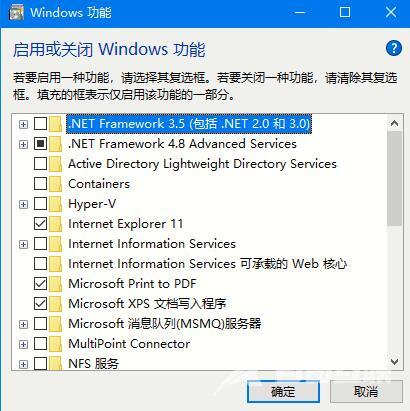系统中会有各种不同的功能组件,在不同的情况下会默认关闭的,如果想要启用或者关闭Win10系统系统组件该怎么操作呢?其实步骤并不复杂,下面自由互联小编就为大家带来Win10系统启
系统中会有各种不同的功能组件,在不同的情况下会默认关闭的,如果想要启用或者关闭Win10系统系统组件该怎么操作呢?其实步骤并不复杂,下面自由互联小编就为大家带来Win10系统启用或者关闭系统组件方法,感兴趣的话不要错过!
操作方法
1、首先点击左下角的windows图标,然后在打开的栏目中找到windows功能。
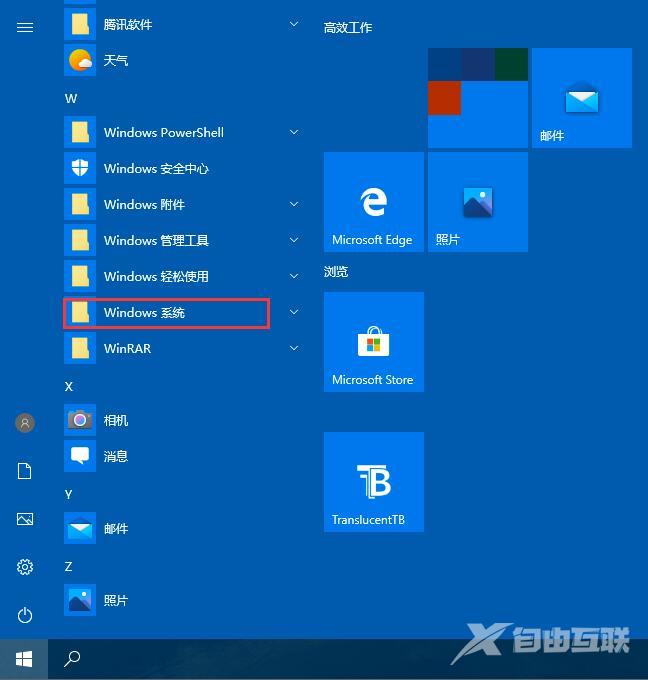
2、然后对于打开控制面板功能进行点击打开。
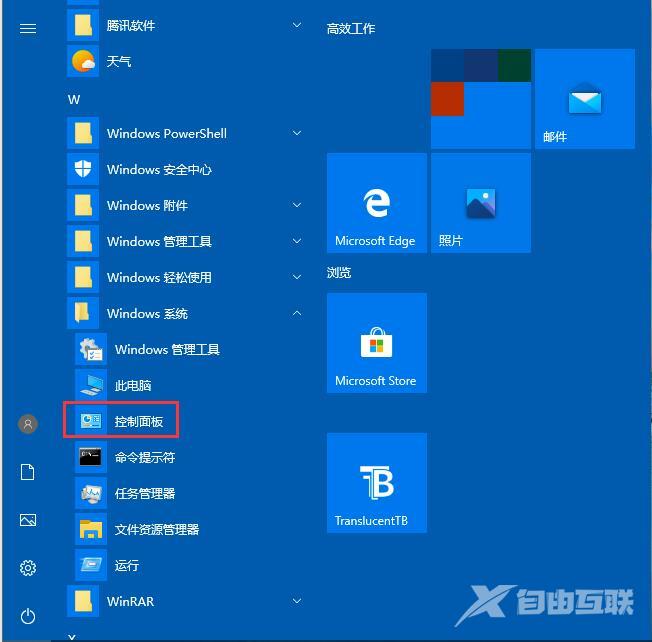
3、打开控制面板后,找到程序的栏目进行点击。
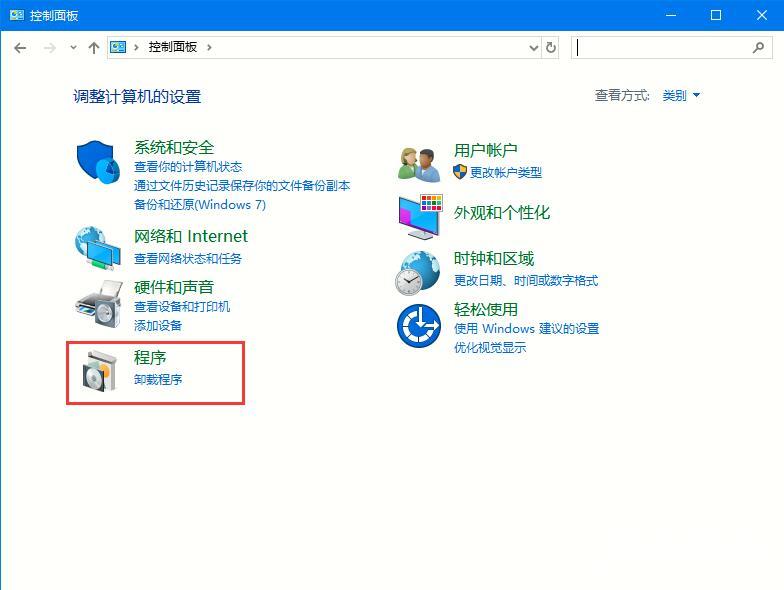
4、在这里点击【启用或者关闭windows功能】
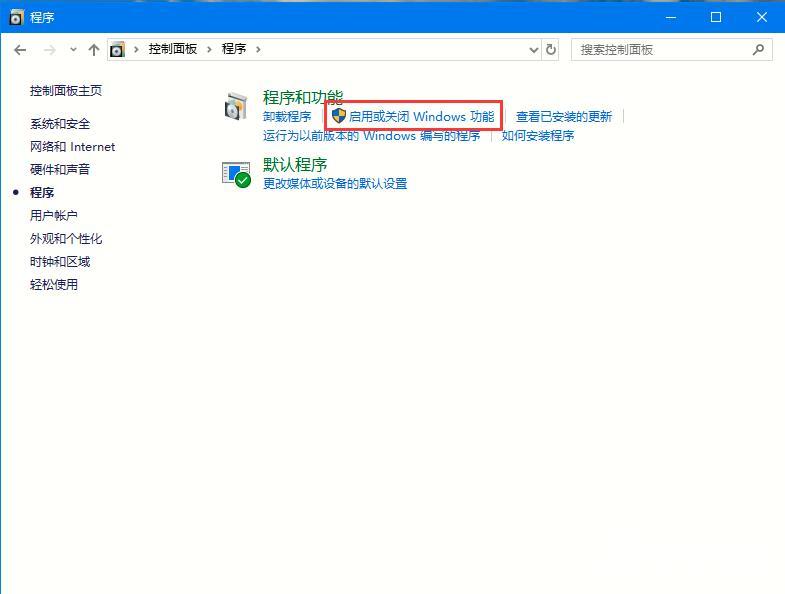
5、然后在这里你可以勾选需要安装或者关闭的windows功能,勾选完成后点击确认,等待系统设置生效即可。