每次在电脑中使用 chrome浏览器 进行观看视频的时候,都会有一个提醒用户需要设置flash插件,之后才能正常的观看,对此有些用户就想要给chrome浏览器中的flash插件设置一个权限,那么
每次在电脑中使用chrome浏览器进行观看视频的时候,都会有一个提醒用户需要设置flash插件,之后才能正常的观看,对此有些用户就想要给chrome浏览器中的flash插件设置一个权限,那么chrome怎么设置flash权限呢?这里小编就来告诉大家chrome设置flash访问权限方法。
 google浏览器32位版本下载 google浏览器32位版本v84
google浏览器32位版本下载 google浏览器32位版本v84
google浏览器32位版本v84是一款非常实用的搜索网页工具,具有界面简洁明了,操作简单便捷,其界面设计完全突出了简易这一特点,通过更好地管理资源的标签节流,降低CPU 使用率,从而提高性能。非活动标签不再频繁地唤醒CPU,增加电池续航,想要体验一下的用户可以自行选择下载吧。
具体方法:
1、打开chrom浏览器,打开设置。
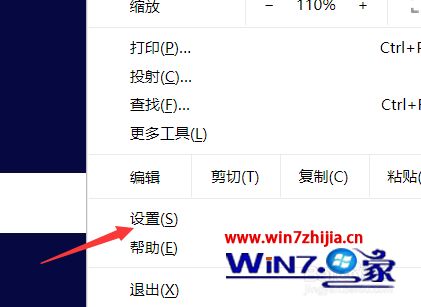
2、在左侧打开设置的目录。
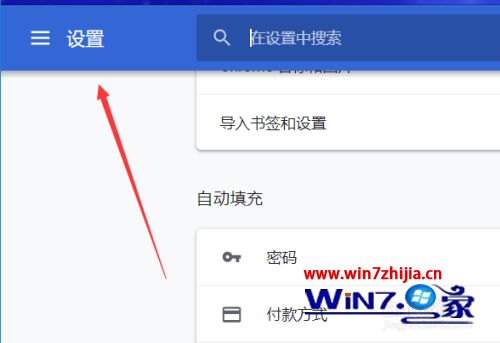
3、打开“高级”设置界面。
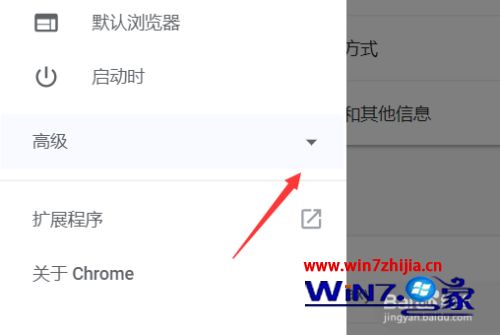
4、打开“隐私设置和安全性”,找到“网站设置”。
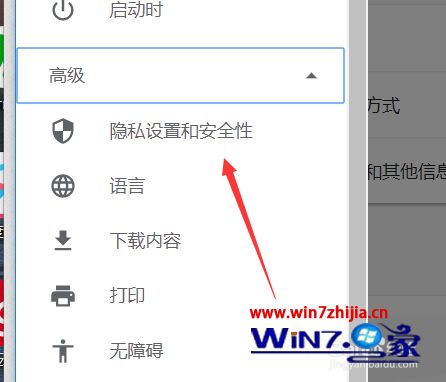
5、向下翻,可以找到“flash”。
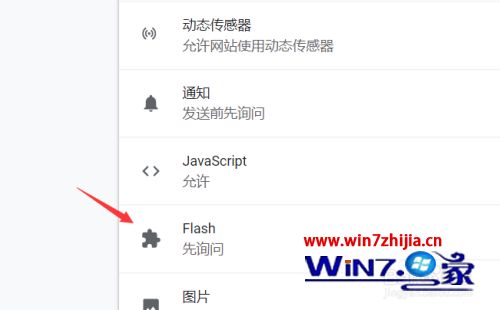
6、这里进行禁用或开启询问。
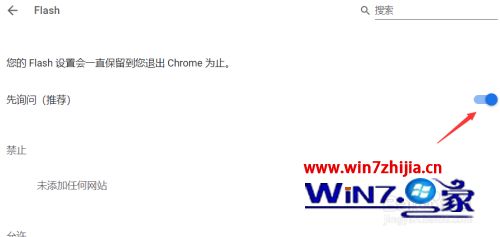
上述就是chrome设置flash访问权限方法了,有需要的用户就可以根据小编的步骤进行操作了,希望能够对大家有所帮助。
