目录
- 1. 前言
- 2. ProgressBar属性介绍
- 2.1 XML属性
- 2.2 API属性
- 3. 水平进度条
- 4. 圆形进度条
- 5. 实例演示
1. 前言
进度条是UI界面中一种非常实用的组件,通常用于向用户显示某个耗时操作完成的百分比,进度条可以动态的显示进度,因为避免长时间地执行某个耗时操作时,让用户感觉程序失去了响应,从而更好地提高用户界面的友好性。
进度条展示有两种:水平进度条 和 环形进度条 ,下文分别详细介绍。首先我们来看下进度条的相关属性介绍。
2. ProgressBar属性介绍
2.1 XML属性

这里的andorid:progressDrawable用于指定进度条的轨道的绘制形式,该属性可以指定为一个LayerDrawble对象的引用(该对象可以在XML文件中使用<layer-list>元素来进行配置)。
android:indeterminateBehavior
定义当进度达到最大时,不确定模式的表现;该值必须为repeat或者cycle,repeat表示进度从0重新开始;cycle表示进度保持当前值,并且回到0
android:indeterminateDuration=“500”,每转一圈的时间,ms
2.2 API属性
当然ProgressBar也提供如下方法来操作进度条:
setProgress(int) //设置第一进度
setSecondaryProgress(int) //设置第二进度
getProgress() //获取第一进度
getSecondaryProgress() //获取第二进度
incrementProgressBy(int) //增加或减少第一进度, 当参数为正数时,进度条增加,当参数为负数时,进度条减少
incrementSecondaryProgressBy(int) //增加或减少第二进度
getMax() //获取最大进度
3. 水平进度条
在xml中引用有两种方式:
A为 style="?android:attr/progressBarStyleHorizontal"
B为 style="@android:style/Widget.ProgressBar.Horizontal"
查看B的源码,相关属性为:
<style name="Widget.ProgressBar.Horizontal">
<item name="indeterminateOnly">false</item>
<item name="progressDrawable">@drawable/progress_horizontal</item>
<item name="indeterminateDrawable">@drawable/progress_indeterminate_horizontal</item>
<item name="minHeight">20dip</item>
<item name="maxHeight">20dip</item>
<item name="mirrorForRtl">true</item>
</style>
上文中提到的progressDrawable就是水平进度条轨迹的显示Drawable。我们继续去看下progress_horizontal 的源码
<?xml version="1.0" encoding="utf-8"?>
<layer-list xmlns:android="http://schemas.android.com/apk/res/android">
<!-- 进度条的背景色-->
<item android:id="@android:id/background">
<shape>
<corners android:radius="5dip" />
<gradient
android:startColor="#ff9d9e9d"
android:centerColor="#ff5a5d5a"
android:centerY="0.75"
android:endColor="#ff747674"
android:angle="270"
/>
</shape>
</item>
<!-- 缓冲进度条的背景色-->
<item android:id="@android:id/secondaryProgress">
<clip>
<shape>
<corners android:radius="5dip" />
<gradient
android:startColor="#80ffd300"
android:centerColor="#80ffb600"
android:centerY="0.75"
android:endColor="#a0ffcb00"
android:angle="270"
/>
</shape>
</clip>
</item>
<!-- 下载过程中进度条的颜色-->
<item android:id="@android:id/progress">
<clip>
<shape>
<corners android:radius="5dip" />
<gradient
android:startColor="#ffffd300"
android:centerColor="#ffffb600"
android:centerY="0.75"
android:endColor="#ffffcb00"
android:angle="270"
/>
</shape>
</clip>
</item>
</layer-list>
上述代码就是一个 LayerDrawble图片,它是层次化的Drawable合集, 根元素为<layer-list> ,每一个item就是一个shape图片,最后一个item显示在最上层。
4. 圆形进度条
系统自带的圆形进度条,都是一直转圈状态,为不精确显示进度 默认android:indeterminate属性值为true 。
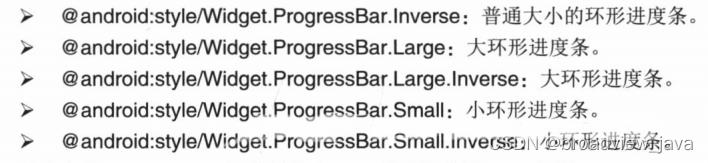
我们进去 android:style/Widget.ProgressBar.Large源码看下
<style name="Widget.ProgressBar.Large">
<item name="indeterminateDrawable">@drawable/progress_large_white</item>
<item name="minWidth">76dip</item>
<item name="maxWidth">76dip</item>
<item name="minHeight">76dip</item>
<item name="maxHeight">76dip</item>
</style>
就是一个indeterminateDrawable ,进去再看下代码:
<animated-rotate xmlns:android="http://schemas.android.com/apk/res/android"
android:drawable="@drawable/spinner_white_76"
android:pivotX="50%"
android:pivotY="50%"
android:framesCount="12"
android:frameDuration="100" />
看看 spinner_white_76 这个图片:

是一个 rotate 动画效果。
1. 我们来修改一下系统圆形进度条的颜色,修改属性为:android:indeterminateTint="#ff0000"
源码注释:Tint to apply to the indeterminate progress indicator 翻译:就是给进度条着色
代码:
<ProgressBar
android:layout_height="wrap_content"
android:layout_width="wrap_content"
android:indeterminateTint="#ff0000"/>
没加这句话是默认灰色圆形进度条, 加了之后就变成了红色圆形进度条。
2. 自定义转圈动画
<ProgressBar
android:id="@+id/progressbar2"
android:layout_height="wrap_content"
android:layout_width="wrap_content"
android:indeterminateDrawable="@drawable/bg_loading"/>
bg_loading.xml
<?xml version="1.0" encoding="utf-8"?>
<layer-list xmlns:android="http://schemas.android.com/apk/res/android" >
<item>
<rotate
android:drawable="@drawable/loading"
android:fromDegrees="0.0"
android:pivotX="50.0%"
android:pivotY="50.0%"
android:toDegrees="359.0"
android:repeatMode="reverse"/>
</item>
</layer-list>
loading.xml :

5. 实例演示
我们来写一个水平进度条,模拟下载任务进度过程:
public class MainActivity extends AppCompatActivity {
private ProgressBar horizontalProgress;
private ProgressBar circleProgress;
private Button startBtn;
private TextView mTextView;
private Handler mHandler = new Handler(){
@Override
public void handleMessage(@NonNull Message msg) {
super.handleMessage(msg);
if(msg.what >= 100) {
horizontalProgress.setProgress(100);
mTextView.setText("下载完成");
removeCallbacksAndMessages(null);
return;
}
int progress = msg.what;
horizontalProgress.setProgress(progress);
mTextView.setText("下载进度:" + progress + "%");
Message message = Message.obtain();
int temp = progress + 4;
message.what = temp;
mHandler.sendMessageDelayed(message, 1000);
}
};
@Override
protected void onCreate(Bundle savedInstanceState) {
super.onCreate(savedInstanceState);
setContentView(R.layout.activity_main);
horizontalProgress = findViewById(R.id.progressbar1);
mTextView = findViewById(R.id.tv_progress);
circleProgress = findViewById(R.id.progressbar2);
startBtn = findViewById(R.id.start_download);
}
@Override
protected void onResume() {
super.onResume();
startBtn.setOnClickListener(new View.OnClickListener() {
@Override
public void onClick(View v) {
Message msg = Message.obtain();
msg.what = 1;
mHandler.sendMessage(msg);
startBtn.setClickable(false);
}
});
}
@Override
protected void onDestroy() {
super.onDestroy();
mHandler.removeCallbacksAndMessages(null);
}
布局文件activity_main.xml
<?xml version="1.0" encoding="utf-8"?>
<LinearLayout xmlns:android="http://schemas.android.com/apk/res/android"
android:layout_width="match_parent"
android:layout_height="wrap_content"
android:layout_marginLeft="8dp"
android:layout_marginRight="8dp"
android:gravity="center"
android:orientation="vertical">
<TextView
android:id="@+id/tv_progress"
android:layout_height="wrap_content"
android:layout_width="wrap_content"
android:text="水平进度条"
android:textSize="20sp" />
<ProgressBar
style="@android:style/Widget.ProgressBar.Horizontal"
android:id="@+id/progressbar1"
android:layout_height="15dp"
android:layout_width="match_parent"
android:progress="0"
android:max="100"/>
<TextView
android:id="@+id/tv_progress2"
android:layout_height="wrap_content"
android:layout_marginTop="8dp"
android:layout_width="wrap_content"
android:text="圆形进度条"
android:textSize="20sp" />
<ProgressBar
android:id="@+id/progressbar2"
android:layout_height="wrap_content"
android:layout_width="wrap_content"
android:indeterminateDrawable="@drawable/bg_loading"
/>
<Button
android:layout_height="wrap_content"
android:layout_width="wrap_content"
android:id="@+id/start_download"
android:textSize="20sp"
android:text="开始下载"/>
演示效果图:

到此这篇关于Android ProgressBar组件使用教程的文章就介绍到这了,更多相关Android ProgressBar内容请搜索自由互联以前的文章或继续浏览下面的相关文章希望大家以后多多支持自由互联!
