Win11推荐的项目怎么关闭?有小伙伴发现Win11开始菜单推荐的项目很多,比较影响办公,就想要删除一些不需要的,那么Win11开始菜单推荐的项目怎么关闭呢?下面小编就来分享具体的操
Win11推荐的项目怎么关闭?有小伙伴发现Win11开始菜单推荐的项目很多,比较影响办公,就想要删除一些不需要的,那么Win11开始菜单推荐的项目怎么关闭呢?下面小编就来分享具体的操作步骤,感兴趣的话一起来看看吧。
操作步骤
1、首先点击下方的开始菜单,选择设置,打开设置界面。

2、然后会进入个性化界面,点击开始选项。
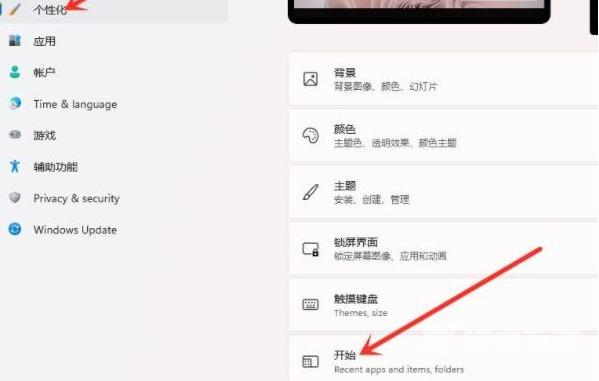
3、进入开始界面后,关闭显示最近添加的应用选项后面的开关。
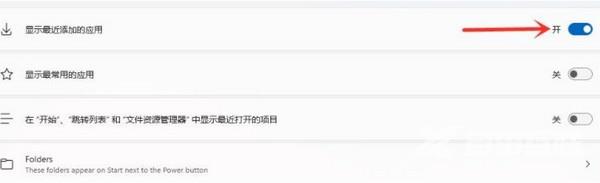
4、将显示最近添加的应用关闭后设置即可完成。
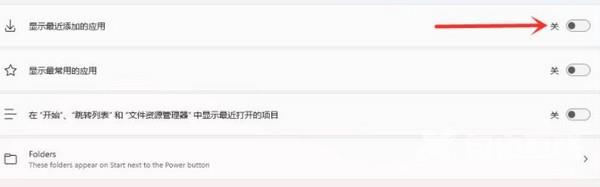
5、最后再次打开开始菜单,就可以发现推荐的项目已经关闭了。

