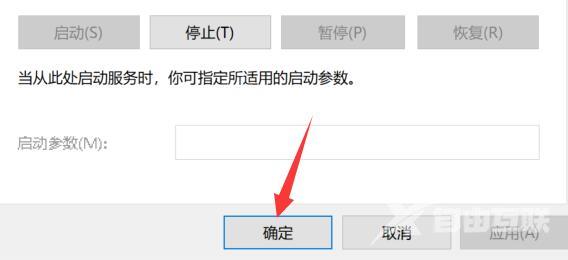程序兼容性助手监视由用户安装和运行的程序,并检测已知兼容性问题。若存在已知兼容性问题,Windows会提示用户使用推荐的设置重新安装,用户也可忽略提示继续运行。最近有用户觉
程序兼容性助手监视由用户安装和运行的程序,并检测已知兼容性问题。若存在已知兼容性问题,Windows会提示用户使用推荐的设置重新安装,用户也可忽略提示继续运行。最近有用户觉得程序兼容性助手经常弹出,非常影响体验,但是不知道如何关闭,下面就来介绍关闭教程。
操作步骤
1、首先按下键盘平win+r组合键打开运行。
2、接着在其中输入services.msc回车打开服务。
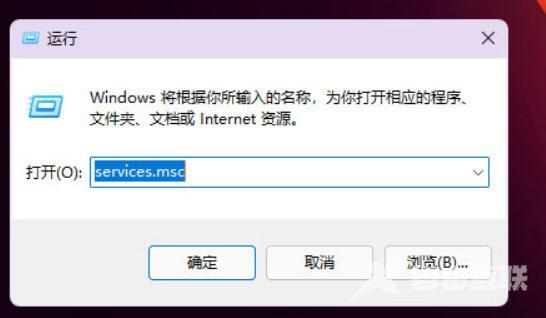
3、然后双击打开其中的Program Compatibility Assistant Service服务。
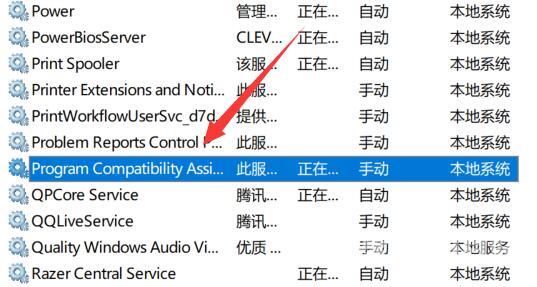
4、打开后,将启动类型改为禁用并点击下方停止
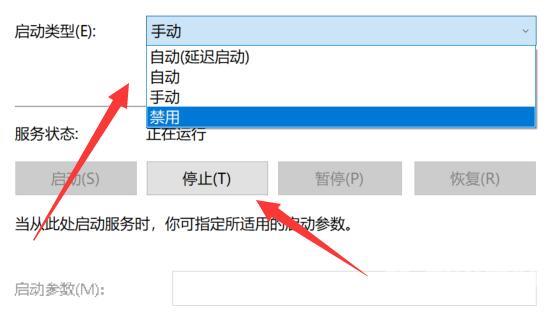
5、最后点击下方确定就可以关闭程序兼容性助手了。